表示しているページを画像やCSSも含めて保存する
https://www.howtonote.jp/google-chrome/setting/index4.html
ホームページ 丸ごと 保存 画像 映像 含める
江端智一のホームページ
https://www.howtonote.jp/google-chrome/setting/index4.html
ホームページ 丸ごと 保存 画像 映像 含める
「Open Street Map: マップ上にマーカー表示と経度・緯度の取得するには」のコードを使わせて頂いて、OpenStreetMap API 等の勉強をさせて頂いています。
今日は、マウスクリックで、始点と終点の位置情報を取れる方法を試してみました。
<!DOCTYPE html>
<html lang="ja">
<head>
<meta charset="utf-8">
<title>Open Street Map Test</title>
<style type="text/css">
html,body{ margin: 0px; }
</style>
<!--
<script src="https://ajax.googleapis.com/ajax/libs/jquery/1.12.4/jquery.min.js"></script>
-->
<script type="text/javascript" src="http://code.jquery.com/jquery-2.2.1.min.js"></script>
<script type="text/javascript" src="http://www.openlayers.org/api/OpenLayers.js"></script>
<script type="text/javascript">
// グーローバル変数の定義
var od;
var des_lonlat;
var arr_lonlat;
</script>
<script>
function MapInit(){
map = new OpenLayers.Map("MapCanvas");
var mapnik = new OpenLayers.Layer.OSM();
map.addLayer(mapnik);
//var lonLat = new OpenLayers.LonLat(139.47552, 35.59857)
var lonLat = new OpenLayers.LonLat(139.796182, 35.654285)
.transform(
new OpenLayers.Projection("EPSG:4326"),
new OpenLayers.Projection("EPSG:900913")
);
map.setCenter(lonLat, 17);
OpenLayers.Control.Click = OpenLayers.Class(OpenLayers.Control, {
initialize: function(options) {
this.handler = new OpenLayers.Handler.Click(
this, {
'click': this.onClick
}, this.handlerOptions
);
},
onClick: function(e) {
var lonlat = map.getLonLatFromPixel(e.xy);
lonlat.transform(
new OpenLayers.Projection("EPSG:900913"),
new OpenLayers.Projection("EPSG:4326")
);
var markers = new OpenLayers.Layer.Markers("Markers");
map.addLayer(markers);
var marker = new OpenLayers.Marker(
new OpenLayers.LonLat(lonlat.lon, lonlat.lat)
.transform(
new OpenLayers.Projection("EPSG:4326"),
new OpenLayers.Projection("EPSG:900913")
)
);
markers.addMarker(marker);
$("#LonLat").html("lon:" +lonlat.lon+ " lat:" +lonlat.lat);
if (od == "arrival"){
arr_lonlat = lonlat;
alert("arr_lonlatが設定されました" + arr_lonlat.lon +" " + arr_lonlat.lat);
} else if (od == "destination"){
des_lonlat = lonlat;
alert("des_lonlatが設定されました" + des_lonlat.lon +" " + des_lonlat.lat);
}
}
});
var click = new OpenLayers.Control.Click();
map.addControl(click);
click.activate();
}
</script>
<script type="text/javascript">
$(document).ready(function () {
$("#button01").on('click', function () {
od = "destination";
alert(od + " ボタン1がクリックされました。");
});
$("#button02").on('click', function () {
od = "arrival";
alert(od + " ボタン2がクリックされました。");
});
$("#button03").on('click', function () {
od = "confirmed"
alert(od + " ボタン3がクリックされました。");
//
});
})
</script>
</head>
<body>
<div id="MapCanvas" style="width:700px;height:700px;"></div>
<div id="LonLat"></div>
<input id="button01" type="button" value="Button1"/>
<input id="button02" type="button" value="Button2" />
<input id="button03" type="button" value="Button3" />
<script type="text/javascript">MapInit();</script>
</body>
</html>
最近、江端家では、戸締りや門扉の開けっぱばしが多くなってきたので、LINEで写真で送って注意喚起をするようにしました。
で、その反動で、「電灯のつけっぱなし」を注意されるようになりました。
特に、階段の電灯のつけっぱなしが多いので、3分間の電灯がつけっぱなしになると、警告音(ブザー)が鳴るシステム、を作ってみました。
ポイントは、「半田付けや、555などのICを使った回路を作るのはゴメン」という一点です。なので機材を配線するだけで実現することにしました。
前提となる装置は、GRT-A1という遅延リレーです。
問題は、電球の点灯時に100Vが通電される方法でしたが、それは、このソケットを購入することで解決しました。

コーナーキャップのプラグを買って、100Vを引き出すことにしました。

https://www.monotaro.com/p/3518/3233/?t.q=%83X%83i%83b%83v%83L%83%83%83b%83v
で、電灯から、こんな感じで100Vを取り出すことにしました。

次に、GRT-A1を設定するには、DINレールというものが必要なのですが、近くのDIYショップに行ってみたのですが、入手できませんでした。
発想を転換して、DINレールの変りに、プラスチックカードを35mmに切断したもので代用してみました。
後は、プラスチックカードごと、ネジで固定することにしました。

で、以下のような、装置を設営しました。わざわざコンセントを入れたのは、いずれ家族から「うるさい! ブザーを切れ!」と言われる時に備えた為です。

システムの稼動状況です。
以上
人感センサライトを買って、トイレに設置してみました。

トイレの中で、電気が切れたら、ジタバタしなければならない ―― と嫁さんに文句を言われましたが、まあ、それって、いわゆる「トレードオフ」ですよね。
学会に(カンファレンス)ペーパーを投稿する時に、IEEE PDF xEpress (PDFeXPRESS) でPDFファイルを作らないと、学会が受理してくれません(少なくとも現時点では)。
で、この投稿WordでもPDFでも受理してくれるのですが・・・
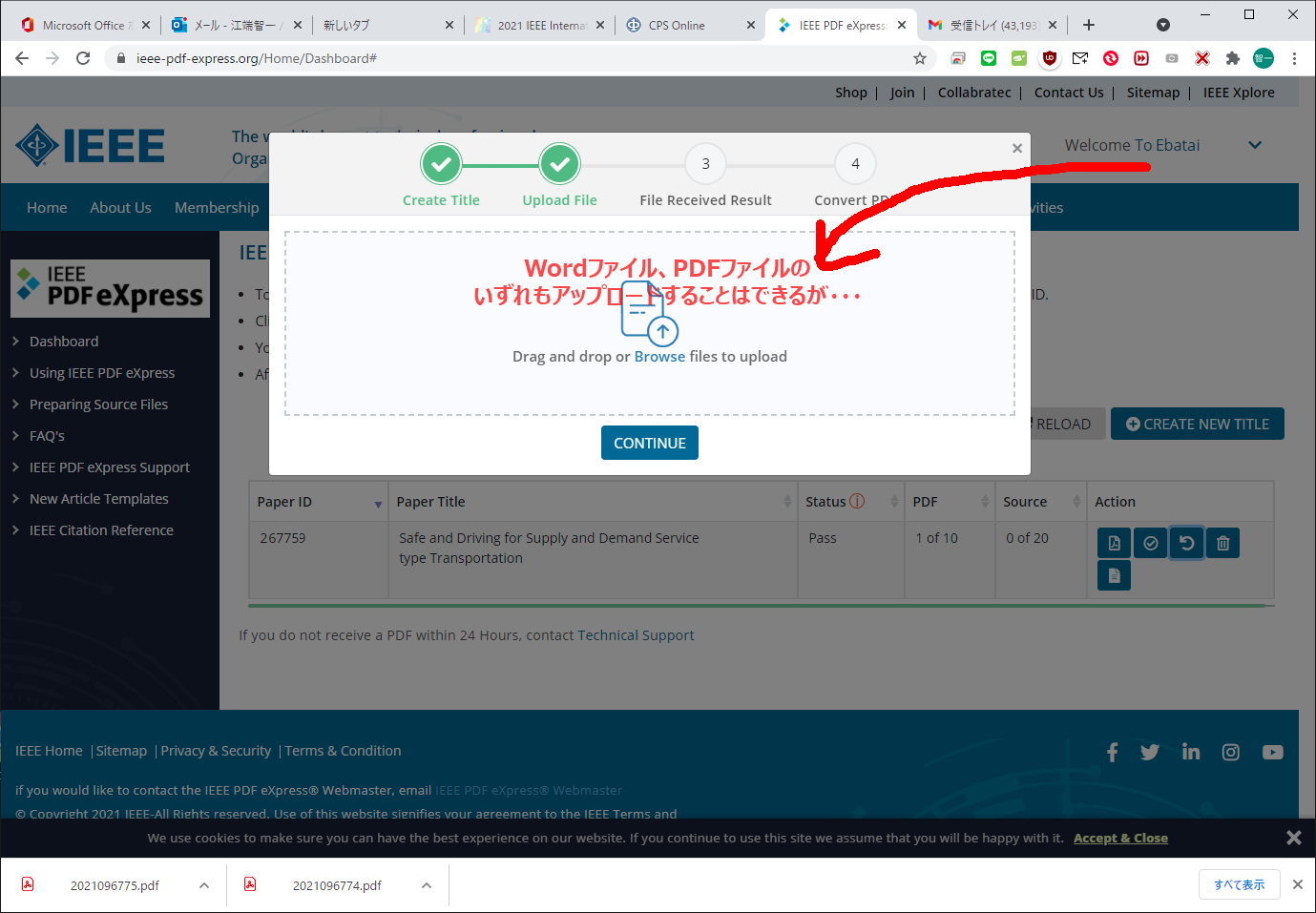
Wordでアップロードすると、図面のフォントがボロボロになったPDFが作成されます。
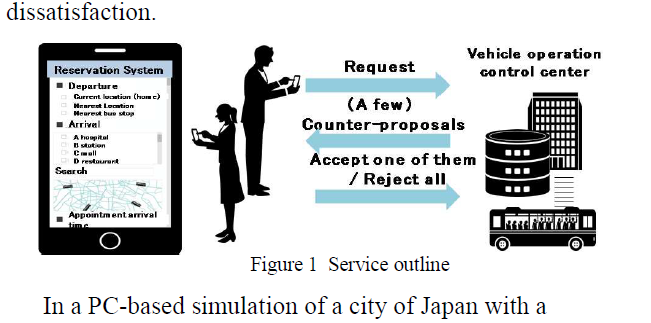
しかし、Wordで作ったPDFを投稿すると、 PDF xEpress が受けつけてくれません(弾きます(これ、どうも有名な問題らしい))。
そこで、Wordで作ったPDFファイル(例 "1.pdf")を、さらに「印刷」を使ってPDFファイル(例 "2.pdf")として作り直すと、PDF xEpressから弾かれなくなり、学会で受けつけて貰えるファイルを作って貰えます(例 "3.pdf")。
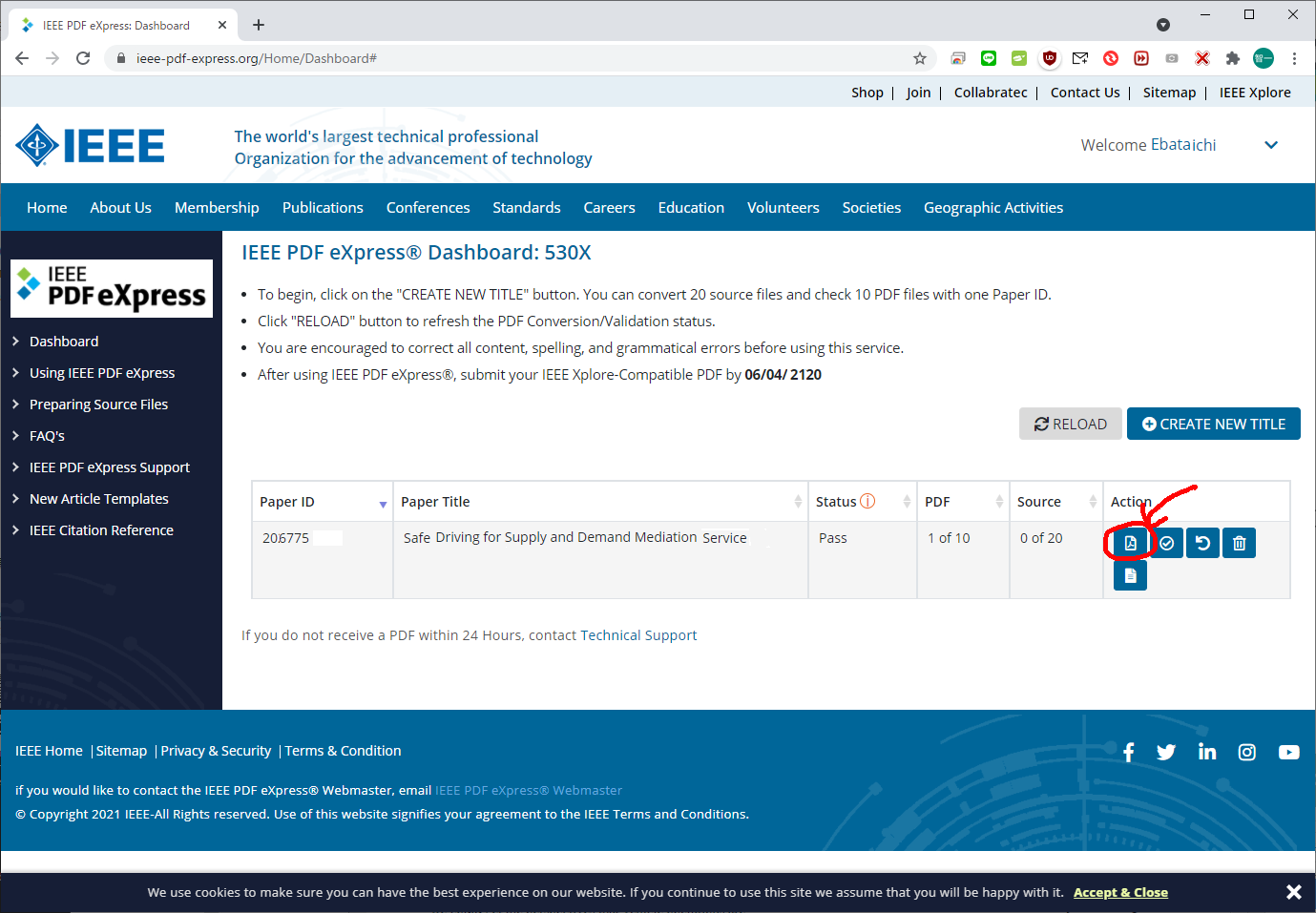
PDF xEpressで作ってもらったものはこちら
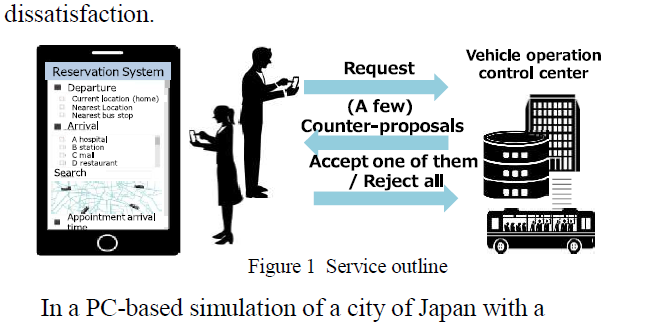
毎回、PDF xEpress を使う度に同じトラブル対応しているみたいでしたので、私の為に、メモを残しておきます。
以上
をベースに実施しました。 $ sudo apt-get isntall $ sudo apt-get update $ sudo apt-get upgrade $ sudo apt-get dist-upgrade $ sudo reboot として、 $ sudo apt install clamav clamav-daemon をして、再度、 $ sudo reboot を実施。 さて、ここで、 $ sudo cat /var/log/clamav/freshclam.log を実施すると、 Mon May 24 08:48:11 2021 -> WARNING: Can't download daily.cvd from https://database.clamav.net/daily.cvd Mon May 24 08:48:11 2021 -> Trying again in 5 secs... Mon May 24 08:48:16 2021 -> daily database available for download (remote version: 26179) Mon May 24 08:48:46 2021 -> ERROR: Download failed (28) Mon May 24 08:48:46 2021 -> ERROR: Message: Timeout was reached Mon May 24 08:48:46 2021 -> ERROR: Can't download daily.cvd from https://database.clamav.net/daily.cvd Mon May 24 08:48:46 2021 -> Giving up on https://database.clamav.net... Mon May 24 08:48:46 2021 -> ERROR: Update failed for database: daily Mon May 24 08:48:46 2021 -> ERROR: Database update process failed: Connection failed Mon May 24 08:48:46 2021 -> ERROR: Update failed. Mon May 24 08:48:46 2021 -> -------------------------------------- てな感じで、明らかに上手くいっていない感じです。 で、このエラー内容でググってみたら、以下のようなページが出てきました。 https://ujimasayuruyuru.blogspot.com/2019/06/clamav.html で、このページに記載されている、 $ wget http://database.clamav.net/main.cvd $ wget http://database.clamav.net/daily.cvd $ wget http://database.clamav.net/bytecode.cvd を実施しようとしたのですが、wgetが上手く動かなかったので、Webブラウザを使って http://database.clamav.net/main.cvd, http://database.clamav.net/daily.cvd, http://database.clamav.net/bytecode.cvd を手動でダウンロードしました。 その上で、teraterm から「ファイル」→「SSH SFC」を使って、main.cvd, daily.cvd, bytecode.cvd をEC2に放り込みます。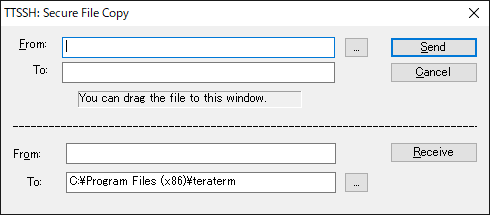
$ sudo mv main.cvd /var/lib/clamav/ $ sudo mv daily.cvd /var/lib/clamav/ $ sudo mv bytecode.cvd /var/lib/clamav/ $ sudo chown -R clamav:clamav /var/lib/clamav/ を実施して、 $ sudo reboot をした後、以下のコマンドで、手動で/home/以下のスキャンを実施しました。 で、ログを確認したところ $ sudo cat /var/log/clamav/freshclam.log on May 24 11:51:18 2021 -> The database server doesn't have the latest patch for the daily database (version 26180). The server will likely have updated if you check again in a few hours. Mon May 24 11:51:18 2021 -> main.cvd database is up-to-date (version: 59, sigs: 4564902, f-level: 60, builder: sigmgr) Mon May 24 11:51:18 2021 -> bytecode.cvd database is up-to-date (version: 333, sigs: 92, f-level: 63, builder: awillia2) Mon May 24 11:51:18 2021 -> -------------------------------------- という感じで動いているようです。 ここで手動スキャンを実施してみました、 $ sudo clamscan --infected --remove --recursive /home/ (ホームディレクトリ配下の全ファイル、ディレクトリのウイルスチェックを行う。 感染が疑われるファイルがあった場合は画面に表示(-infect)して削除(-remove)する) ----------- SCAN SUMMARY ----------- Known viruses: 8531859 Engine version: 0.103.2 Scanned directories: 117 Scanned files: 1802 Infected files: 0 Data scanned: 195.30 MB Data read: 169.32 MB (ratio 1.15:1) Time: 36.215 sec (0 m 36 s) Start Date: 2021:05:24 12:04:31 End Date: 2021:05:24 12:05:08 と、こんな感じで、ウイルスチェックが完了しました。
Ubuntu Desktop 18.04でClamAVによるウィルスチェックを実行する!
を参考にして、ClamAVを、Amazon Lightsailにインストールしたら、(それが原因かどうかは、今一つはっきりしないんだけど)以下のような問題が発生した。
Amazon lightsailにsshログインできなくなった件 (ClamAV のアンインストールと AWS inspectorのアンインストール)
けど、お勧めされたので、AWS EC2(Ubuntu Desktop 18.04)の方には、週明けにインストールする予定。
(T.B.D.)
私は小心者なので、サーバにログインできなくなるだけで、青ざめてしまいます。
今日も、Amazon lightsailにsshログインできなくなって、パニックになっていました。
原因は、ウイルスチェックツールのClamAVのインストールと、AWS inspectorのインストール(Amazon lightsailでは動かない)が原因と考えられました。
『こういう場合、あわてて動くとロクなことがない』は経験則ですので、まずは、Amazonlightsailの内部情報をコンソールから見る方法をググってみました。
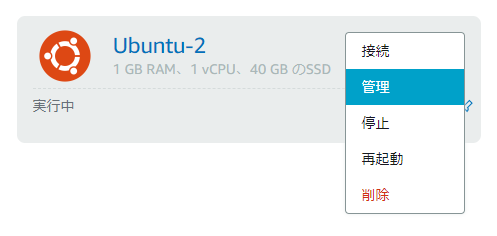
から「メトリクス」を選ぶと

CPUが100%のまま動いているグラフが出てきます。
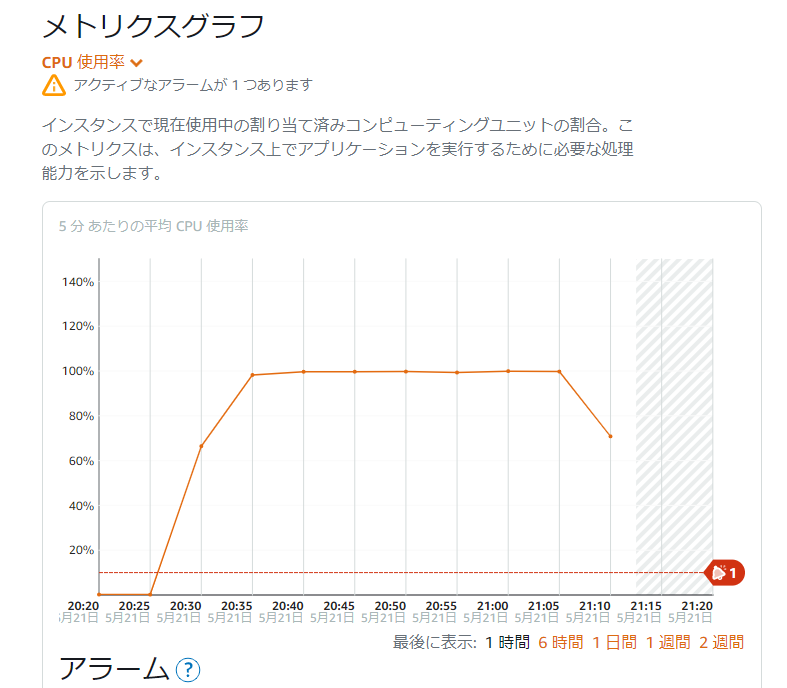
間違いなく、ウイルススキャンがCPUを喰い捲っている、と思いましたので、いつかは下がるはず、と1時間くらい待ってみたところ、落ちてきました(ケースによっては、3時間、6時間コースもあるようなので、しばらく放っておく勇気が大切です)。
で、この間に、「使用率」と記載されているところをクリックして、「+アラームの追加」をクリックして、こういう状態になったらアラートが飛んでくるように設定しておきました。私の場合、以下のように設定しておきました。」
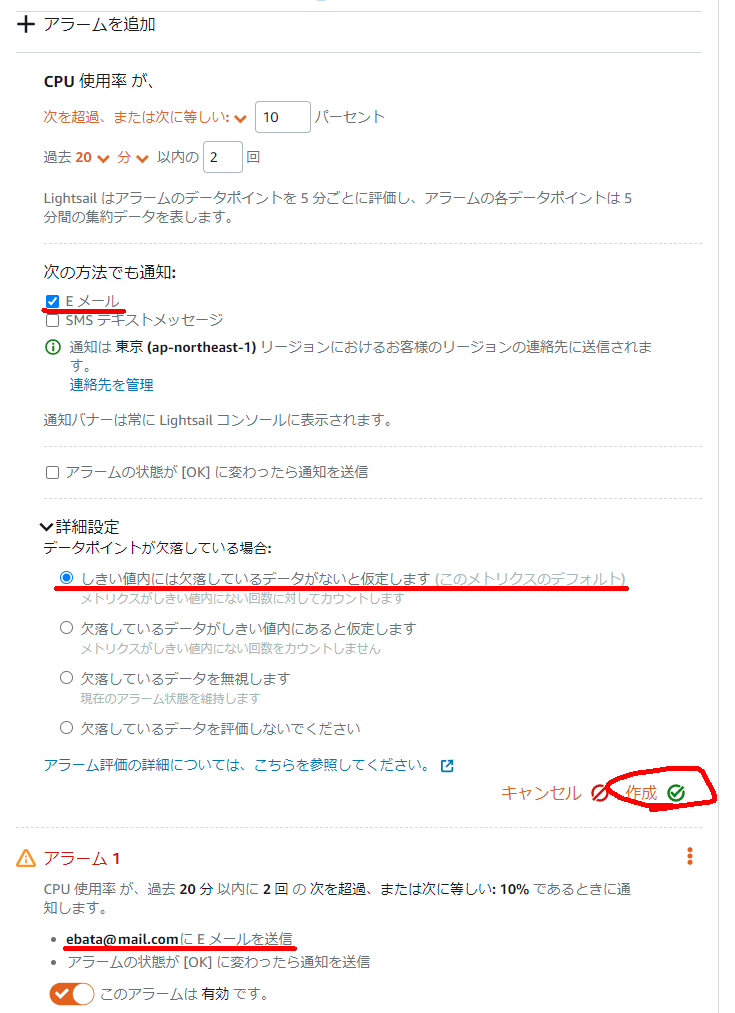
で、CPUも落ちついてきて、sshログインができるようになったので、早速パッケージのアンインストールを実施しました。
ubuntu@ip-123-45-67-89:~$ sudo apt-get remove --purge clamav clamav-daemon
Reading package lists... Done
Building dependency tree
Reading state information... Done
The following packages were automatically installed and are no longer required:
clamav-base clamav-freshclam clamdscan libclamav9 libtfm1
Use 'sudo apt autoremove' to remove them.
The following packages will be REMOVED:
clamav* clamav-daemon*
0 upgraded, 0 newly installed, 2 to remove and 0 not upgraded.
After this operation, 1881 kB disk space will be freed.
Do you want to continue? [Y/n] y
(Reading database ... 196083 files and directories currently installed.)
Removing clamav (0.103.2+dfsg-0ubuntu0.20.04.2) ...
Removing clamav-daemon (0.103.2+dfsg-0ubuntu0.20.04.2) ...
Processing triggers for man-db (2.9.1-1) ...
(Reading database ... 196045 files and directories currently installed.)
Purging configuration files for clamav-daemon (0.103.2+dfsg-0ubuntu0.20.04.2) . ..
Processing triggers for systemd (245.4-4ubuntu3.6) ...
で、サービス状態を確認したら、まだ生き残っていたので、これも力付くで停止
ubuntu@ip-123-45-67-89:~$ systemctl list-unit-files | grep clamav
clamav-freshclam.service enabled enabled
ubuntu@ip-123-45-67-89:~$ sudo systemctl stop clamav-freshclam
さらに、AWS inspectorも強制アンインストールを実施
ubuntu@ip-172-26-7-19:~$ systemctl list-unit-files | grep aws
awsagent.service generated enabled
ubuntu@ip-172-26-7-19:~$ sudo apt-get remove --purge awsagent
Reading package lists... Done
Building dependency tree
Reading state information... Done
The following packages were automatically installed and are no longer required:
clamav-base clamav-freshclam clamdscan libclamav9 libtfm1
Use 'sudo apt autoremove' to remove them.
The following packages will be REMOVED:
awsagent*
0 upgraded, 0 newly installed, 1 to remove and 0 not upgraded.
After this operation, 0 B of additional disk space will be used.
Do you want to continue? [Y/n] y
(Reading database ... 196040 files and directories currently installed.)
Removing awsagent (1.1.1677.0-102677) ...
Stopping awsagent-agent service:
Stopping awsagent (via systemctl): awsagent.service.
Removing awsagent-agent service:
Killing existing AwsAgent Updater Cron Jobs:
Found existing awsagent updater cron job PID: 1462
Processing triggers for systemd (245.4-4ubuntu3.6) ...
(Reading database ... 196024 files and directories currently installed.)
Purging configuration files for awsagent (1.1.1677.0-102677) ...
dpkg: warning: while removing awsagent, directory '/opt/aws/awsagent/etc' not empty so not removed
最期に、sudo reboot をして、起動を確認しました。
教訓: メモリ1G程度の Amazon lightsailに、あまり凝った仕組みを組込むな