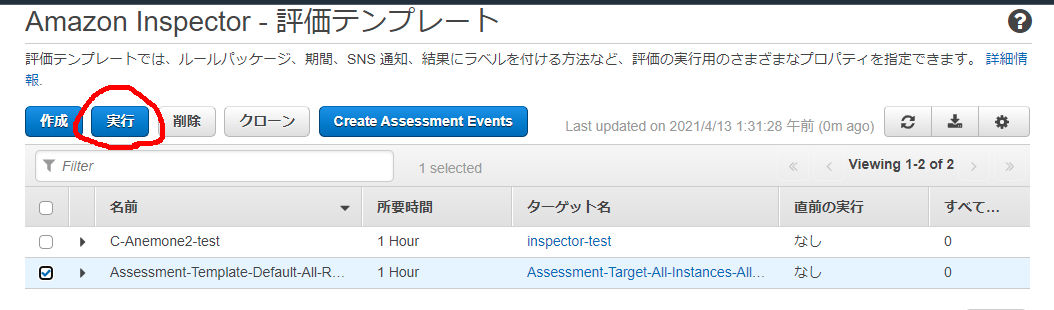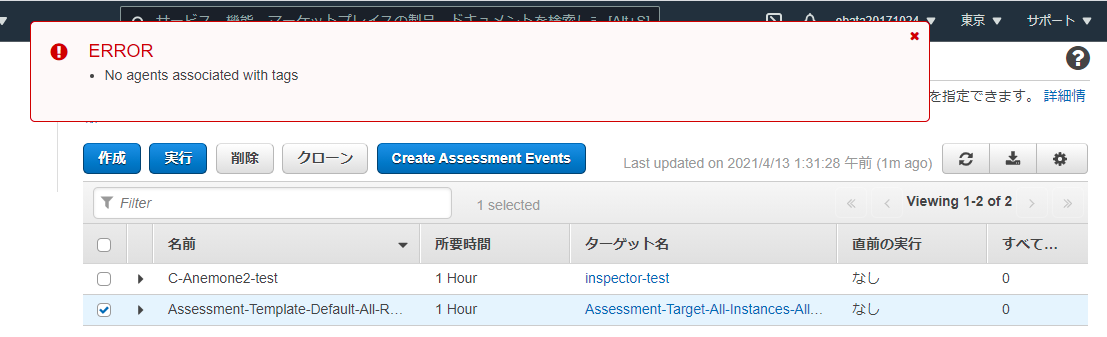新型コロナウイルス対策は、従来の常識が通用しない、未知の感染症です。
The new coronavirus is an unknown infectious disease for which conventional wisdom does not apply.
コレラ、赤痢、インフルエンザであれば、この1年間の対策で、簡単に封じ込めができました。
Cholera, dysentery, and influenza could be easily contained with the measures taken over the past year.
しかし、この新型コロナウイルスは、一体、どこの悪魔が製造したのかと聞きたくなるくらい、「想定外」の感染力と致死率を持つ、病原体です。
However, this new coronavirus is a pathogen with "unexpected" infectivity and lethality with a question of "What the hell kind of devil manufactured this?"
ですから、この件に関してだけ言えば、『政府の対応って、そんなに悪いかなぁ?』って思うんですよ。
So, if I were to talk only about this issue, I would say, "Is the government's response really that bad?
もし、私が、為政者だったとしても、これ以外の措置を取れるかと言われると、自信ないです。
If I were a politician, I'm not sure I could take any other measures.
少なくとも、我が国の首相は、
At least, our prime minister is,
(1)大統領選挙直前に感染するようなマヌケではありませんし、
(1)not the kind of moron who gets infected right before a presidential election,
(2)『我が国には感染者はいない』とか寝惚けたことを言って、世界中から嘲笑くらっている独裁者でもありませんし、
(2)not the dictator who is ridiculed by the world for saying things like, "There are no infected people in our country"
(3)『ちょっとした風邪のようなもの』だの『人間はいつか死ぬ』とか、中二病よりも低能な発言をする大統領を擁している訳でもありまんし、
(3)not the president who says things like "it's just a cold" and "we're all going to die", like a small-brain animal,
(4)『祈りによって打ち勝った』などといい、PCR検査をしないことで「我が国にコロナ感染者はいない」とか、ぶっとび理論を持ち出す大統領もいません
(4)not the president who has ever said, "We have conquered this through prayer," or come up with some crazy theory like, "We don't have coronary infections in our country" because they didn't do PCR testing.
うん、こうやってピックアップしてみると、「知能レベルに問題のある為政者」というのが、国民にとって、恐しい害悪になることが良く分かりますね。
Yeah, when I pick up on it like this, I can clearly see that "politicians with intelligence problems" can be a terrible menace to the people.
-----
いや、もちろん、我が国には、こういう為政者や官僚が、私(たち)を激怒させ、士気を下げているのは事実です。
Of course, it is true that these politicians and bureaucrats in our country are enraging me(us) and disappointing me (us).
しかし、彼等の所業と、政府の新型コロナウイルスの対応を、同一に論じるのも良くないとは思うのです。
However, I think it is not a good idea to equate their actions with the government's response to the new coronavirus.
なぜなら、この新型コロナウイルスは、「未知の地球外生命体による人類への総攻撃」と同じようなものだからです。
Because this new coronavirus is akin to an "all-out attack on humanity by unknown extraterrestrial life forms".
そんな未知の敵に対して、最初から「正しい戦略」が立てられるわけがない。
Against such an unknown enemy, there is no way to formulate the "right strategy" from the beginning.
こちらにも書いていますが、新型コロナウイルスのワクチン(特にmRNAワクチン)は、信じられないほどの幸運で作れたようなものです。
As I wrote here, the vaccines for the new coronaviruses (especially the mRNA vaccine) were made by incredible luck.
-----
『「問題が発生する前に、その問題を提起できた者」のみが批判が許される』とは言いませんが ――
I'm not saying that only "'those who can raise the issue before it arises' are allowed to criticize"
今回の新型コロナウイスル対策に関してだけは、これまでの問題に対する批判と、同じような批判ができるかどうかは、少し考えてみた方がいいと思うのです。
Only with regard to this new coronavirus countermeasure, I think we should give some thought to whether or not we can make the same kind of criticism of the previous problems.
-----
ところで ――
By the way,
立憲民主党の枝野幸男代表が、「一番悪いのは大阪府知事だ」との発言をしたとのことです(内容はググって調べて下さい)。
The representative of the Rikken Democratic Party, Yukio Edano, made a statement that "the worst is the governor of Osaka" (please Google the content to find out).
そこで、僭越ながら、大阪府の吉村洋文知事に、一つ御提案をしてみたいと思います。
So, if I may be so bold, I would like to make a suggestion to the Governor of Osaka Prefecture, Hirofumi Yoshimura.
このようにコメントされてはいかがでしょうか?
Why don't you make a comment like the following?
『そうですね。今や、大阪は"メルトダウン"みたいなものかもしれませんね』
"Yes, it is. Osaka may be in a kind of 'meltdown' right now"
『コロナも、緊急時迅速放射能影響予測ネットワークシステム(SPEEDI)のようなもので、予測ができるようなものなら良かったのですが』
"I wish the corona was something that could be predicted by something like the System for Prediction of Effects of Radiation Emergency (SPEEDI)"
『そういう国民の人命に関わることを、一秒でも早く国民に伝えないような、例えば、そんな為政者や官房長官は、"腹掻き切って自決するくらい"のことはすべきなのかもしれませんね』
"If a politician or chief cabinet secretary does not tell the people about such life-threatening matters as soon as possible, he or she should at least commit suicide by cutting his or her stomach"