神奈川県のバスルートのsharpファイルをpostGISにインポートする
https://nlftp.mlit.go.jp/ksj/gml/datalist/KsjTmplt-N07.html
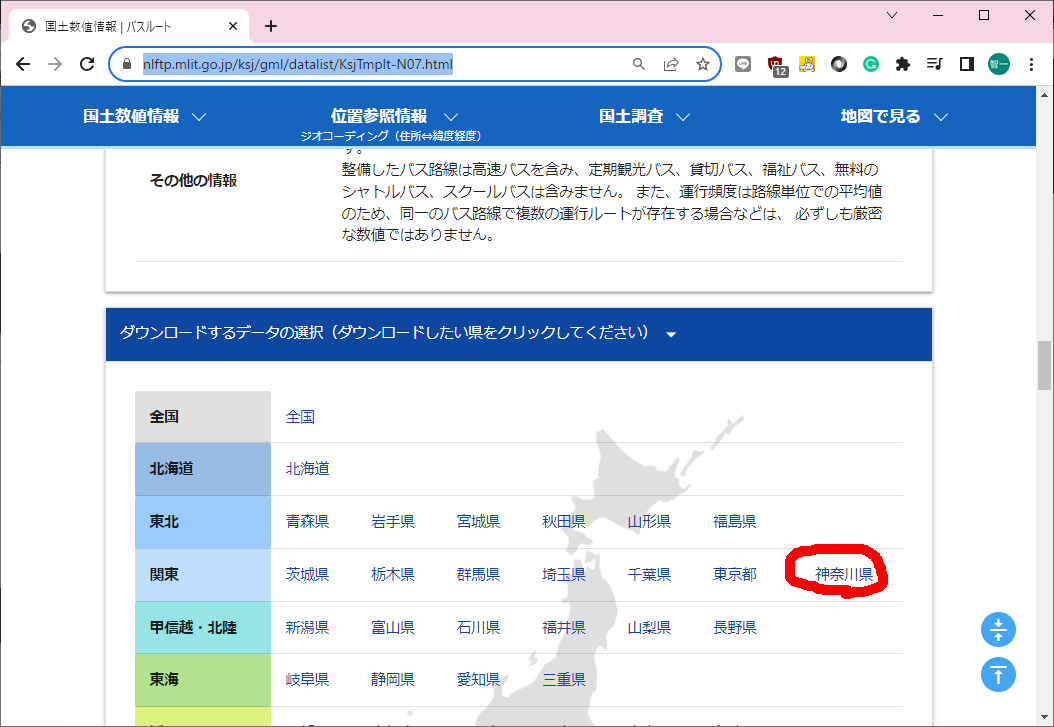
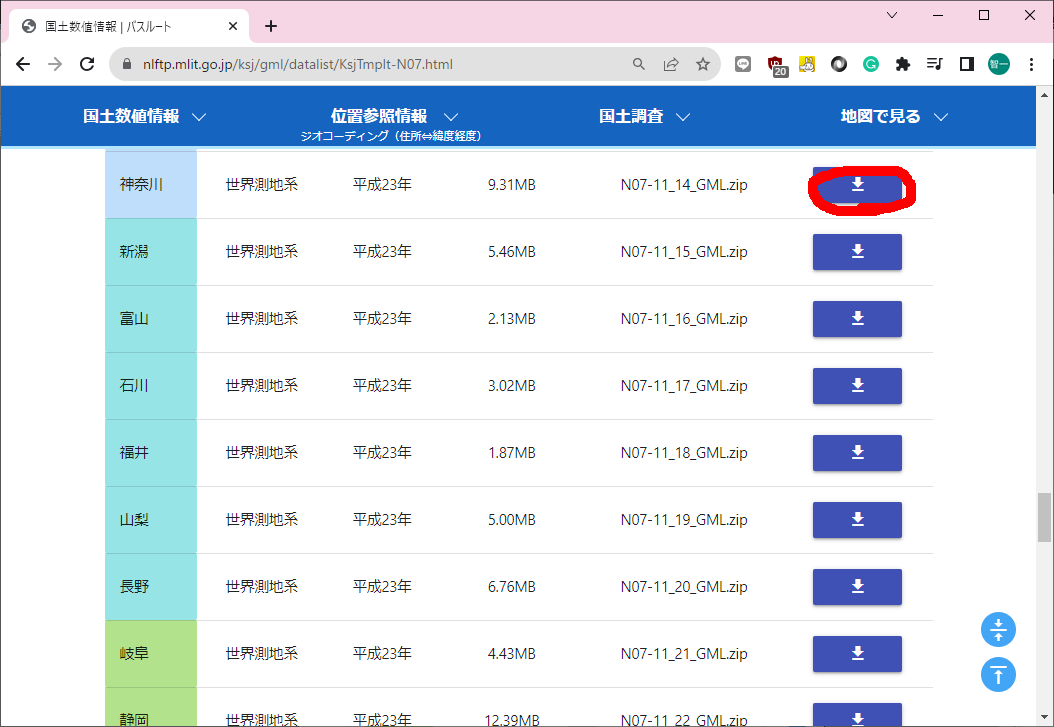
アンケートに答える
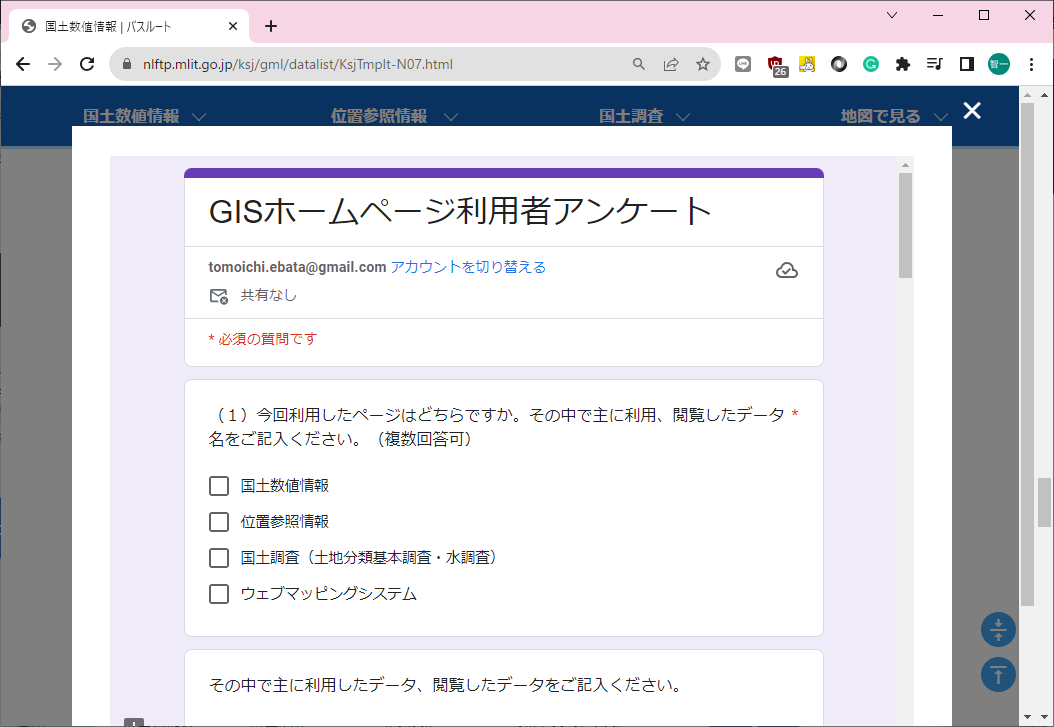
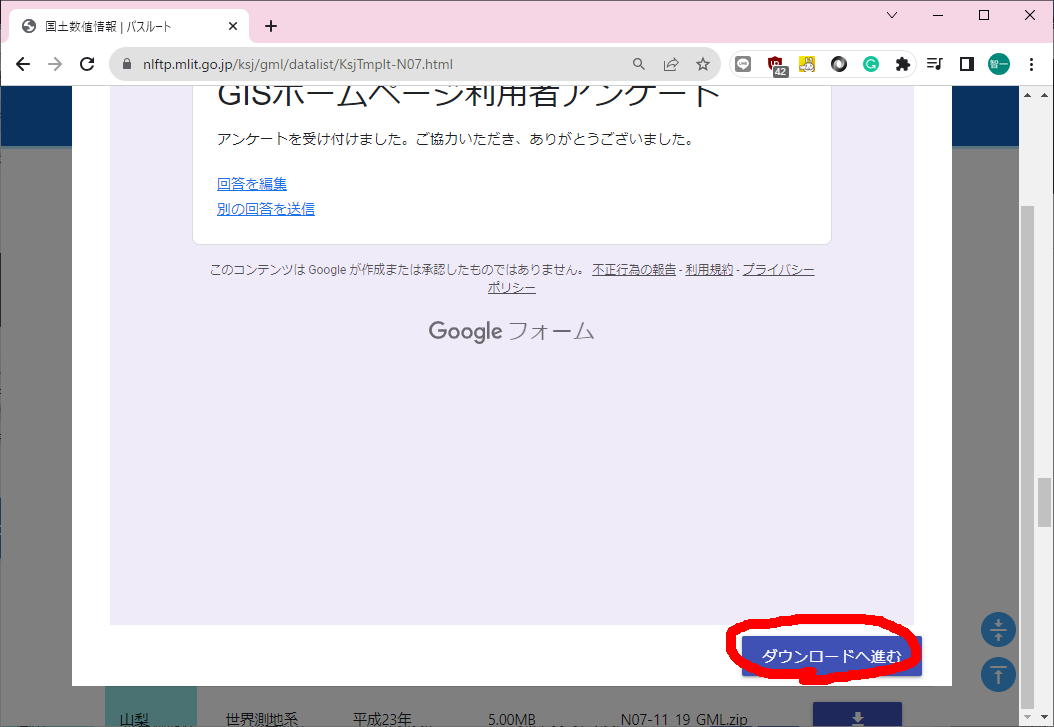
ダウンロードしたものを解凍すると、以下のファイルが出てくる

で、shp2pgsqlを使って、sqlファイルを作る
F:\N07-11_14_GML>shp2pgsql -W cp932 -D -I -s 4612 F:\N07-11_14_GML\N07-11_14.shp bus_route > F:\N07-11_14_GML\bus_route.sql
bus_route.sqlの内容はこんな感じ
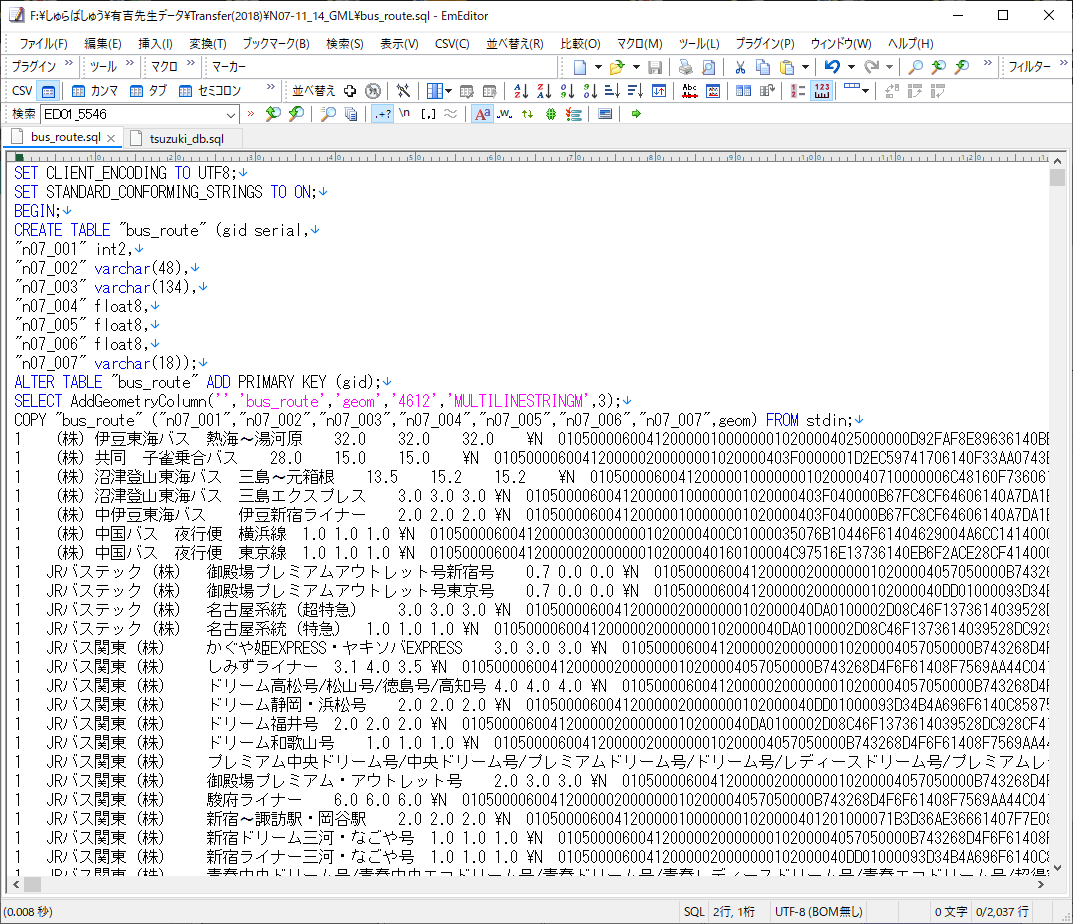
最初に、データベースを作っておく。
C:\Users\ebata>psql -U postgres -h 192.168.0.23 -p 15432
Password for user postgres:
psql (13.4, server 13.3 (Debian 13.3-1.pgdg100+1))
Type "help" for help.
tsuzuki_db=# create database bus_route;
CREATE DATABASE
tsuzuki_db=# \c bus_route
psql (13.4, server 13.3 (Debian 13.3-1.pgdg100+1))
You are now connected to database "bus_route" as user "postgres".
bus_route=# create extension postgis;
CREATE EXTENSION
bus_route=# create extension pgrouting;
CREATE EXTENSION
bus_route=# \dt
List of relations
Schema | Name | Type | Owner
--------+-----------------+-------+----------
public | spatial_ref_sys | table | postgres
(1 row)
と、この状態で、
psql -U postgres -h 192.168.0.23 -p 15432 -d bus_route -f "bus_route.sql"
でインポートを実施。
bus_route=# \dt
List of relations
Schema | Name | Type | Owner
--------+-----------------+-------+----------
public | bus_route | table | postgres
public | spatial_ref_sys | table | postgres
(2 rows)
テーブルbus_routeが追加されている。
QGIS3で見るとこんな感じに見える。
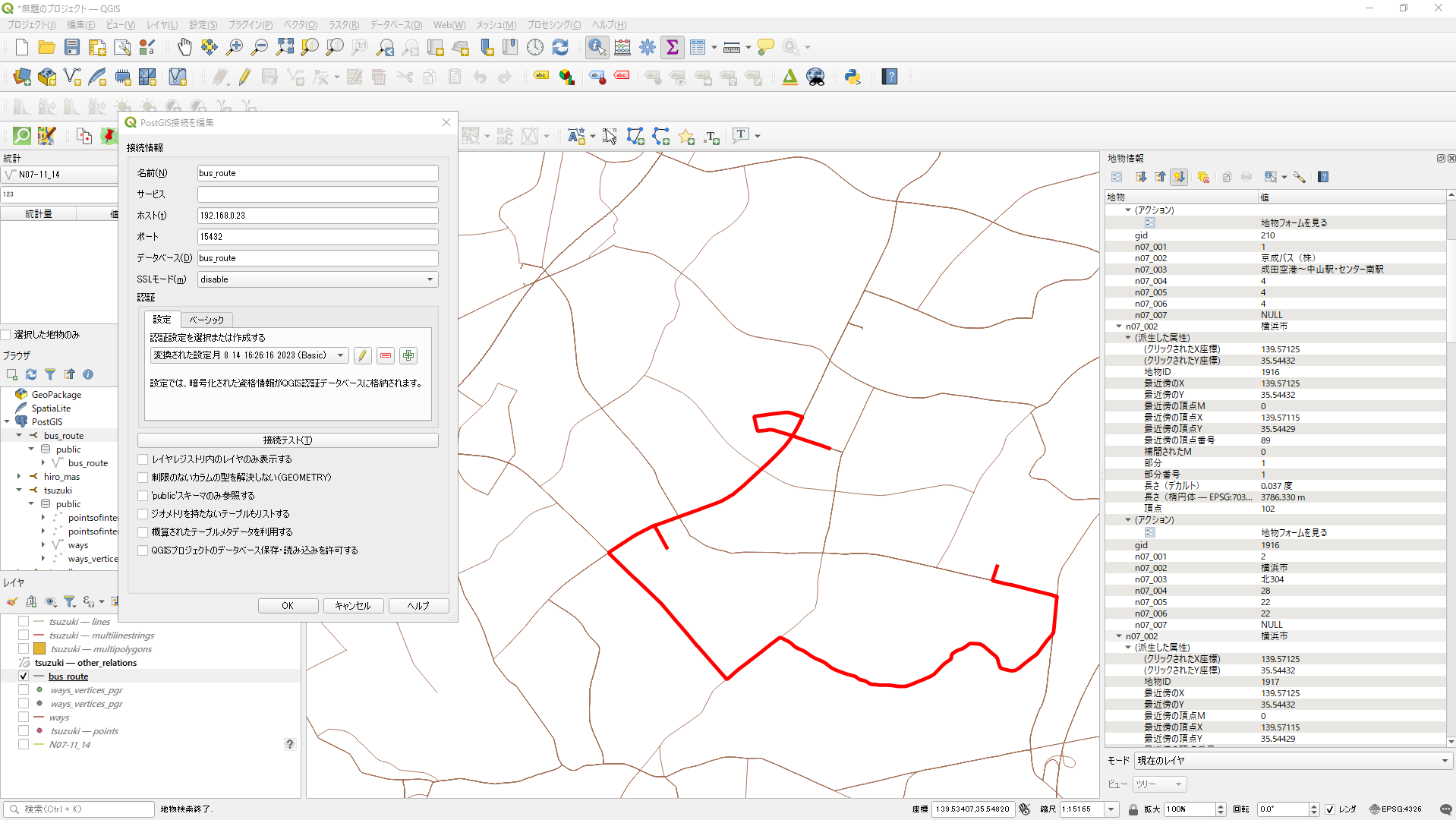
データベースへのアクセス方法は、図中参考のこと。
以上