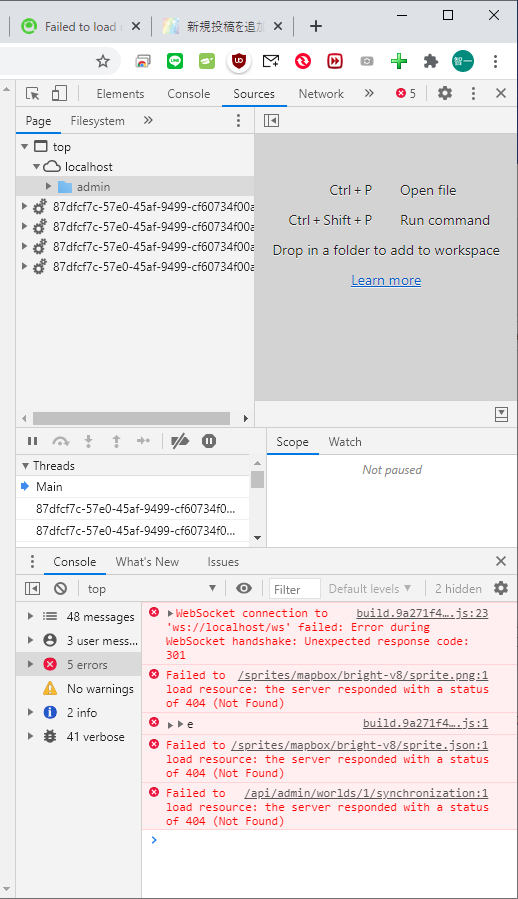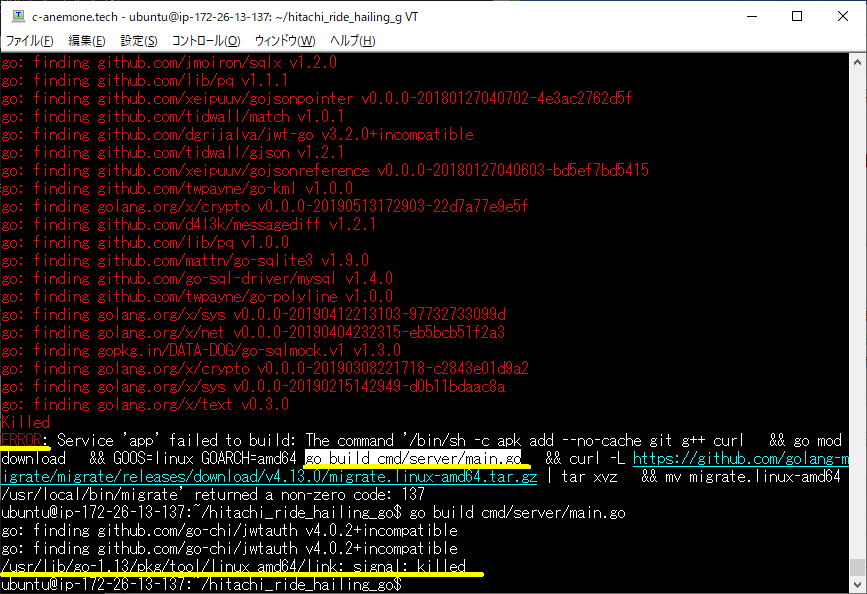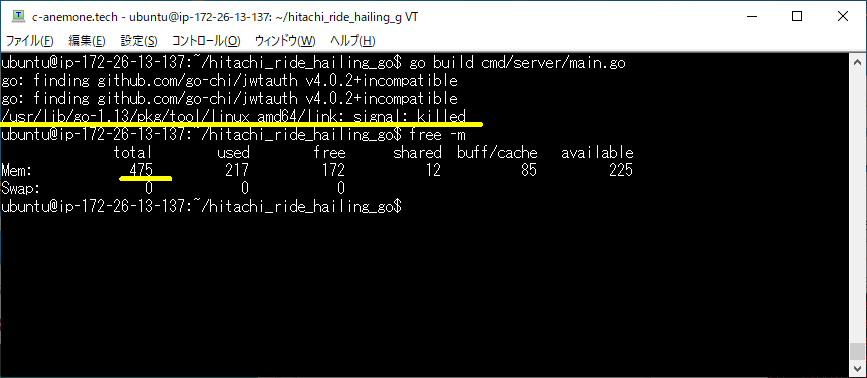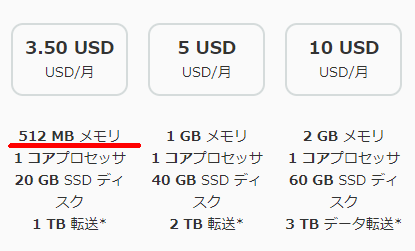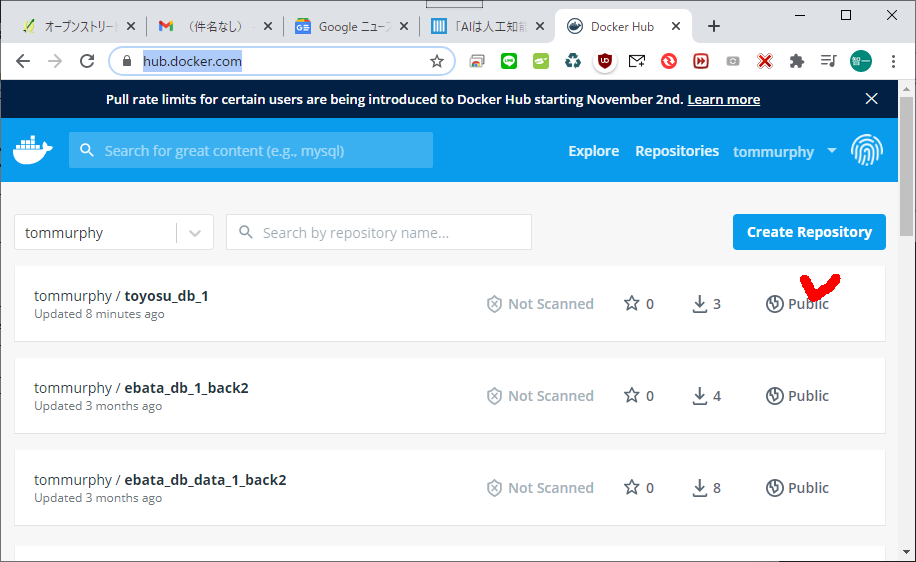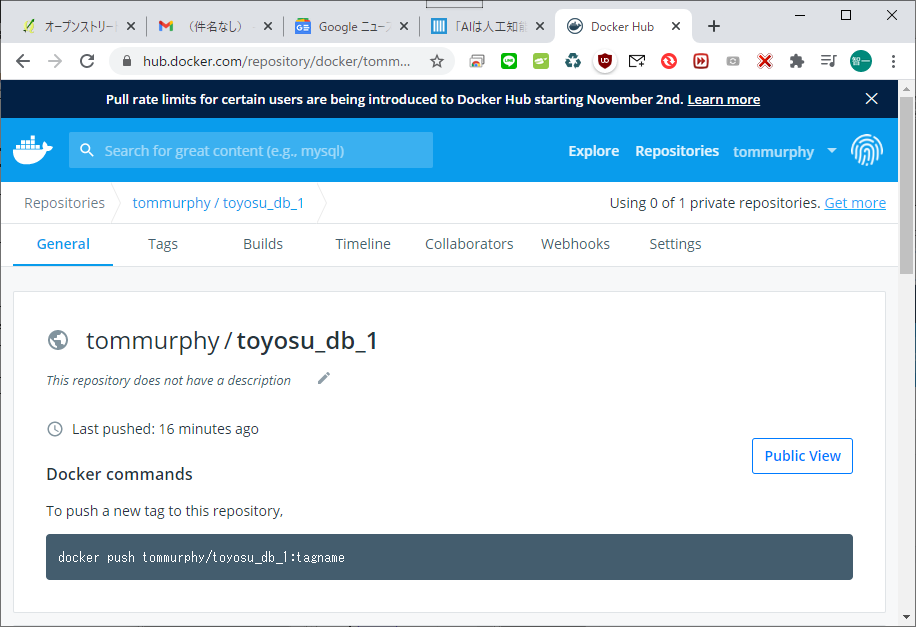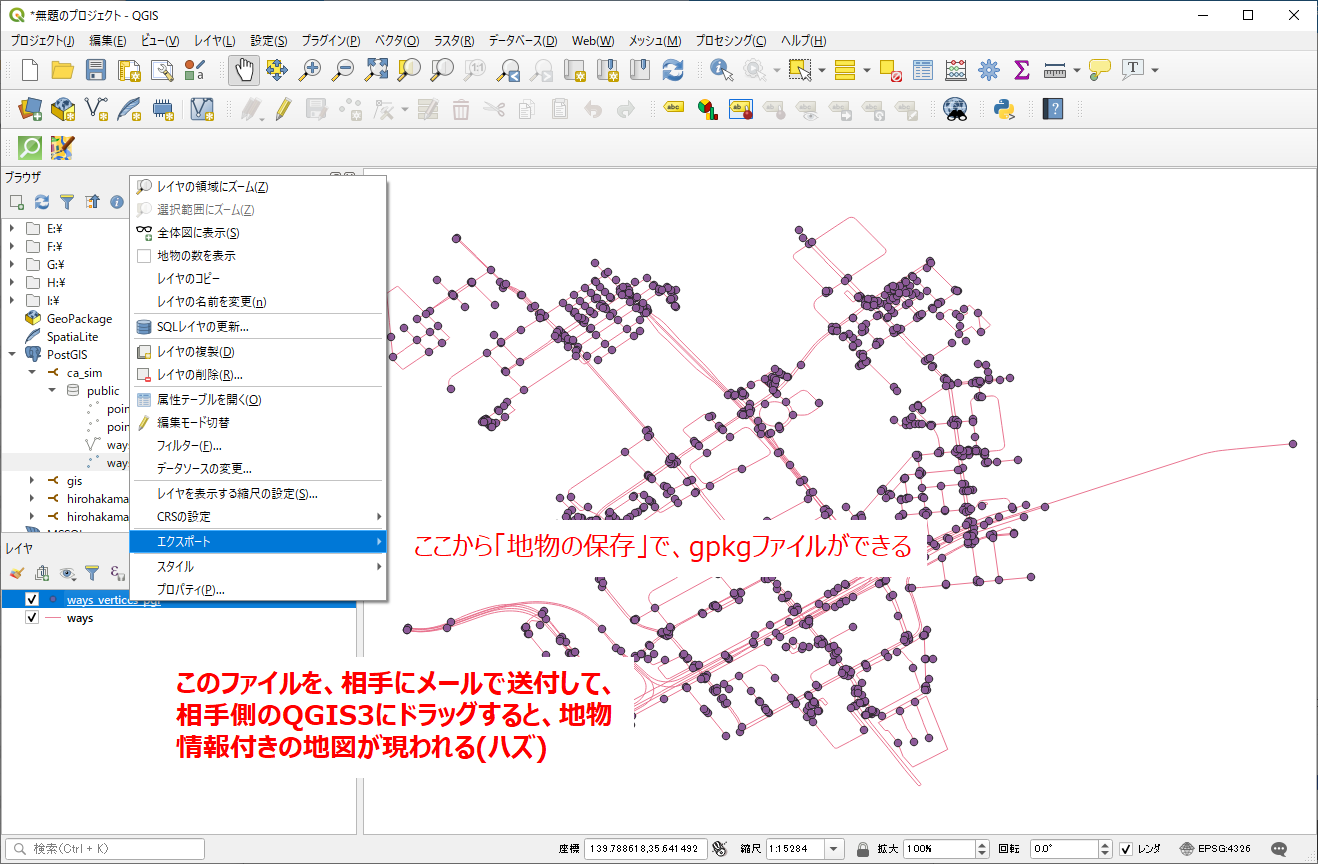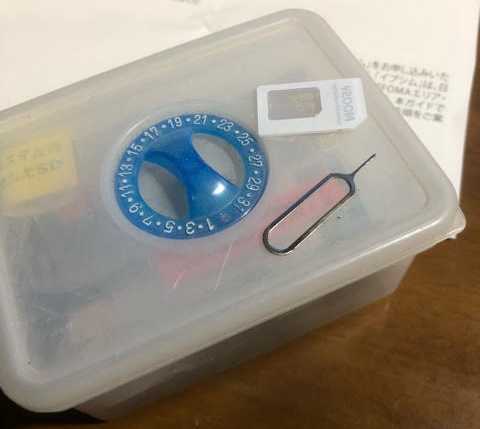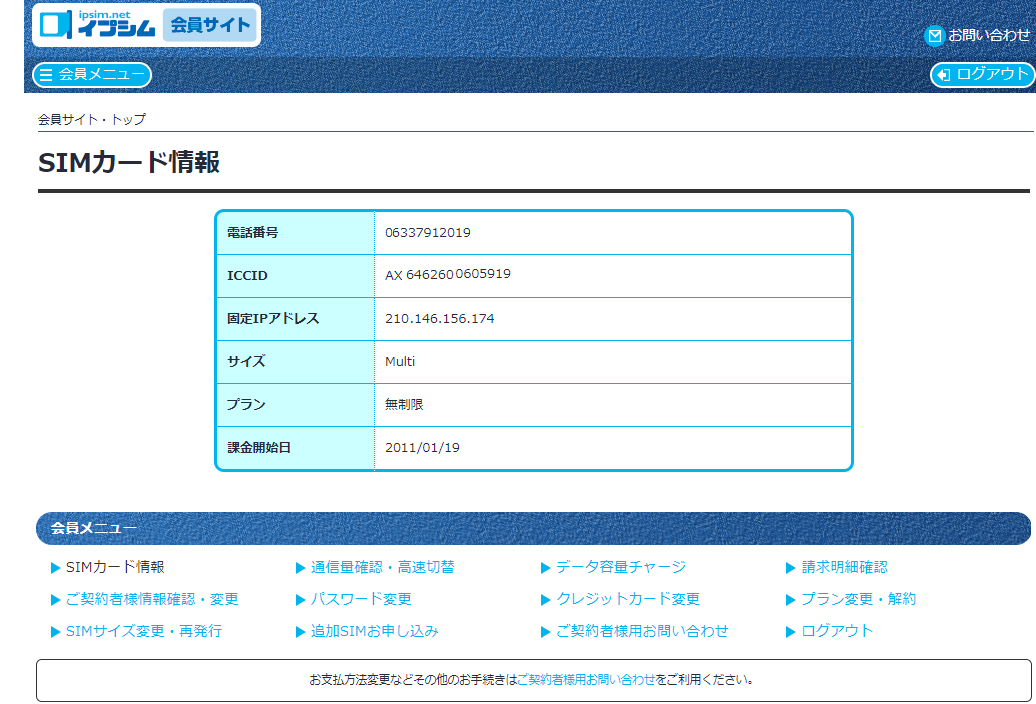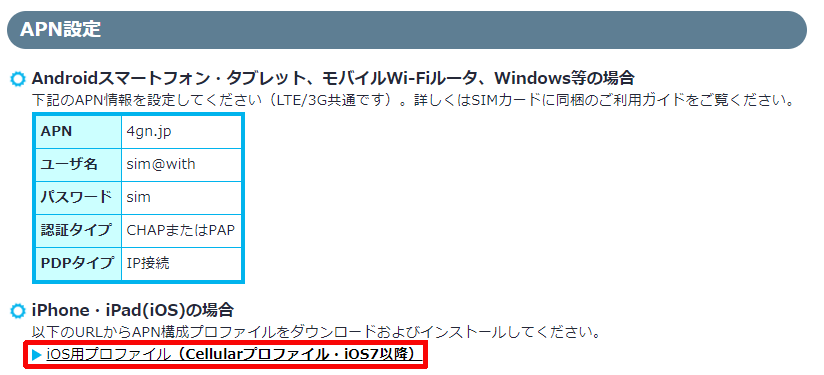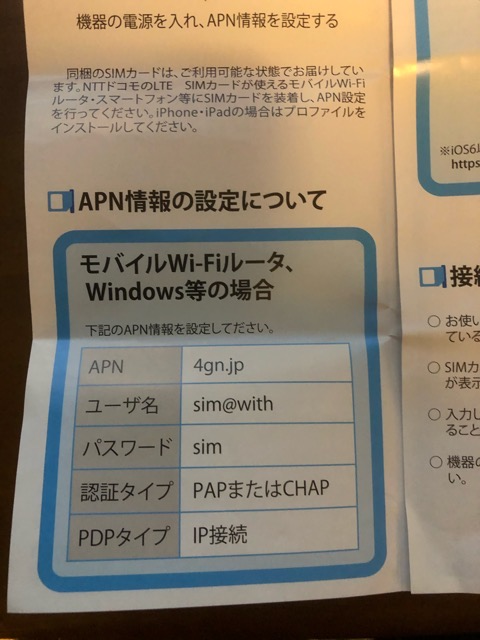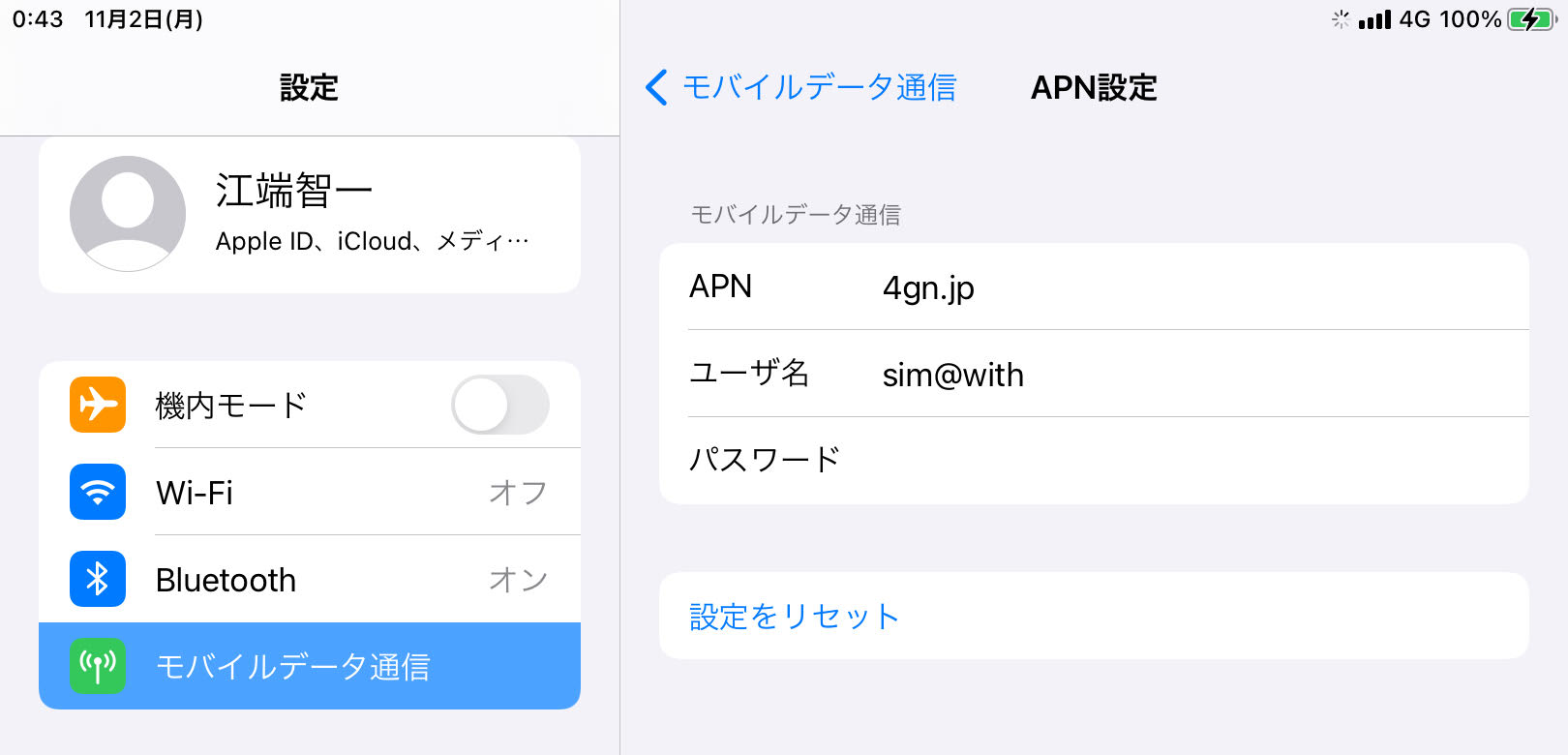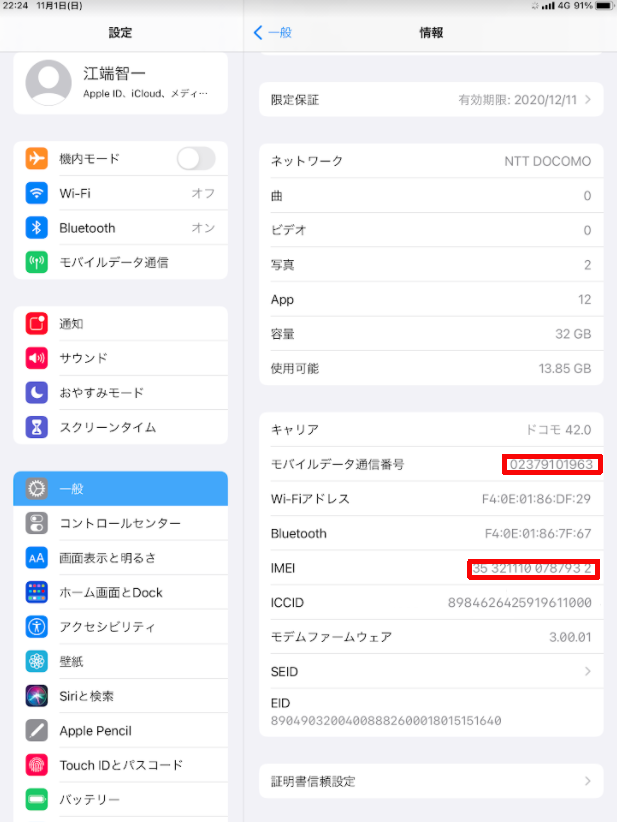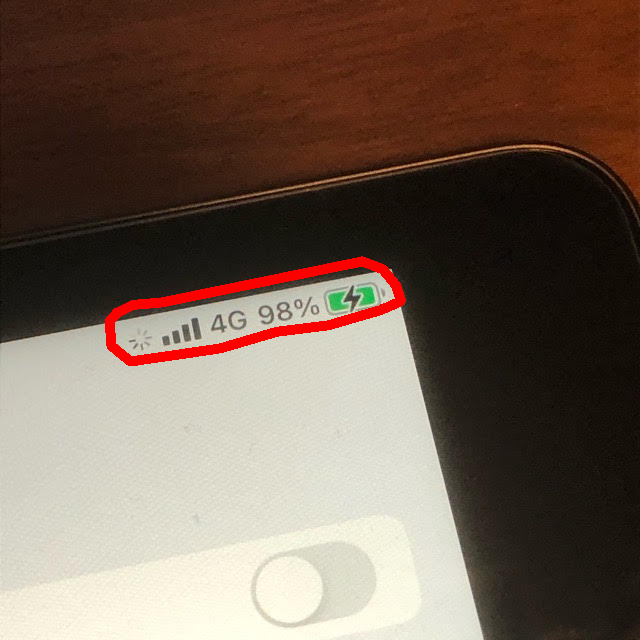正直手続忘れてしまったけど、一応historyからメモを作成しておきます。
https://docs.docker.com/engine/install/ubuntu/
$ sudo apt-get remove docker docker-engine docker.io containerd runc
$ sudo apt-get update
$ sudo apt-get install \
apt-transport-https \
ca-certificates \
curl \
gnupg-agent \
software-properties-common
$ curl -fsSL https://download.docker.com/linux/ubuntu/gpg | sudo apt-key add -
$ sudo apt-key fingerprint 0EBFCD88
$ sudo apt-get update
$ sudo apt-get install docker-ce docker-ce-cli containerd.io
ここからコケ始めました。
$ apt-cache madison docker-ce
の後、
$ sudo apt-get install docker-ce=<VERSION_STRING> docker-ce-cli=<VERSION_STRING> containerd.io
を入力したら、予想通り失敗しました。
(ちょっと一息)
$ apt-cache madison docker-ce
を入力した時、一番最初に表示された"5:19.03.13~3-0~ubuntu-focal" を訳も分からずに、置き換えしました。
$sudo apt-get install docker-ce=5:19.03.13~3-0~ubuntu-focal docker-ce-cli=5:19.03.13~3-0~ubuntu-focal containerd.io
でもって、
$ sudo docker run hello-world
をして、コメントに出てくる通りに、
$ docker run -it ubuntu bash
を実施しても"Got permission denied....." とか言われて、dockerのコンテナの中に入ることができませんでした。
$ docker ps
Got permission denied while trying to connect to the Docker daemon
socket at unix:///var/run/docker.sock:
Get http://%2Fvar%2Frun%2Fdocker.sock/v1.39/containers/json:
dial unix /var/run/docker.sock: connect: permission denied
てなエラーが出てくるので、このエラーメッセージで検索したところ、
# dockerグループへユーザを追加
$ sudo gpasswd -a ubuntu docker
# グループの追加ができたことを確認
$ id ubuntu
と入力して、(ここ大事)
$ exit
して、再度
$ sudo docker run hello-world
$ docker run -it ubuntu bash
をしたら、今度はコンテナの中に入ることができました。
ubuntu@ip-172-26-13-137:~$ docker run -it ubuntu bash
Unable to find image 'ubuntu:latest' locally
latest: Pulling from library/ubuntu
6a5697faee43: Pull complete
ba13d3bc422b: Pull complete
a254829d9e55: Pull complete
Digest: sha256:fff16eea1a8ae92867721d90c59a75652ea66d29c05294e6e2f898704bdb8cf1
Status: Downloaded newer image for ubuntu:latest
root@e9ff5fa891d0:/# ;s
bash: syntax error near unexpected token `;'
root@e9ff5fa891d0:/# ls
bin dev home lib32 libx32 mnt proc run srv tmp var
boot etc lib lib64 media opt root sbin sys usr
よく分からんけど、これで、Amazon Lightsailの中にDockerをインストールすることができたんだろう・・・と思っています。