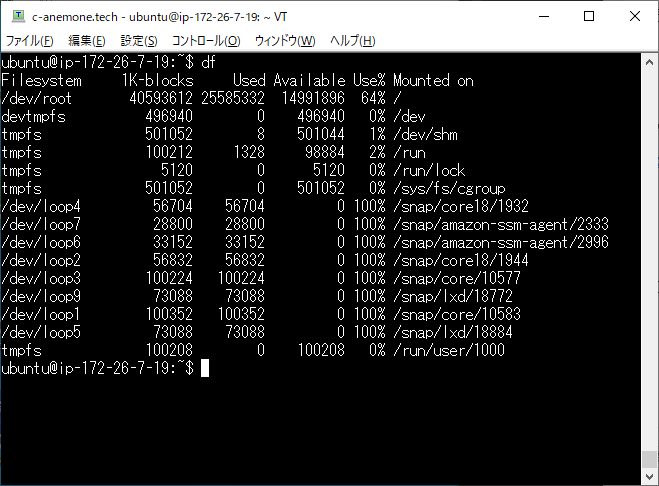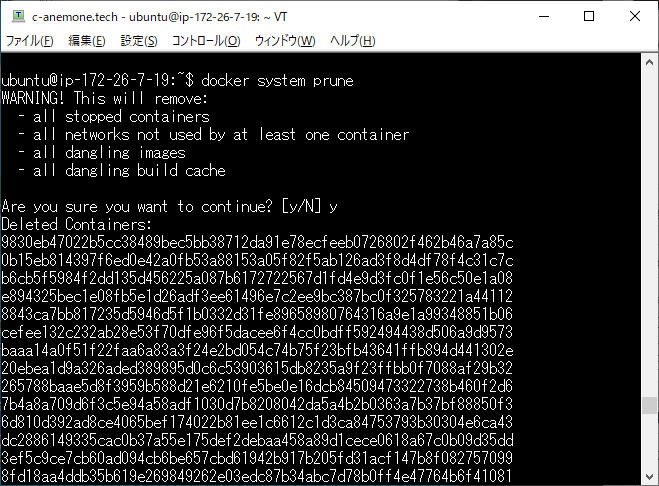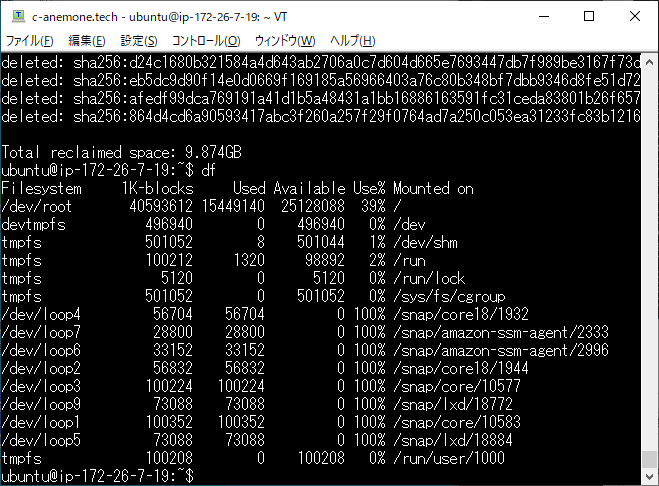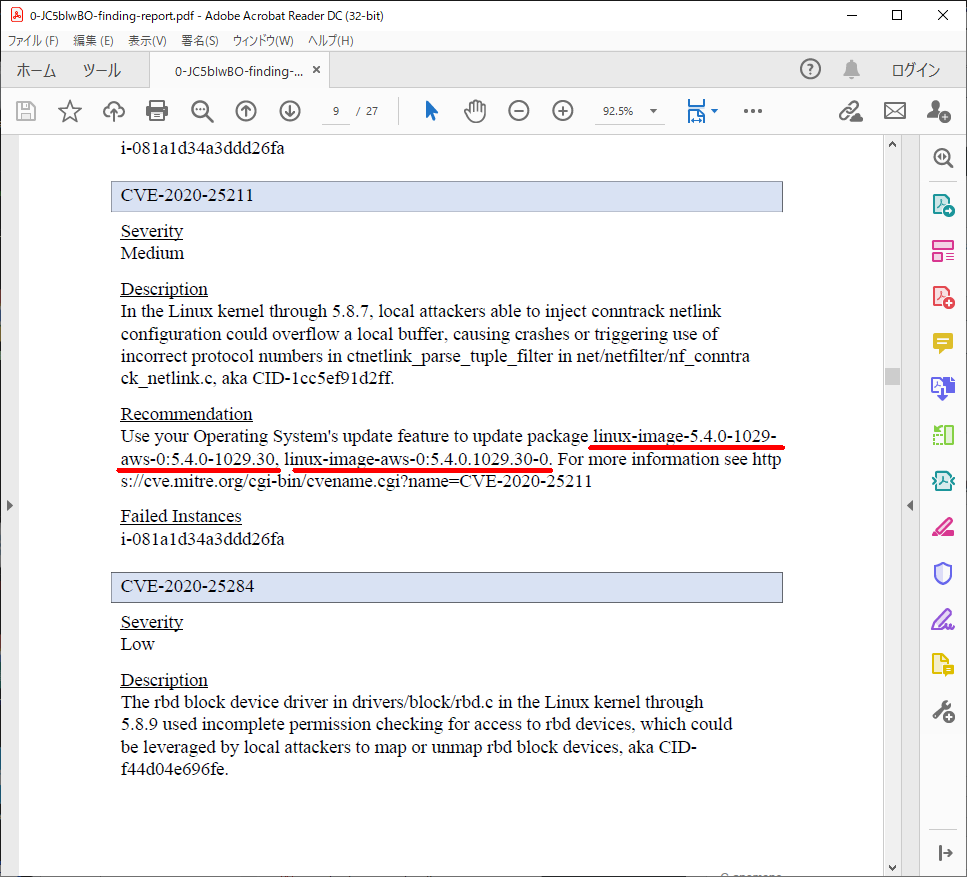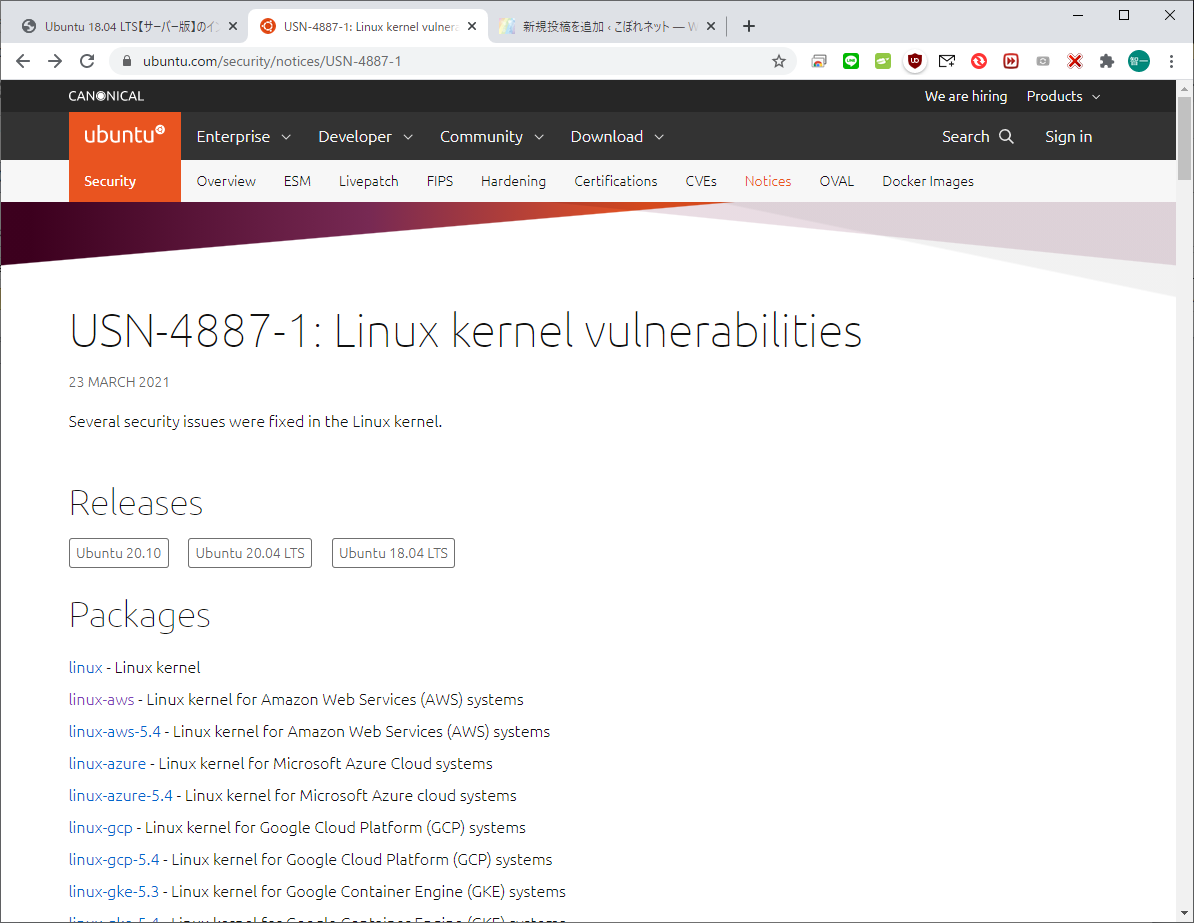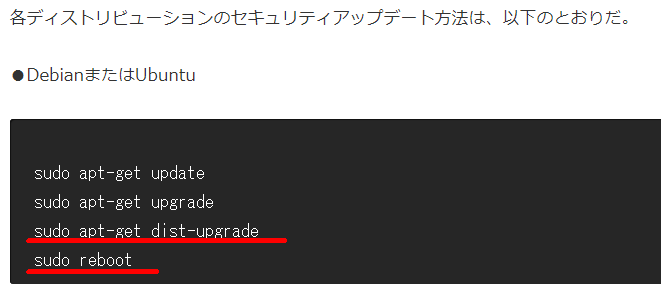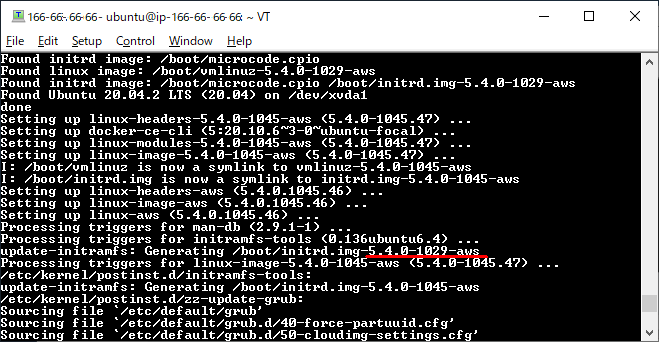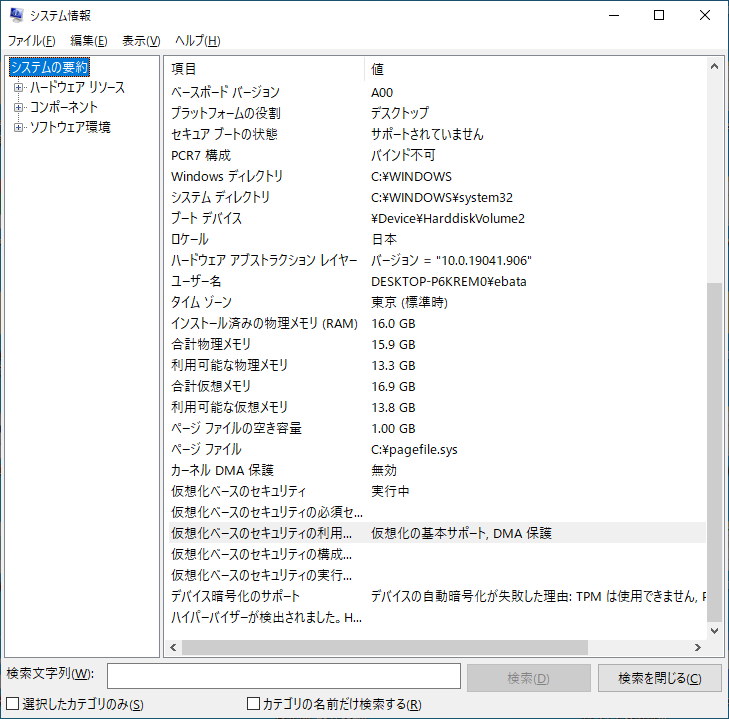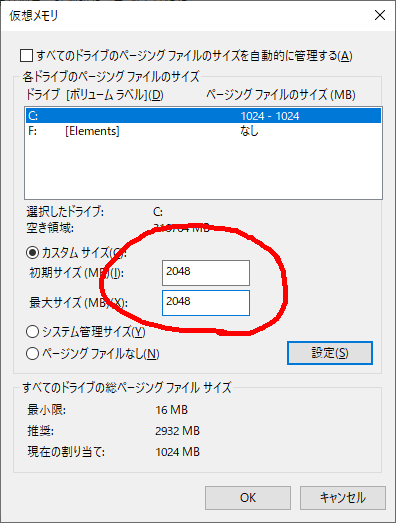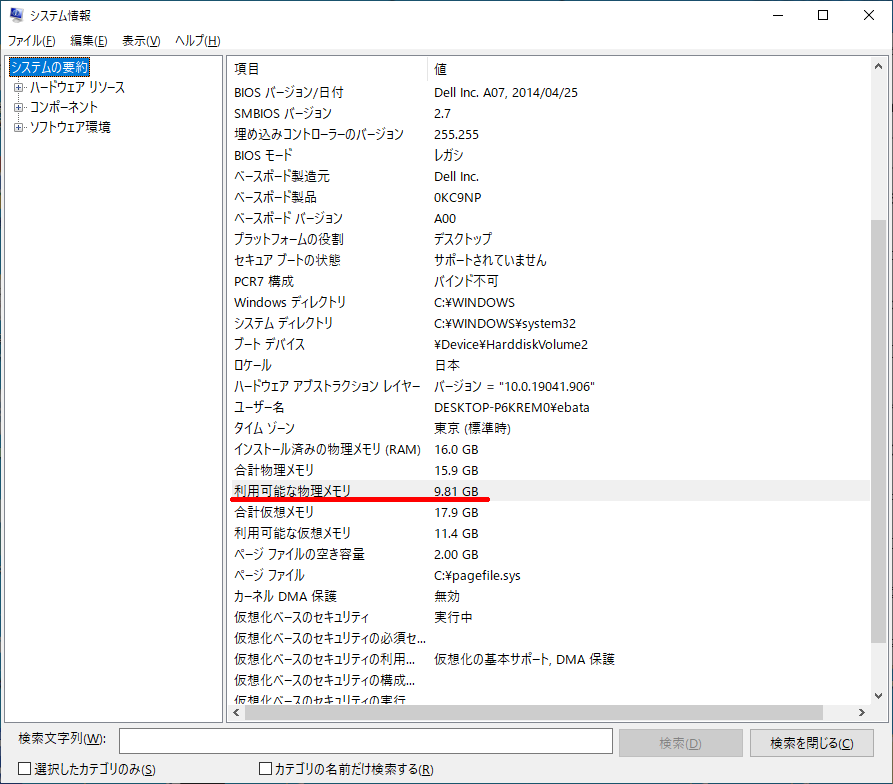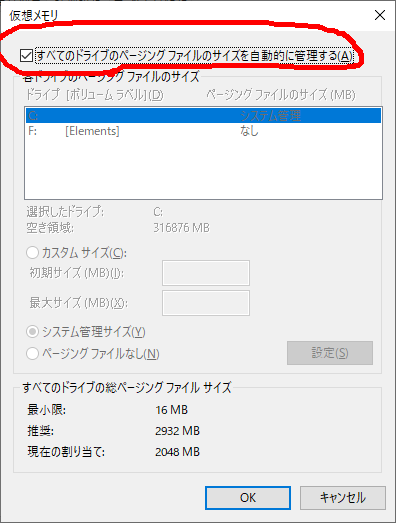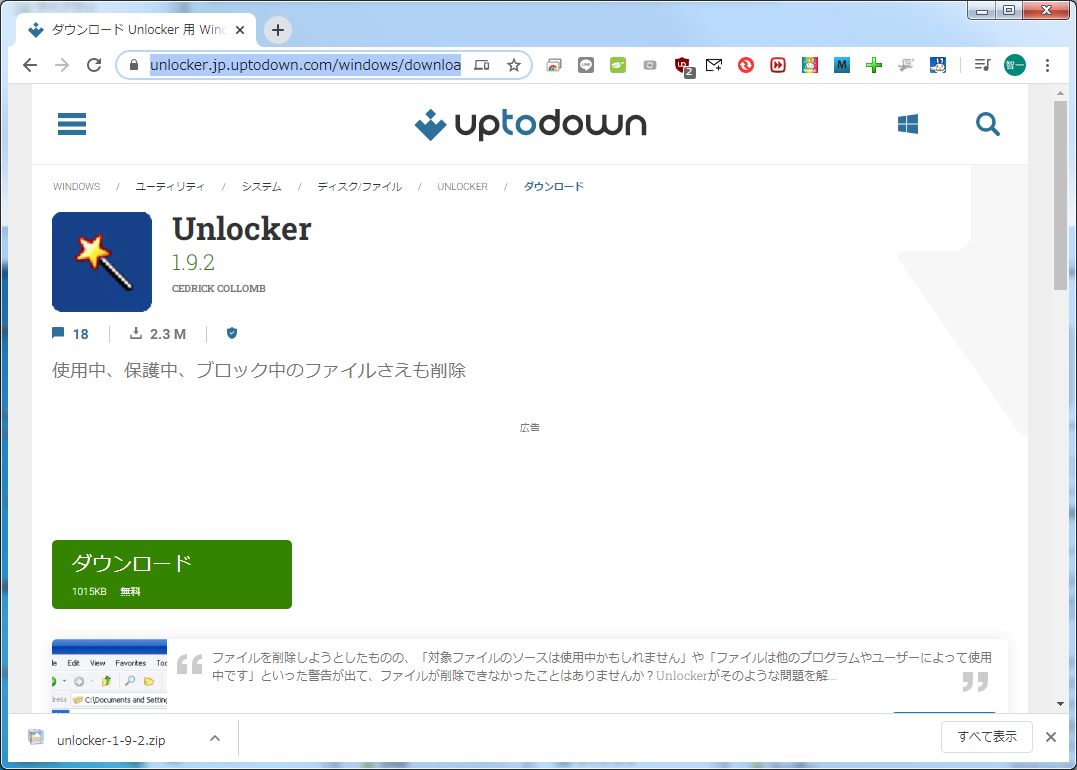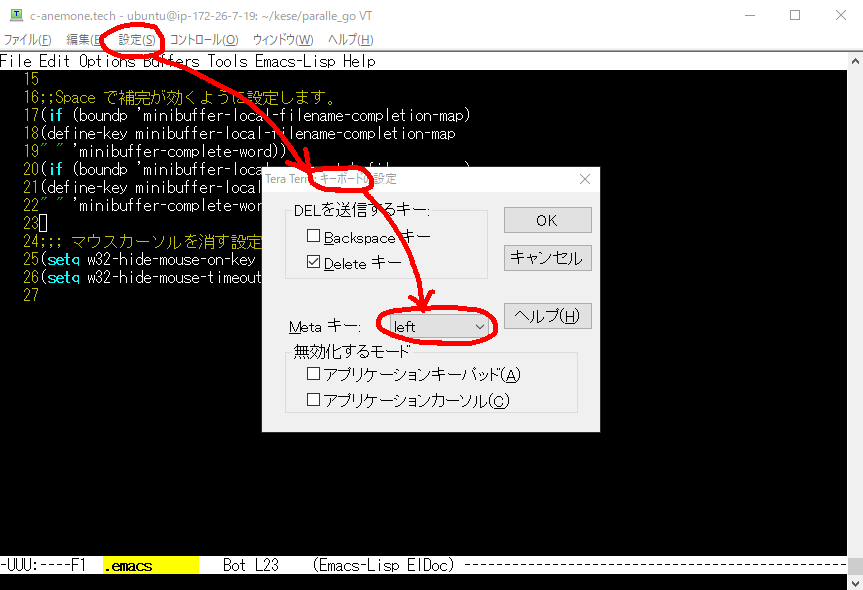/////////////////////////////////////////
// gcc -g life_0813.c -o life_0813
/////////////////////////////////////////
#include <stdio.h>
#include <stdlib.h>
/// グローバル変数で強行する
struct date
{
int day;
int month;
int year;
};
enum sex {woman, man};
enum marrige {unmarried, married, divorce, remarriage};
struct person {
int age; //年齢
enum sex sex; // 性別
enum marrige marrige; // 成婚
struct person *prev; /* 前の構造体を示すポインタ */
struct person *next; /* 次の構造体を示すポインタ */
};
double men[100],women[100]; // 年齢別人口 平成22年データ 単位は1000人
double men_death_rate[100],women_death_rate[100]; //死亡率 平成22年データ
double men_unmarried_rate[100],women_unmarried_rate[100]; //未婚率 平成22年データ
double men_existance_matching_rate[100]; // 有配偶率 (平成22年)
double women_existance_matching_rate[100]; // 有配偶率 (平成22年)
// 初婚、再婚関係なく、その世代に対して。
// 結婚している比率
double men_divorce_rate[100]; // 有配偶離婚率
double women_divorce_rate[100]; // 有配偶離婚率
// ○ 結婚している人に対する離婚率
double men_remarrige_ratio[100];
double women_remarrige_ratio[100]; // 再婚率 (2010年)
int initial_data();// 死亡率 平成22年データ (資料 厚生労働省大臣官房統計情報部人口動態・保健統計課「人口動態統計」)
void delete_person(
struct person **p_person,
struct person **p_first_person,
struct person **p_last_person) // メモリを消す処理e
{
struct person *temp_p_person;
if (*p_first_person == *p_last_person){
//printf("p_first_person == p_last_person\n");
exit(0);
}
if (*p_person == *p_first_person){ // 最初の場合
*p_first_person = (*p_person)->next;
(*p_first_person)->prev = NULL;
//printf("C1");
free(*p_person);
*p_person = *p_first_person;
}
else if (*p_person == *p_last_person){ //最後の場合
*p_last_person = (*p_person)->prev;
(*p_last_person)->next = NULL;
//printf("C2");
free(*p_person);
*p_person = *p_last_person;
}
else {
(*p_person)->next->prev = (*p_person)->prev;
(*p_person)->prev->next = (*p_person)->next;
temp_p_person = (*p_person)->prev; // 一つ前のポインタに退避
//printf("C3");
free(*p_person);
*p_person = temp_p_person;
}
}
population_counter(struct person *p_first_person)
{
struct person *p_person;
int count;
p_person = p_first_person; //最初の一人
count = 0;
while (p_person != NULL){
count++;
p_person = p_person->next;
}
//printf("count=%d \n", count);
}
int main ()
{
int i, k, count;
struct person *p_person, *p_prev_person, *p_next_person;
struct person *p_first_person, *p_last_person;
int women_pop, men_pop;
double dd;
// 日本国民一億人のデータを作る
//printf("checked -1.\r\n");
initial_data(); // 初期データ入力
//printf("checked 0.\r\n");
srand(10); // 乱数のシード
//////////// 現状データの入力 ////////////
// 最初の一人(0人目) 99歳の女性と仮定する。
p_person= (struct person *)malloc(sizeof(struct person));
if(p_person == NULL) {
printf("メモリが確保できません\n");
exit(EXIT_FAILURE);
}
p_person->sex = woman;
p_person->age = 99;
p_first_person = p_person; //最初の一人
// (最後に)ポインタをリンクする
p_person->prev = NULL;
p_prev_person = p_person;
for(i=99; i>=0; i--){
women_pop = women[i] * 1000;
men_pop = men[i] * 1000;
for(k=0; k<women_pop; k++){
p_person= (struct person *)malloc(sizeof(struct person));
if(p_person == NULL) {
printf("メモリが確保できません %d\n",i);
exit(EXIT_FAILURE);
}
p_person->sex = woman;
p_person->age = i;
// (最後に)ポインタをリンクする
p_prev_person->next = p_person;
p_person->prev = p_prev_person;
p_person->next = NULL;
p_prev_person = p_person;
}
for(k=0; k<men_pop; k++){
p_person= (struct person *)malloc(sizeof(struct person));
if(p_person == NULL) {
printf("メモリが確保できません %d\n",i);
exit(EXIT_FAILURE);
}
p_person->sex = man;
p_person->age = i;
// (最後に)ポインタをリンクする
p_prev_person->next = p_person;
p_person->prev = p_prev_person;
p_person->next = NULL;
p_prev_person = p_person;
}
}
p_last_person = p_person;
//printf("checked 1.\n");
// 既婚(離婚も含む)・未婚の入力 (乱数で入力する) (離婚人口も含む)
p_person = p_first_person; //最初の一人
while (p_person != NULL){
if (p_person->sex == woman){ // 女性の場合
if (women_unmarried_rate[p_person->age] >= rand()/32768.0){
p_person->marrige = unmarried;
}
else {
p_person->marrige = married;
}
}
else{// 男性の場合
if (men_unmarried_rate[p_person->age] >= rand()/32768.0){
p_person->marrige = unmarried;
}
else {
p_person->marrige = married;
}
}
p_person = p_person->next;
}
//printf("count=%d \n", count);
// 離婚させる (ここは男女で分ける必要ないが、詳細データが手に入った時に反映)
p_person = p_first_person; //最初の一人
while (p_person != NULL){
if (p_person->sex == woman){ // 女性の場合
if ((p_person->marrige == married) || (p_person->marrige == remarriage)){ // 結婚している
if( women_divorce_rate[p_person->age] >= rand()/32768.0){
p_person->marrige = divorce; // 離婚させる
}
}
}
else{// 男性の場合
if ((p_person->marrige == married) || (p_person->marrige == remarriage)){ // 結婚している
if( men_divorce_rate[p_person->age] >= rand()/32768.0){
p_person->marrige = divorce; // 離婚させる
}
}
}
p_person = p_person->next;
}
// 再婚させる
// 離婚している人に対する再婚率 (に変換する式)
// =
// 再婚率 x その世代の人口数 / 離婚(×未婚、結婚)人口
// としなければなない
// 上記の解釈間違いの可能性あり
// 離婚した人を再婚させる (ここは男女で分ける必要がある)
p_person = p_first_person; //最初の一人
while (p_person != NULL){
if (p_person->sex == woman){ // 女性の場合
if (p_person->marrige == divorce){ // 離婚している
if( women_remarrige_ratio[p_person->age] >= rand()/32768.0){
p_person->marrige = remarriage; // 再婚させる
}
}
}
else{// 男性の場合
if (p_person->marrige == divorce){ // 離婚している
if( men_remarrige_ratio[p_person->age] >= rand()/32768.0){
p_person->marrige = remarriage; // 再婚させる
}
}
}
p_person = p_person->next;
}
// (T.B.D.)
//初期値チェックルーチン
#if 1
p_person = p_first_person; //最初の一人
printf("性別,年齢,成婚\n");
while (p_person != NULL){
if (p_person->sex == woman)
printf("女性,");
else
printf("男性,");
printf("%d,",p_person->age);
if (p_person->marrige == unmarried)
printf("未婚\n");
else if (p_person->marrige == married)
printf("結婚\n");
else if (p_person->marrige == divorce)
printf("離婚\n");
else if (p_person->marrige == remarriage)
printf("再婚\n");
p_person = p_person->next;
}
//printf("count=%d \n", count);
#endif
//初期値チェックルーチン 終り
//////////// 現状データの入力 終わり ////////////
p_person = p_first_person; //最初の一人
count = 0;
while (p_person != NULL){
count++;
p_person = p_person->next;
}
//printf("count=%d \n", count);
// (1)100歳以上は、いない(死んだ)ことにする。
// → person->age が100になったらオブジェクトを開放
#if 0
//時間計測の為、コメントアウト
for(i=0; i<100; i++){//100年分を回す
//printf("%d\n",i);
p_person = p_first_person; //最初の一人
while (p_person != NULL){
p_person->age++;
if (p_person->age == 100){ //100歳以上は削除
delete_person(&p_person,&p_first_person,&p_last_person);
}
p_person = p_person->next;
}
population_counter(p_first_person);
}
p_person = p_first_person; //最初の一人
count = 0;
while (p_person != NULL){
count++;
p_person = p_person->next;
}
//printf("count=%d \n", count);
#endif // 時間計測の為、コメントアウト
}
int initial_data()
{
men[ 0]=549 ; men_death_rate[ 0]=0.0025 ;
men[ 1]=535 ; men_death_rate[ 1]=0.0004 ;
men[ 2]=535 ; men_death_rate[ 2]=0.0002 ;
men[ 3]=550 ; men_death_rate[ 3]=0.0002 ;
men[ 4]=548 ; men_death_rate[ 4]=0.0002 ;
men[ 5]=544 ; men_death_rate[ 5]=0.0001 ;
men[ 6]=542 ; men_death_rate[ 6]=0.0001 ;
men[ 7]=562 ; men_death_rate[ 7]=0.0001 ;
men[ 8]=574 ; men_death_rate[ 8]=0.0001 ;
men[ 9]=589 ; men_death_rate[ 9]=0.0001 ;
men[10]=597 ; men_death_rate[10]=0.0001 ;
men[11]=604 ; men_death_rate[11]=0.0001 ;
men[12]=604 ; men_death_rate[12]=0.0001 ;
men[13]=613 ; men_death_rate[13]=0.0001 ;
men[14]=610 ; men_death_rate[14]=0.0001 ;
men[15]=607 ; men_death_rate[15]=0.0003 ;
men[16]=627 ; men_death_rate[16]=0.0003 ;
men[17]=632 ; men_death_rate[17]=0.0003 ;
men[18]=621 ; men_death_rate[18]=0.0003 ;
men[19]=631 ; men_death_rate[19]=0.0003 ;
men[20]=623 ; men_death_rate[20]=0.0006 ;
men[21]=632 ; men_death_rate[21]=0.0006 ;
men[22]=648 ; men_death_rate[22]=0.0006 ;
men[23]=668 ; men_death_rate[23]=0.0006 ;
men[24]=683 ; men_death_rate[24]=0.0006 ;
men[25]=697 ; men_death_rate[25]=0.0007 ;
men[26]=723 ; men_death_rate[26]=0.0007 ;
men[27]=745 ; men_death_rate[27]=0.0007 ;
men[28]=754 ; men_death_rate[28]=0.0007 ;
men[29]=754 ; men_death_rate[29]=0.0007 ;
men[30]=764 ; men_death_rate[30]=0.0008 ;
men[31]=797 ; men_death_rate[31]=0.0008 ;
men[32]=818 ; men_death_rate[32]=0.0008 ;
men[33]=852 ; men_death_rate[33]=0.0008 ;
men[34]=873 ; men_death_rate[34]=0.0008 ;
men[35]=917 ; men_death_rate[35]=0.0010 ;
men[36]=960 ; men_death_rate[36]=0.0010 ;
men[37]=1012 ; men_death_rate[37]=0.0010 ;
men[38]=1028 ; men_death_rate[38]=0.0010 ;
men[39]=1010 ; men_death_rate[39]=0.0010 ;
men[40]=982 ; men_death_rate[40]=0.0015 ;
men[41]=954 ; men_death_rate[41]=0.0015 ;
men[42]=937 ; men_death_rate[42]=0.0015 ;
men[43]=916 ; men_death_rate[43]=0.0015 ;
men[44]=915 ; men_death_rate[44]=0.0015 ;
men[45]=713 ; men_death_rate[45]=0.0024 ;
men[46]=882 ; men_death_rate[46]=0.0024 ;
men[47]=826 ; men_death_rate[47]=0.0024 ;
men[48]=805 ; men_death_rate[48]=0.0024 ;
men[49]=778 ; men_death_rate[49]=0.0024 ;
men[50]=765 ; men_death_rate[50]=0.0038 ;
men[51]=770 ; men_death_rate[51]=0.0038 ;
men[52]=783 ; men_death_rate[52]=0.0038 ;
men[53]=761 ; men_death_rate[53]=0.0038 ;
men[54]=740 ; men_death_rate[54]=0.0038 ;
men[55]=776 ; men_death_rate[55]=0.0063 ;
men[56]=803 ; men_death_rate[56]=0.0063 ;
men[57]=803 ; men_death_rate[57]=0.0063 ;
men[58]=850 ; men_death_rate[58]=0.0063 ;
men[59]=896 ; men_death_rate[59]=0.0063 ;
men[60]=949 ; men_death_rate[60]=0.0093 ;
men[61]=1018 ; men_death_rate[61]=0.0093 ;
men[62]=1111 ; men_death_rate[62]=0.0093 ;
men[63]=1099 ; men_death_rate[63]=0.0093 ;
men[64]=1042 ; men_death_rate[64]=0.0093 ;
men[65]=645 ; men_death_rate[65]=0.0146 ;
men[66]=684 ; men_death_rate[66]=0.0146 ;
men[67]=825 ; men_death_rate[67]=0.0146 ;
men[68]=794 ; men_death_rate[68]=0.0146 ;
men[69]=809 ; men_death_rate[69]=0.0146 ;
men[70]=780 ; men_death_rate[70]=0.0227 ;
men[71]=698 ; men_death_rate[71]=0.0227 ;
men[72]=599 ; men_death_rate[72]=0.0227 ;
men[73]=627 ; men_death_rate[73]=0.0227 ;
men[74]=631 ; men_death_rate[74]=0.0227 ;
men[75]=616 ; men_death_rate[75]=0.0396 ;
men[76]=571 ; men_death_rate[76]=0.0396 ;
men[77]=521 ; men_death_rate[77]=0.0396 ;
men[78]=501 ; men_death_rate[78]=0.0396 ;
men[79]=470 ; men_death_rate[79]=0.0396 ;
men[80]=430 ; men_death_rate[80]=0.0705 ;
men[81]=385 ; men_death_rate[81]=0.0705 ;
men[82]=350 ; men_death_rate[82]=0.0705 ;
men[83]=316 ; men_death_rate[83]=0.0705 ;
men[84]=281 ; men_death_rate[84]=0.0705 ;
men[85]=247 ; men_death_rate[85]=0.1200 ;
men[86]=202 ; men_death_rate[86]=0.1200 ;
men[87]=158 ; men_death_rate[87]=0.1200 ;
men[88]=122 ; men_death_rate[88]=0.1200 ;
men[89]=98 ; men_death_rate[89]=0.1200 ;
men[90]=78 ; men_death_rate[90]=0.2025 ;
men[91]=67 ; men_death_rate[91]=0.2025 ;
men[92]=44 ; men_death_rate[92]=0.2025 ;
men[93]=36 ; men_death_rate[93]=0.2025 ;
men[94]=28 ; men_death_rate[94]=0.2025 ;
men[95]=21 ; men_death_rate[95]=0.3188 ;
men[96]=15 ; men_death_rate[96]=0.3188 ;
men[97]=11 ; men_death_rate[97]=0.3188 ;
men[98]=7 ; men_death_rate[98]=0.3188 ;
men[99]=5 ; men_death_rate[99]=0.3188 ;
women[ 0]=520; women_death_rate[ 0]=0.0021 ;
women[ 1]=510; women_death_rate[ 1]=0.0004 ;
women[ 2]=511; women_death_rate[ 2]=0.0002 ;
women[ 3]=525; women_death_rate[ 3]=0.0001 ;
women[ 4]=522; women_death_rate[ 4]=0.0001 ;
women[ 5]=518; women_death_rate[ 5]=0.0001 ;
women[ 6]=517; women_death_rate[ 6]=0.0001 ;
women[ 7]=538; women_death_rate[ 7]=0.0001 ;
women[ 8]=545; women_death_rate[ 8]=0.0001 ;
women[ 9]=561; women_death_rate[ 9]=0.0001 ;
women[10]=568; women_death_rate[10]=0.0001 ;
women[11]=573; women_death_rate[11]=0.0001 ;
women[12]=576; women_death_rate[12]=0.0001 ;
women[13]=585; women_death_rate[13]=0.0001 ;
women[14]=583; women_death_rate[14]=0.0001 ;
women[15]=578; women_death_rate[15]=0.0002 ;
women[16]=595; women_death_rate[16]=0.0002 ;
women[17]=597; women_death_rate[17]=0.0002 ;
women[18]=589; women_death_rate[18]=0.0002 ;
women[19]=599; women_death_rate[19]=0.0002 ;
women[20]=596; women_death_rate[20]=0.0003 ;
women[21]=605; women_death_rate[21]=0.0003 ;
women[22]=622; women_death_rate[22]=0.0003 ;
women[23]=638; women_death_rate[23]=0.0003 ;
women[24]=655; women_death_rate[24]=0.0003 ;
women[25]=667; women_death_rate[25]=0.0003 ;
women[26]=697; women_death_rate[26]=0.0003 ;
women[27]=719; women_death_rate[27]=0.0003 ;
women[28]=729; women_death_rate[28]=0.0003 ;
women[29]=734; women_death_rate[29]=0.0003 ;
women[30]=742; women_death_rate[30]=0.0004 ;
women[31]=774; women_death_rate[31]=0.0004 ;
women[32]=794; women_death_rate[32]=0.0004 ;
women[33]=828; women_death_rate[33]=0.0004 ;
women[34]=849; women_death_rate[34]=0.0004 ;
women[35]=890; women_death_rate[35]=0.0006 ;
women[36]=931; women_death_rate[36]=0.0006 ;
women[37]=982; women_death_rate[37]=0.0006 ;
women[38]=1001; women_death_rate[38]=0.0006 ;
women[39]=981; women_death_rate[39]=0.0006 ;
women[40]=958; women_death_rate[40]=0.0008 ;
women[41]=931; women_death_rate[41]=0.0008 ;
women[42]=920; women_death_rate[42]=0.0008 ;
women[43]=902; women_death_rate[43]=0.0008 ;
women[44]=898; women_death_rate[44]=0.0008 ;
women[45]=705; women_death_rate[45]=0.0013 ;
women[46]=872; women_death_rate[46]=0.0013 ;
women[47]=815; women_death_rate[47]=0.0013 ;
women[48]=798; women_death_rate[48]=0.0013 ;
women[49]=772; women_death_rate[49]=0.0013 ;
women[50]=760; women_death_rate[50]=0.0019 ;
women[51]=768; women_death_rate[51]=0.0019 ;
women[52]=783; women_death_rate[52]=0.0019 ;
women[53]=765; women_death_rate[53]=0.0019 ;
women[54]=744; women_death_rate[54]=0.0019 ;
women[55]=783; women_death_rate[55]=0.0028 ;
women[56]=810; women_death_rate[56]=0.0028 ;
women[57]=813; women_death_rate[57]=0.0028 ;
women[58]=868; women_death_rate[58]=0.0028 ;
women[59]=918; women_death_rate[59]=0.0028 ;
women[60]=975; women_death_rate[60]=0.0039 ;
women[61]=1051; women_death_rate[61]=0.0039 ;
women[62]=1152; women_death_rate[62]=0.0039 ;
women[63]=1146; women_death_rate[63]=0.0039 ;
women[64]=1090; women_death_rate[64]=0.0039 ;
women[65]=685; women_death_rate[65]=0.0060 ;
women[66]=741; women_death_rate[66]=0.0060 ;
women[67]=903; women_death_rate[67]=0.0060 ;
women[68]=875; women_death_rate[68]=0.0060 ;
women[69]=899; women_death_rate[69]=0.0060 ;
women[70]=873; women_death_rate[70]=0.0098 ;
women[71]=793; women_death_rate[71]=0.0098 ;
women[72]=690; women_death_rate[72]=0.0098 ;
women[73]=738; women_death_rate[73]=0.0098 ;
women[74]=755; women_death_rate[74]=0.0098 ;
women[75]=753; women_death_rate[75]=0.0179 ;
women[76]=718; women_death_rate[76]=0.0179 ;
women[77]=675; women_death_rate[77]=0.0179 ;
women[78]=671; women_death_rate[78]=0.0179 ;
women[79]=646; women_death_rate[79]=0.0179 ;
women[80]=614; women_death_rate[80]=0.0343 ;
women[81]=573; women_death_rate[81]=0.0343 ;
women[82]=547; women_death_rate[82]=0.0343 ;
women[83]=515; women_death_rate[83]=0.0343 ;
women[84]=482; women_death_rate[84]=0.0343 ;
women[85]=454; women_death_rate[85]=0.0691 ;
women[86]=405; women_death_rate[86]=0.0691 ;
women[87]=349; women_death_rate[87]=0.0691 ;
women[88]=313; women_death_rate[88]=0.0691 ;
women[89]=276; women_death_rate[89]=0.0691 ;
women[90]=236; women_death_rate[90]=0.1312 ;
women[91]=213; women_death_rate[91]=0.1312 ;
women[92]=146; women_death_rate[92]=0.1312 ;
women[93]=128; women_death_rate[93]=0.1312 ;
women[94]=106; women_death_rate[94]=0.1312 ;
women[95]=87 ; women_death_rate[95]=0.2381 ;
women[96]=63 ; women_death_rate[96]=0.2381 ;
women[97]=49 ; women_death_rate[97]=0.2381 ;
women[98]=35 ; women_death_rate[98]=0.2381 ;
women[99]=25 ; women_death_rate[99]=0.2381 ;
/////////////////////////////////////////////
// 未婚率 (平成22年)
men_unmarried_rate[ 0]=1.000 ;
men_unmarried_rate[ 1]=1.000 ;
men_unmarried_rate[ 2]=1.000 ;
men_unmarried_rate[ 3]=1.000 ;
men_unmarried_rate[ 4]=1.000 ;
men_unmarried_rate[ 5]=1.000 ;
men_unmarried_rate[ 6]=1.000 ;
men_unmarried_rate[ 7]=1.000 ;
men_unmarried_rate[ 8]=1.000 ;
men_unmarried_rate[ 9]=1.000 ;
men_unmarried_rate[10]=1.000 ;
men_unmarried_rate[11]=1.000 ;
men_unmarried_rate[12]=1.000 ;
men_unmarried_rate[13]=1.000 ;
men_unmarried_rate[14]=1.000 ;
men_unmarried_rate[15]=1.000 ;
men_unmarried_rate[16]=1.000 ;
men_unmarried_rate[17]=1.000 ;
men_unmarried_rate[18]=0.975 ;
men_unmarried_rate[19]=0.975 ;
men_unmarried_rate[20]=0.910 ;
men_unmarried_rate[21]=0.910 ;
men_unmarried_rate[22]=0.910 ;
men_unmarried_rate[23]=0.910 ;
men_unmarried_rate[24]=0.910 ;
men_unmarried_rate[25]=0.645 ;
men_unmarried_rate[26]=0.645 ;
men_unmarried_rate[27]=0.645 ;
men_unmarried_rate[28]=0.645 ;
men_unmarried_rate[29]=0.645 ;
men_unmarried_rate[30]=0.413 ;
men_unmarried_rate[31]=0.413 ;
men_unmarried_rate[32]=0.413 ;
men_unmarried_rate[33]=0.413 ;
men_unmarried_rate[34]=0.413 ;
men_unmarried_rate[35]=0.370 ;
men_unmarried_rate[36]=0.370 ;
men_unmarried_rate[37]=0.370 ;
men_unmarried_rate[38]=0.370 ;
men_unmarried_rate[39]=0.370 ;
men_unmarried_rate[40]=0.229 ;
men_unmarried_rate[41]=0.229 ;
men_unmarried_rate[42]=0.229 ;
men_unmarried_rate[43]=0.229 ;
men_unmarried_rate[44]=0.229 ;
men_unmarried_rate[45]=0.166 ;
men_unmarried_rate[46]=0.166 ;
men_unmarried_rate[47]=0.166 ;
men_unmarried_rate[48]=0.166 ;
men_unmarried_rate[49]=0.166 ;
men_unmarried_rate[50]=0.189 ;
men_unmarried_rate[51]=0.189 ;
men_unmarried_rate[52]=0.189 ;
men_unmarried_rate[53]=0.189 ;
men_unmarried_rate[54]=0.189 ;
men_unmarried_rate[55]=0.139 ;
men_unmarried_rate[56]=0.139 ;
men_unmarried_rate[57]=0.139 ;
men_unmarried_rate[58]=0.139 ;
men_unmarried_rate[59]=0.139 ;
men_unmarried_rate[60]=0.068 ;
men_unmarried_rate[61]=0.068 ;
men_unmarried_rate[62]=0.068 ;
men_unmarried_rate[63]=0.068 ;
men_unmarried_rate[64]=0.068 ;
men_unmarried_rate[65]=0.042 ;
men_unmarried_rate[66]=0.042 ;
men_unmarried_rate[67]=0.042 ;
men_unmarried_rate[68]=0.042 ;
men_unmarried_rate[69]=0.042 ;
men_unmarried_rate[70]=0.015 ;
men_unmarried_rate[71]=0.015 ;
men_unmarried_rate[72]=0.015 ;
men_unmarried_rate[73]=0.015 ;
men_unmarried_rate[74]=0.015 ;
men_unmarried_rate[75]=0.012 ;
men_unmarried_rate[76]=0.012 ;
men_unmarried_rate[77]=0.012 ;
men_unmarried_rate[78]=0.012 ;
men_unmarried_rate[79]=0.012 ;
men_unmarried_rate[80]=0.012 ;
men_unmarried_rate[81]=0.012 ;
men_unmarried_rate[82]=0.012 ;
men_unmarried_rate[83]=0.012 ;
men_unmarried_rate[84]=0.012 ;
men_unmarried_rate[85]=0.011 ;
men_unmarried_rate[86]=0.011 ;
men_unmarried_rate[87]=0.011 ;
men_unmarried_rate[88]=0.011 ;
men_unmarried_rate[89]=0.011 ;
men_unmarried_rate[90]=0.011 ;
men_unmarried_rate[91]=0.011 ;
men_unmarried_rate[92]=0.011 ;
men_unmarried_rate[93]=0.011 ;
men_unmarried_rate[94]=0.011 ;
men_unmarried_rate[95]=0.011 ;
men_unmarried_rate[96]=0.011 ;
men_unmarried_rate[97]=0.011 ;
men_unmarried_rate[98]=0.011 ;
men_unmarried_rate[99]=0.011 ;
women_unmarried_rate[ 0]=1.000 ;
women_unmarried_rate[ 1]=1.000 ;
women_unmarried_rate[ 2]=1.000 ;
women_unmarried_rate[ 3]=1.000 ;
women_unmarried_rate[ 4]=1.000 ;
women_unmarried_rate[ 5]=1.000 ;
women_unmarried_rate[ 6]=1.000 ;
women_unmarried_rate[ 7]=1.000 ;
women_unmarried_rate[ 8]=1.000 ;
women_unmarried_rate[ 9]=1.000 ;
women_unmarried_rate[10]=1.000 ;
women_unmarried_rate[11]=1.000 ;
women_unmarried_rate[12]=1.000 ;
women_unmarried_rate[13]=1.000 ;
women_unmarried_rate[14]=1.000 ;
women_unmarried_rate[15]=1.000 ;
women_unmarried_rate[16]=0.984 ;
women_unmarried_rate[17]=0.984 ;
women_unmarried_rate[18]=0.984 ;
women_unmarried_rate[19]=0.984 ;
women_unmarried_rate[20]=0.898 ;
women_unmarried_rate[21]=0.898 ;
women_unmarried_rate[22]=0.898 ;
women_unmarried_rate[23]=0.898 ;
women_unmarried_rate[24]=0.898 ;
women_unmarried_rate[25]=0.607 ;
women_unmarried_rate[26]=0.607 ;
women_unmarried_rate[27]=0.607 ;
women_unmarried_rate[28]=0.607 ;
women_unmarried_rate[29]=0.607 ;
women_unmarried_rate[30]=0.374 ;
women_unmarried_rate[31]=0.374 ;
women_unmarried_rate[32]=0.374 ;
women_unmarried_rate[33]=0.374 ;
women_unmarried_rate[34]=0.374 ;
women_unmarried_rate[35]=0.250 ;
women_unmarried_rate[36]=0.250 ;
women_unmarried_rate[37]=0.250 ;
women_unmarried_rate[38]=0.250 ;
women_unmarried_rate[39]=0.250 ;
women_unmarried_rate[40]=0.224 ;
women_unmarried_rate[41]=0.224 ;
women_unmarried_rate[42]=0.224 ;
women_unmarried_rate[43]=0.224 ;
women_unmarried_rate[44]=0.224 ;
women_unmarried_rate[45]=0.154 ;
women_unmarried_rate[46]=0.154 ;
women_unmarried_rate[47]=0.154 ;
women_unmarried_rate[48]=0.154 ;
women_unmarried_rate[49]=0.154 ;
women_unmarried_rate[50]=0.114 ;
women_unmarried_rate[51]=0.114 ;
women_unmarried_rate[52]=0.114 ;
women_unmarried_rate[53]=0.114 ;
women_unmarried_rate[54]=0.114 ;
women_unmarried_rate[55]=0.073 ;
women_unmarried_rate[56]=0.073 ;
women_unmarried_rate[57]=0.073 ;
women_unmarried_rate[58]=0.073 ;
women_unmarried_rate[59]=0.073 ;
women_unmarried_rate[60]=0.055 ;
women_unmarried_rate[61]=0.055 ;
women_unmarried_rate[62]=0.055 ;
women_unmarried_rate[63]=0.055 ;
women_unmarried_rate[64]=0.055 ;
women_unmarried_rate[65]=0.053 ;
women_unmarried_rate[66]=0.053 ;
women_unmarried_rate[67]=0.053 ;
women_unmarried_rate[68]=0.053 ;
women_unmarried_rate[69]=0.053 ;
women_unmarried_rate[70]=0.033 ;
women_unmarried_rate[71]=0.033 ;
women_unmarried_rate[72]=0.033 ;
women_unmarried_rate[73]=0.033 ;
women_unmarried_rate[74]=0.033 ;
women_unmarried_rate[75]=0.044 ;
women_unmarried_rate[76]=0.044 ;
women_unmarried_rate[77]=0.044 ;
women_unmarried_rate[78]=0.044 ;
women_unmarried_rate[79]=0.044 ;
women_unmarried_rate[80]=0.078 ;
women_unmarried_rate[81]=0.078 ;
women_unmarried_rate[82]=0.078 ;
women_unmarried_rate[83]=0.078 ;
women_unmarried_rate[84]=0.078 ;
women_unmarried_rate[85]=0.033 ;
women_unmarried_rate[86]=0.033 ;
women_unmarried_rate[87]=0.033 ;
women_unmarried_rate[88]=0.033 ;
women_unmarried_rate[89]=0.033 ;
women_unmarried_rate[90]=0.033 ;
women_unmarried_rate[91]=0.033 ;
women_unmarried_rate[92]=0.033 ;
women_unmarried_rate[93]=0.033 ;
women_unmarried_rate[94]=0.033 ;
women_unmarried_rate[95]=0.033 ;
women_unmarried_rate[96]=0.033 ;
women_unmarried_rate[97]=0.033 ;
women_unmarried_rate[98]=0.033 ;
women_unmarried_rate[99]=0.033 ;
// 有配偶率 (平成22年)
// 初婚、再婚関係なく、その世代に対して。
// 結婚している比率
//国勢調査の男女別の有配偶者の数はなぜ違うのか
men_existance_matching_rate[ 0]=0.000 ;
men_existance_matching_rate[ 1]=0.000 ;
men_existance_matching_rate[ 2]=0.000 ;
men_existance_matching_rate[ 3]=0.000 ;
men_existance_matching_rate[ 4]=0.000 ;
men_existance_matching_rate[ 5]=0.000 ;
men_existance_matching_rate[ 6]=0.000 ;
men_existance_matching_rate[ 7]=0.000 ;
men_existance_matching_rate[ 8]=0.000 ;
men_existance_matching_rate[ 9]=0.000 ;
men_existance_matching_rate[10]=0.000 ;
men_existance_matching_rate[11]=0.000 ;
men_existance_matching_rate[12]=0.000 ;
men_existance_matching_rate[13]=0.000 ;
men_existance_matching_rate[14]=0.000 ;
men_existance_matching_rate[15]=0.011 ;
men_existance_matching_rate[16]=0.011 ;
men_existance_matching_rate[17]=0.011 ;
men_existance_matching_rate[18]=0.011 ;
men_existance_matching_rate[19]=0.011 ;
men_existance_matching_rate[20]=0.036 ;
men_existance_matching_rate[21]=0.036 ;
men_existance_matching_rate[22]=0.036 ;
men_existance_matching_rate[23]=0.036 ;
men_existance_matching_rate[24]=0.036 ;
men_existance_matching_rate[25]=0.241 ;
men_existance_matching_rate[26]=0.241 ;
men_existance_matching_rate[27]=0.241 ;
men_existance_matching_rate[28]=0.241 ;
men_existance_matching_rate[29]=0.241 ;
men_existance_matching_rate[30]=0.497 ;
men_existance_matching_rate[31]=0.497 ;
men_existance_matching_rate[32]=0.497 ;
men_existance_matching_rate[33]=0.497 ;
men_existance_matching_rate[34]=0.497 ;
men_existance_matching_rate[35]=0.530 ;
men_existance_matching_rate[36]=0.530 ;
men_existance_matching_rate[37]=0.530 ;
men_existance_matching_rate[38]=0.530 ;
men_existance_matching_rate[39]=0.530 ;
men_existance_matching_rate[40]=0.694 ;
men_existance_matching_rate[41]=0.694 ;
men_existance_matching_rate[42]=0.694 ;
men_existance_matching_rate[43]=0.694 ;
men_existance_matching_rate[44]=0.694 ;
men_existance_matching_rate[45]=0.741 ;
men_existance_matching_rate[46]=0.741 ;
men_existance_matching_rate[47]=0.741 ;
men_existance_matching_rate[48]=0.741 ;
men_existance_matching_rate[49]=0.741 ;
men_existance_matching_rate[50]=0.700 ;
men_existance_matching_rate[51]=0.700 ;
men_existance_matching_rate[52]=0.700 ;
men_existance_matching_rate[53]=0.700 ;
men_existance_matching_rate[54]=0.700 ;
men_existance_matching_rate[55]=0.765 ;
men_existance_matching_rate[56]=0.765 ;
men_existance_matching_rate[57]=0.765 ;
men_existance_matching_rate[58]=0.765 ;
men_existance_matching_rate[59]=0.765 ;
men_existance_matching_rate[60]=0.842 ;
men_existance_matching_rate[61]=0.842 ;
men_existance_matching_rate[62]=0.842 ;
men_existance_matching_rate[63]=0.842 ;
men_existance_matching_rate[64]=0.842 ;
men_existance_matching_rate[65]=0.824 ;
men_existance_matching_rate[66]=0.824 ;
men_existance_matching_rate[67]=0.824 ;
men_existance_matching_rate[68]=0.824 ;
men_existance_matching_rate[69]=0.824 ;
men_existance_matching_rate[70]=0.838 ;
men_existance_matching_rate[71]=0.838 ;
men_existance_matching_rate[72]=0.838 ;
men_existance_matching_rate[73]=0.838 ;
men_existance_matching_rate[74]=0.838 ;
men_existance_matching_rate[75]=0.817 ;
men_existance_matching_rate[76]=0.817 ;
men_existance_matching_rate[77]=0.817 ;
men_existance_matching_rate[78]=0.817 ;
men_existance_matching_rate[79]=0.817 ;
men_existance_matching_rate[80]=0.730 ;
men_existance_matching_rate[81]=0.730 ;
men_existance_matching_rate[82]=0.730 ;
men_existance_matching_rate[83]=0.730 ;
men_existance_matching_rate[84]=0.730 ;
men_existance_matching_rate[85]=0.708 ;
men_existance_matching_rate[86]=0.708 ;
men_existance_matching_rate[87]=0.708 ;
men_existance_matching_rate[88]=0.708 ;
men_existance_matching_rate[89]=0.708 ;
men_existance_matching_rate[90]=0.708 ;
men_existance_matching_rate[91]=0.708 ;
men_existance_matching_rate[92]=0.708 ;
men_existance_matching_rate[93]=0.708 ;
men_existance_matching_rate[94]=0.708 ;
men_existance_matching_rate[95]=0.708 ;
men_existance_matching_rate[96]=0.708 ;
men_existance_matching_rate[97]=0.708 ;
men_existance_matching_rate[98]=0.708 ;
men_existance_matching_rate[99]=0.708 ;
women_existance_matching_rate[ 0]=0.000 ;
women_existance_matching_rate[ 1]=0.000 ;
women_existance_matching_rate[ 2]=0.000 ;
women_existance_matching_rate[ 3]=0.000 ;
women_existance_matching_rate[ 4]=0.000 ;
women_existance_matching_rate[ 5]=0.000 ;
women_existance_matching_rate[ 6]=0.000 ;
women_existance_matching_rate[ 7]=0.000 ;
women_existance_matching_rate[ 8]=0.000 ;
women_existance_matching_rate[ 9]=0.000 ;
women_existance_matching_rate[10]=0.000 ;
women_existance_matching_rate[11]=0.000 ;
women_existance_matching_rate[12]=0.000 ;
women_existance_matching_rate[13]=0.000 ;
women_existance_matching_rate[14]=0.000 ;
women_existance_matching_rate[15]=0.008 ;
women_existance_matching_rate[16]=0.008 ;
women_existance_matching_rate[17]=0.008 ;
women_existance_matching_rate[18]=0.008 ;
women_existance_matching_rate[19]=0.008 ;
women_existance_matching_rate[20]=0.052 ;
women_existance_matching_rate[21]=0.052 ;
women_existance_matching_rate[22]=0.052 ;
women_existance_matching_rate[23]=0.052 ;
women_existance_matching_rate[24]=0.052 ;
women_existance_matching_rate[25]=0.312 ;
women_existance_matching_rate[26]=0.312 ;
women_existance_matching_rate[27]=0.312 ;
women_existance_matching_rate[28]=0.312 ;
women_existance_matching_rate[29]=0.312 ;
women_existance_matching_rate[30]=0.569 ;
women_existance_matching_rate[31]=0.569 ;
women_existance_matching_rate[32]=0.569 ;
women_existance_matching_rate[33]=0.569 ;
women_existance_matching_rate[34]=0.569 ;
women_existance_matching_rate[35]=0.667 ;
women_existance_matching_rate[36]=0.667 ;
women_existance_matching_rate[37]=0.667 ;
women_existance_matching_rate[38]=0.667 ;
women_existance_matching_rate[39]=0.667 ;
women_existance_matching_rate[40]=0.229 ;
women_existance_matching_rate[41]=0.229 ;
women_existance_matching_rate[42]=0.229 ;
women_existance_matching_rate[43]=0.229 ;
women_existance_matching_rate[44]=0.229 ;
women_existance_matching_rate[45]=0.712 ;
women_existance_matching_rate[46]=0.712 ;
women_existance_matching_rate[47]=0.712 ;
women_existance_matching_rate[48]=0.712 ;
women_existance_matching_rate[49]=0.712 ;
women_existance_matching_rate[50]=0.755 ;
women_existance_matching_rate[51]=0.755 ;
women_existance_matching_rate[52]=0.755 ;
women_existance_matching_rate[53]=0.755 ;
women_existance_matching_rate[54]=0.755 ;
women_existance_matching_rate[55]=0.789 ;
women_existance_matching_rate[56]=0.789 ;
women_existance_matching_rate[57]=0.789 ;
women_existance_matching_rate[58]=0.789 ;
women_existance_matching_rate[59]=0.789 ;
women_existance_matching_rate[60]=0.733 ;
women_existance_matching_rate[61]=0.733 ;
women_existance_matching_rate[62]=0.733 ;
women_existance_matching_rate[63]=0.733 ;
women_existance_matching_rate[64]=0.733 ;
women_existance_matching_rate[65]=0.663 ;
women_existance_matching_rate[66]=0.663 ;
women_existance_matching_rate[67]=0.663 ;
women_existance_matching_rate[68]=0.663 ;
women_existance_matching_rate[69]=0.663 ;
women_existance_matching_rate[70]=0.650 ;
women_existance_matching_rate[71]=0.650 ;
women_existance_matching_rate[72]=0.650 ;
women_existance_matching_rate[73]=0.650 ;
women_existance_matching_rate[74]=0.650 ;
women_existance_matching_rate[75]=0.462 ;
women_existance_matching_rate[76]=0.462 ;
women_existance_matching_rate[77]=0.462 ;
women_existance_matching_rate[78]=0.462 ;
women_existance_matching_rate[79]=0.462 ;
women_existance_matching_rate[80]=0.326 ;
women_existance_matching_rate[81]=0.326 ;
women_existance_matching_rate[82]=0.326 ;
women_existance_matching_rate[83]=0.326 ;
women_existance_matching_rate[84]=0.326 ;
women_existance_matching_rate[85]=0.093 ;
women_existance_matching_rate[86]=0.093 ;
women_existance_matching_rate[87]=0.093 ;
women_existance_matching_rate[88]=0.093 ;
women_existance_matching_rate[89]=0.093 ;
women_existance_matching_rate[90]=0.093 ;
women_existance_matching_rate[91]=0.093 ;
women_existance_matching_rate[92]=0.093 ;
women_existance_matching_rate[93]=0.093 ;
women_existance_matching_rate[94]=0.093 ;
women_existance_matching_rate[95]=0.093 ;
women_existance_matching_rate[96]=0.093 ;
women_existance_matching_rate[97]=0.093 ;
women_existance_matching_rate[98]=0.093 ;
women_existance_matching_rate[99]=0.093 ;
//有配偶離婚率 Divorce rates for married population
// 平成22年データ
// ○ 結婚している人に対する離婚率
// × 人口に対する離婚率
men_divorce_rate[0] = 0.0000 ;//結婚できないから、
men_divorce_rate[1] = 0.0000 ;//離婚もできない
men_divorce_rate[2] = 0.0000 ;
men_divorce_rate[3] = 0.0000 ;
men_divorce_rate[4] = 0.0000 ;
men_divorce_rate[5] = 0.0000 ;
men_divorce_rate[6] = 0.0000 ;
men_divorce_rate[7] = 0.0000 ;
men_divorce_rate[8] = 0.0000 ;
men_divorce_rate[9] = 0.0000 ;
men_divorce_rate[10] = 0.0000 ;
men_divorce_rate[11] = 0.0000 ;
men_divorce_rate[12] = 0.0000 ;
men_divorce_rate[13] = 0.0000 ;
men_divorce_rate[14] = 0.0000 ;
men_divorce_rate[15] = 0.0000 ;
men_divorce_rate[16] = 0.0000 ;
men_divorce_rate[17] = 0.0000 ;
men_divorce_rate[18] = 0.4809 ;
men_divorce_rate[19] = 0.4809 ;
men_divorce_rate[20] = 0.4705 ;
men_divorce_rate[21] = 0.4705 ;
men_divorce_rate[22] = 0.4705 ;
men_divorce_rate[23] = 0.4705 ;
men_divorce_rate[24] = 0.4705 ;
men_divorce_rate[25] = 0.2283 ;
men_divorce_rate[26] = 0.2283 ;
men_divorce_rate[27] = 0.2283 ;
men_divorce_rate[28] = 0.2283 ;
men_divorce_rate[29] = 0.2283 ;
men_divorce_rate[30] = 0.1521 ;
men_divorce_rate[31] = 0.1521 ;
men_divorce_rate[32] = 0.1521 ;
men_divorce_rate[33] = 0.1521 ;
men_divorce_rate[34] = 0.1521 ;
men_divorce_rate[35] = 0.1165 ;
men_divorce_rate[36] = 0.1165 ;
men_divorce_rate[37] = 0.1165 ;
men_divorce_rate[38] = 0.1165 ;
men_divorce_rate[39] = 0.1165 ;
men_divorce_rate[40] = 0.0939 ;
men_divorce_rate[41] = 0.0939 ;
men_divorce_rate[42] = 0.0939 ;
men_divorce_rate[43] = 0.0939 ;
men_divorce_rate[44] = 0.0939 ;
men_divorce_rate[45] = 0.0703 ;
men_divorce_rate[46] = 0.0703 ;
men_divorce_rate[47] = 0.0703 ;
men_divorce_rate[48] = 0.0703 ;
men_divorce_rate[49] = 0.0703 ;
men_divorce_rate[50] = 0.0495 ;
men_divorce_rate[51] = 0.0495 ;
men_divorce_rate[52] = 0.0495 ;
men_divorce_rate[53] = 0.0495 ;
men_divorce_rate[54] = 0.0495 ;
men_divorce_rate[55] = 0.0309 ;
men_divorce_rate[56] = 0.0309 ;
men_divorce_rate[57] = 0.0309 ;
men_divorce_rate[58] = 0.0309 ;
men_divorce_rate[59] = 0.0309 ;
men_divorce_rate[60] = 0.0194 ;
men_divorce_rate[61] = 0.0194 ;
men_divorce_rate[62] = 0.0194 ;
men_divorce_rate[63] = 0.0194 ;
men_divorce_rate[64] = 0.0194 ;
men_divorce_rate[65] = 0.0110 ;
men_divorce_rate[66] = 0.0110 ;
men_divorce_rate[67] = 0.0110 ;
men_divorce_rate[68] = 0.0110 ;
men_divorce_rate[69] = 0.0110 ;
men_divorce_rate[70] = 0.0040 ;
men_divorce_rate[71] = 0.0040 ;
men_divorce_rate[72] = 0.0040 ;
men_divorce_rate[73] = 0.0040 ;
men_divorce_rate[74] = 0.0040 ;
men_divorce_rate[75] = 0.0040 ;
men_divorce_rate[76] = 0.0040 ;
men_divorce_rate[77] = 0.0040 ;
men_divorce_rate[78] = 0.0040 ;
men_divorce_rate[79] = 0.0040 ;
men_divorce_rate[80] = 0.0040 ;
men_divorce_rate[81] = 0.0040 ;
men_divorce_rate[82] = 0.0040 ;
men_divorce_rate[83] = 0.0040 ;
men_divorce_rate[84] = 0.0040 ;
men_divorce_rate[85] = 0.0040 ;
men_divorce_rate[86] = 0.0040 ;
men_divorce_rate[87] = 0.0040 ;
men_divorce_rate[88] = 0.0040 ;
men_divorce_rate[89] = 0.0040 ;
men_divorce_rate[90] = 0.0040 ;
men_divorce_rate[91] = 0.0040 ;
men_divorce_rate[92] = 0.0040 ;
men_divorce_rate[93] = 0.0040 ;
men_divorce_rate[94] = 0.0040 ;
men_divorce_rate[95] = 0.0040 ;
men_divorce_rate[96] = 0.0040 ;
men_divorce_rate[97] = 0.0040 ;
men_divorce_rate[98] = 0.0040 ;
men_divorce_rate[99] = 0.0040 ;
women_divorce_rate[0] = 0.0000 ;//結婚できないから、
women_divorce_rate[1] = 0.0000 ;//離婚もできない
women_divorce_rate[2] = 0.0000 ;
women_divorce_rate[3] = 0.0000 ;
women_divorce_rate[4] = 0.0000 ;
women_divorce_rate[5] = 0.0000 ;
women_divorce_rate[6] = 0.0000 ;
women_divorce_rate[7] = 0.0000 ;
women_divorce_rate[8] = 0.0000 ;
women_divorce_rate[9] = 0.0000 ;
women_divorce_rate[10] = 0.0000 ;
women_divorce_rate[11] = 0.0000 ;
women_divorce_rate[12] = 0.0000 ;
women_divorce_rate[13] = 0.0000 ;
women_divorce_rate[14] = 0.0000 ;
women_divorce_rate[15] = 0.0000 ;
women_divorce_rate[16] = 0.8274 ;
women_divorce_rate[17] = 0.8274 ;
women_divorce_rate[18] = 0.8274 ;
women_divorce_rate[19] = 0.8274 ;
women_divorce_rate[20] = 0.4834 ;
women_divorce_rate[21] = 0.4834 ;
women_divorce_rate[22] = 0.4834 ;
women_divorce_rate[23] = 0.4834 ;
women_divorce_rate[24] = 0.4834 ;
women_divorce_rate[25] = 0.2288 ;
women_divorce_rate[26] = 0.2288 ;
women_divorce_rate[27] = 0.2288 ;
women_divorce_rate[28] = 0.2288 ;
women_divorce_rate[29] = 0.2288 ;
women_divorce_rate[30] = 0.1480 ;
women_divorce_rate[31] = 0.1480 ;
women_divorce_rate[32] = 0.1480 ;
women_divorce_rate[33] = 0.1480 ;
women_divorce_rate[34] = 0.1480 ;
women_divorce_rate[35] = 0.1090 ;
women_divorce_rate[36] = 0.1090 ;
women_divorce_rate[37] = 0.1090 ;
women_divorce_rate[38] = 0.1090 ;
women_divorce_rate[39] = 0.1090 ;
women_divorce_rate[40] = 0.0833 ;
women_divorce_rate[41] = 0.0833 ;
women_divorce_rate[42] = 0.0833 ;
women_divorce_rate[43] = 0.0833 ;
women_divorce_rate[44] = 0.0833 ;
women_divorce_rate[45] = 0.0560 ;
women_divorce_rate[46] = 0.0560 ;
women_divorce_rate[47] = 0.0560 ;
women_divorce_rate[48] = 0.0560 ;
women_divorce_rate[49] = 0.0560 ;
women_divorce_rate[50] = 0.0322 ;
women_divorce_rate[51] = 0.0322 ;
women_divorce_rate[52] = 0.0322 ;
women_divorce_rate[53] = 0.0322 ;
women_divorce_rate[54] = 0.0322 ;
women_divorce_rate[55] = 0.0172 ;
women_divorce_rate[56] = 0.0172 ;
women_divorce_rate[57] = 0.0172 ;
women_divorce_rate[58] = 0.0172 ;
women_divorce_rate[59] = 0.0172 ;
women_divorce_rate[60] = 0.0113 ;
women_divorce_rate[61] = 0.0113 ;
women_divorce_rate[62] = 0.0113 ;
women_divorce_rate[63] = 0.0113 ;
women_divorce_rate[64] = 0.0113 ;
women_divorce_rate[65] = 0.0073 ;
women_divorce_rate[66] = 0.0073 ;
women_divorce_rate[67] = 0.0073 ;
women_divorce_rate[68] = 0.0073 ;
women_divorce_rate[69] = 0.0073 ;
women_divorce_rate[70] = 0.0028 ;
women_divorce_rate[71] = 0.0028 ;
women_divorce_rate[72] = 0.0028 ;
women_divorce_rate[73] = 0.0028 ;
women_divorce_rate[74] = 0.0028 ;
women_divorce_rate[75] = 0.0028 ;
women_divorce_rate[76] = 0.0028 ;
women_divorce_rate[77] = 0.0028 ;
women_divorce_rate[78] = 0.0028 ;
women_divorce_rate[79] = 0.0028 ;
women_divorce_rate[80] = 0.0028 ;
women_divorce_rate[81] = 0.0028 ;
women_divorce_rate[82] = 0.0028 ;
women_divorce_rate[83] = 0.0028 ;
women_divorce_rate[84] = 0.0028 ;
women_divorce_rate[85] = 0.0028 ;
women_divorce_rate[86] = 0.0028 ;
women_divorce_rate[87] = 0.0028 ;
women_divorce_rate[88] = 0.0028 ;
women_divorce_rate[89] = 0.0028 ;
women_divorce_rate[90] = 0.0028 ;
women_divorce_rate[91] = 0.0028 ;
women_divorce_rate[92] = 0.0028 ;
women_divorce_rate[93] = 0.0028 ;
women_divorce_rate[94] = 0.0028 ;
women_divorce_rate[95] = 0.0028 ;
women_divorce_rate[96] = 0.0028 ;
women_divorce_rate[97] = 0.0028 ;
women_divorce_rate[98] = 0.0028 ;
women_divorce_rate[99] = 0.0028 ;
// 再婚率 (2010年)
// × 離婚している人に対する再婚率
// ○ 世代人口(未婚、結婚、離婚関係なし)に対する再婚率
// ということで、計算式に注意しなければならない。
// (というか、なんで、最初からそういう数値にしないんだ!)
// 離婚している人に対する再婚率 (に変換する式)
// =
// 再婚率 x その世代の人口数 / 離婚(×未婚、結婚)人口
// としなければなない
//表6-6 性,年齢(5歳階級)別再婚率:1930~2010年
//(‰)
//年 齢 2010年
men_remarrige_ratio[0] = 0.0000;
men_remarrige_ratio[1] = 0.0000;
men_remarrige_ratio[2] = 0.0000;
men_remarrige_ratio[3] = 0.0000;
men_remarrige_ratio[4] = 0.0000;
men_remarrige_ratio[5] = 0.0000;
men_remarrige_ratio[6] = 0.0000;
men_remarrige_ratio[7] = 0.0000;
men_remarrige_ratio[8] = 0.0000;
men_remarrige_ratio[9] = 0.0000;
men_remarrige_ratio[10] = 0.0000;
men_remarrige_ratio[11] = 0.0000;
men_remarrige_ratio[12] = 0.0000;
men_remarrige_ratio[13] = 0.0000;
men_remarrige_ratio[14] = 0.0000;
men_remarrige_ratio[15] = 0.0000;
men_remarrige_ratio[16] = 0.0000;
men_remarrige_ratio[17] = 0.0000;
men_remarrige_ratio[18] = 0.0001;
men_remarrige_ratio[19] = 0.0001;
men_remarrige_ratio[20] = 0.0048;
men_remarrige_ratio[21] = 0.0048;
men_remarrige_ratio[22] = 0.0048;
men_remarrige_ratio[23] = 0.0048;
men_remarrige_ratio[24] = 0.0048;
men_remarrige_ratio[25] = 0.0226;
men_remarrige_ratio[26] = 0.0226;
men_remarrige_ratio[27] = 0.0226;
men_remarrige_ratio[28] = 0.0226;
men_remarrige_ratio[29] = 0.0226;
men_remarrige_ratio[30] = 0.0448;
men_remarrige_ratio[31] = 0.0448;
men_remarrige_ratio[32] = 0.0448;
men_remarrige_ratio[33] = 0.0448;
men_remarrige_ratio[34] = 0.0448;
men_remarrige_ratio[35] = 0.0476;
men_remarrige_ratio[36] = 0.0476;
men_remarrige_ratio[37] = 0.0476;
men_remarrige_ratio[38] = 0.0476;
men_remarrige_ratio[39] = 0.0476;
men_remarrige_ratio[40] = 0.0371;
men_remarrige_ratio[41] = 0.0371;
men_remarrige_ratio[42] = 0.0371;
men_remarrige_ratio[43] = 0.0371;
men_remarrige_ratio[44] = 0.0371;
men_remarrige_ratio[45] = 0.0261;
men_remarrige_ratio[46] = 0.0261;
men_remarrige_ratio[47] = 0.0261;
men_remarrige_ratio[48] = 0.0261;
men_remarrige_ratio[49] = 0.0261;
men_remarrige_ratio[50] = 0.0180;
men_remarrige_ratio[51] = 0.0180;
men_remarrige_ratio[52] = 0.0180;
men_remarrige_ratio[53] = 0.0180;
men_remarrige_ratio[54] = 0.0180;
men_remarrige_ratio[55] = 0.0123;
men_remarrige_ratio[56] = 0.0123;
men_remarrige_ratio[57] = 0.0123;
men_remarrige_ratio[58] = 0.0123;
men_remarrige_ratio[59] = 0.0123;
men_remarrige_ratio[60] = 0.0091;
men_remarrige_ratio[61] = 0.0091;
men_remarrige_ratio[62] = 0.0091;
men_remarrige_ratio[63] = 0.0091;
men_remarrige_ratio[64] = 0.0091;
men_remarrige_ratio[65] = 0.0056;
men_remarrige_ratio[66] = 0.0056;
men_remarrige_ratio[67] = 0.0056;
men_remarrige_ratio[68] = 0.0056;
men_remarrige_ratio[69] = 0.0056;
men_remarrige_ratio[70] = 0.0025;
men_remarrige_ratio[71] = 0.0025;
men_remarrige_ratio[72] = 0.0025;
men_remarrige_ratio[73] = 0.0025;
men_remarrige_ratio[74] = 0.0025;
men_remarrige_ratio[75] = 0.0025;
men_remarrige_ratio[76] = 0.0025;
men_remarrige_ratio[77] = 0.0025;
men_remarrige_ratio[78] = 0.0025;
men_remarrige_ratio[79] = 0.0025;
men_remarrige_ratio[80] = 0.0025;
men_remarrige_ratio[81] = 0.0025;
men_remarrige_ratio[82] = 0.0025;
men_remarrige_ratio[83] = 0.0025;
men_remarrige_ratio[84] = 0.0025;
men_remarrige_ratio[85] = 0.0025;
men_remarrige_ratio[86] = 0.0025;
men_remarrige_ratio[87] = 0.0025;
men_remarrige_ratio[88] = 0.0025;
men_remarrige_ratio[89] = 0.0025;
men_remarrige_ratio[90] = 0.0025;
men_remarrige_ratio[91] = 0.0025;
men_remarrige_ratio[92] = 0.0025;
men_remarrige_ratio[93] = 0.0025;
men_remarrige_ratio[94] = 0.0025;
men_remarrige_ratio[95] = 0.0025;
men_remarrige_ratio[96] = 0.0025;
men_remarrige_ratio[97] = 0.0025;
men_remarrige_ratio[98] = 0.0025;
men_remarrige_ratio[99] = 0.0025;
women_remarrige_ratio[0] = 0.0000;
women_remarrige_ratio[1] = 0.0000;
women_remarrige_ratio[2] = 0.0000;
women_remarrige_ratio[3] = 0.0000;
women_remarrige_ratio[4] = 0.0000;
women_remarrige_ratio[5] = 0.0000;
women_remarrige_ratio[6] = 0.0000;
women_remarrige_ratio[7] = 0.0000;
women_remarrige_ratio[8] = 0.0000;
women_remarrige_ratio[9] = 0.0000;
women_remarrige_ratio[10] = 0.0000;
women_remarrige_ratio[11] = 0.0000;
women_remarrige_ratio[12] = 0.0000;
women_remarrige_ratio[13] = 0.0000;
women_remarrige_ratio[14] = 0.0000;
women_remarrige_ratio[15] = 0.0000;
women_remarrige_ratio[16] = 0.0004;
women_remarrige_ratio[17] = 0.0004;
women_remarrige_ratio[18] = 0.0004;
women_remarrige_ratio[19] = 0.0004;
women_remarrige_ratio[20] = 0.0103;
women_remarrige_ratio[21] = 0.0103;
women_remarrige_ratio[22] = 0.0103;
women_remarrige_ratio[23] = 0.0103;
women_remarrige_ratio[24] = 0.0103;
women_remarrige_ratio[25] = 0.0345;
women_remarrige_ratio[26] = 0.0345;
women_remarrige_ratio[27] = 0.0345;
women_remarrige_ratio[28] = 0.0345;
women_remarrige_ratio[29] = 0.0345;
women_remarrige_ratio[30] = 0.0501;
women_remarrige_ratio[31] = 0.0501;
women_remarrige_ratio[32] = 0.0501;
women_remarrige_ratio[33] = 0.0501;
women_remarrige_ratio[34] = 0.0501;
women_remarrige_ratio[35] = 0.0438;
women_remarrige_ratio[36] = 0.0438;
women_remarrige_ratio[37] = 0.0438;
women_remarrige_ratio[38] = 0.0438;
women_remarrige_ratio[39] = 0.0438;
women_remarrige_ratio[40] = 0.0269;
women_remarrige_ratio[41] = 0.0269;
women_remarrige_ratio[42] = 0.0269;
women_remarrige_ratio[43] = 0.0269;
women_remarrige_ratio[44] = 0.0269;
women_remarrige_ratio[45] = 0.0176;
women_remarrige_ratio[46] = 0.0176;
women_remarrige_ratio[47] = 0.0176;
women_remarrige_ratio[48] = 0.0176;
women_remarrige_ratio[49] = 0.0176;
women_remarrige_ratio[50] = 0.0115;
women_remarrige_ratio[51] = 0.0115;
women_remarrige_ratio[52] = 0.0115;
women_remarrige_ratio[53] = 0.0115;
women_remarrige_ratio[54] = 0.0115;
women_remarrige_ratio[55] = 0.0069;
women_remarrige_ratio[56] = 0.0069;
women_remarrige_ratio[57] = 0.0069;
women_remarrige_ratio[58] = 0.0069;
women_remarrige_ratio[59] = 0.0069;
women_remarrige_ratio[60] = 0.0043;
women_remarrige_ratio[61] = 0.0043;
women_remarrige_ratio[62] = 0.0043;
women_remarrige_ratio[63] = 0.0043;
women_remarrige_ratio[64] = 0.0043;
women_remarrige_ratio[65] = 0.0025;
women_remarrige_ratio[66] = 0.0025;
women_remarrige_ratio[67] = 0.0025;
women_remarrige_ratio[68] = 0.0025;
women_remarrige_ratio[69] = 0.0025;
women_remarrige_ratio[70] = 0.0007;
women_remarrige_ratio[71] = 0.0007;
women_remarrige_ratio[72] = 0.0007;
women_remarrige_ratio[73] = 0.0007;
women_remarrige_ratio[74] = 0.0007;
women_remarrige_ratio[75] = 0.0007;
women_remarrige_ratio[76] = 0.0007;
women_remarrige_ratio[77] = 0.0007;
women_remarrige_ratio[78] = 0.0007;
women_remarrige_ratio[79] = 0.0007;
women_remarrige_ratio[80] = 0.0007;
women_remarrige_ratio[81] = 0.0007;
women_remarrige_ratio[82] = 0.0007;
women_remarrige_ratio[83] = 0.0007;
women_remarrige_ratio[84] = 0.0007;
women_remarrige_ratio[85] = 0.0007;
women_remarrige_ratio[86] = 0.0007;
women_remarrige_ratio[87] = 0.0007;
women_remarrige_ratio[88] = 0.0007;
women_remarrige_ratio[89] = 0.0007;
women_remarrige_ratio[90] = 0.0007;
women_remarrige_ratio[91] = 0.0007;
women_remarrige_ratio[92] = 0.0007;
women_remarrige_ratio[93] = 0.0007;
women_remarrige_ratio[94] = 0.0007;
women_remarrige_ratio[95] = 0.0007;
women_remarrige_ratio[96] = 0.0007;
women_remarrige_ratio[97] = 0.0007;
women_remarrige_ratio[98] = 0.0007;
women_remarrige_ratio[99] = 0.0007;
}