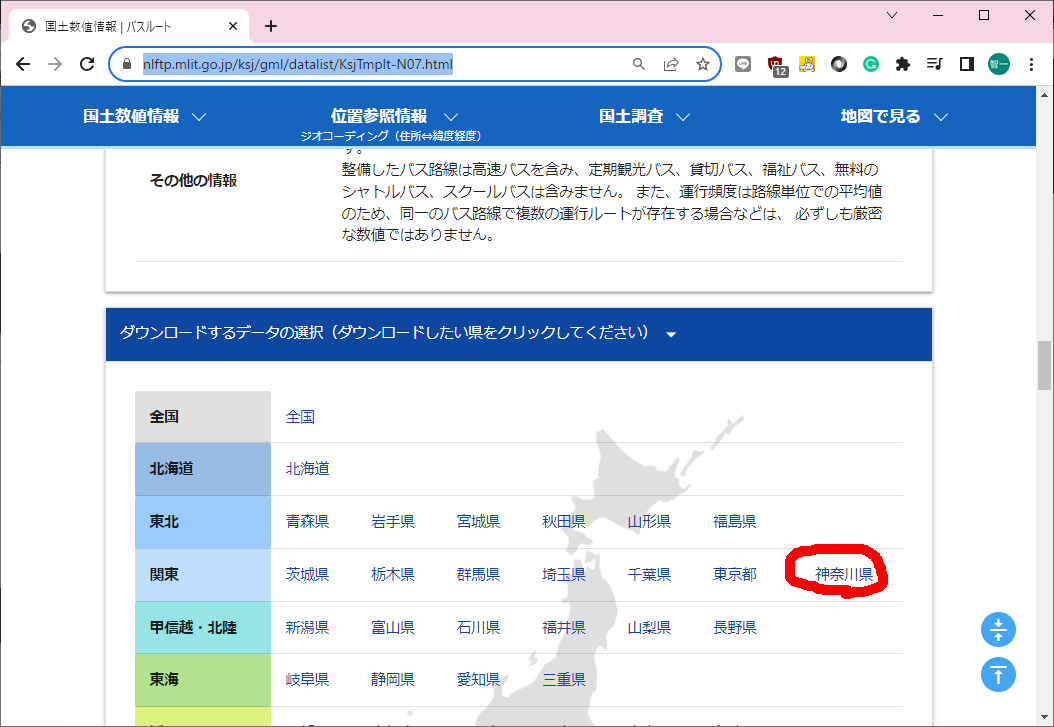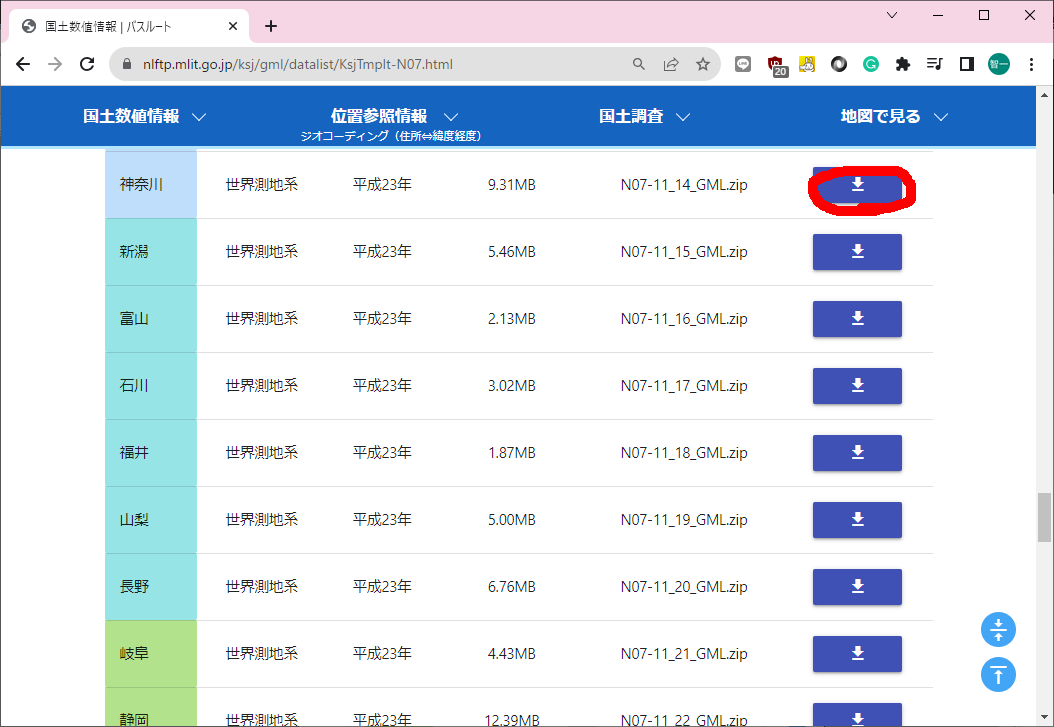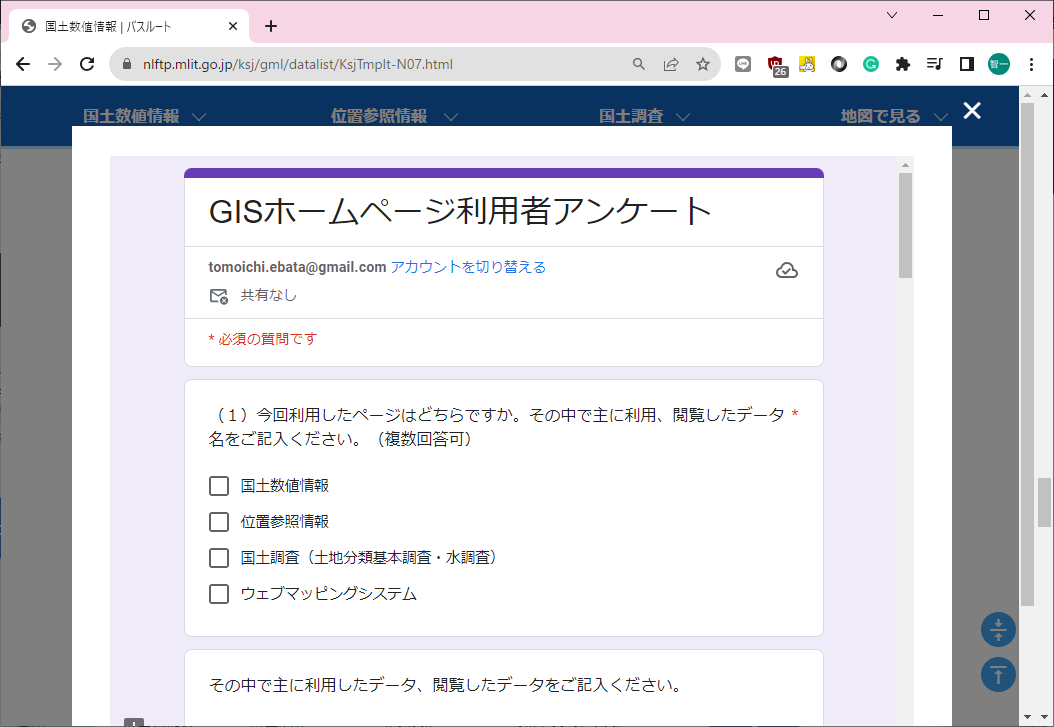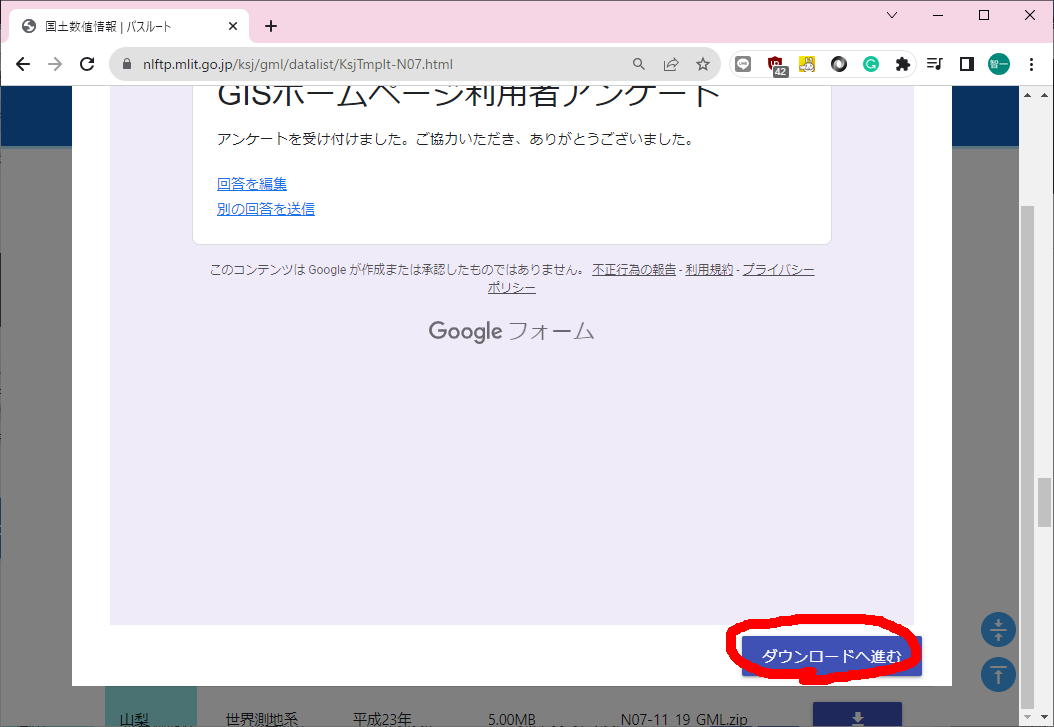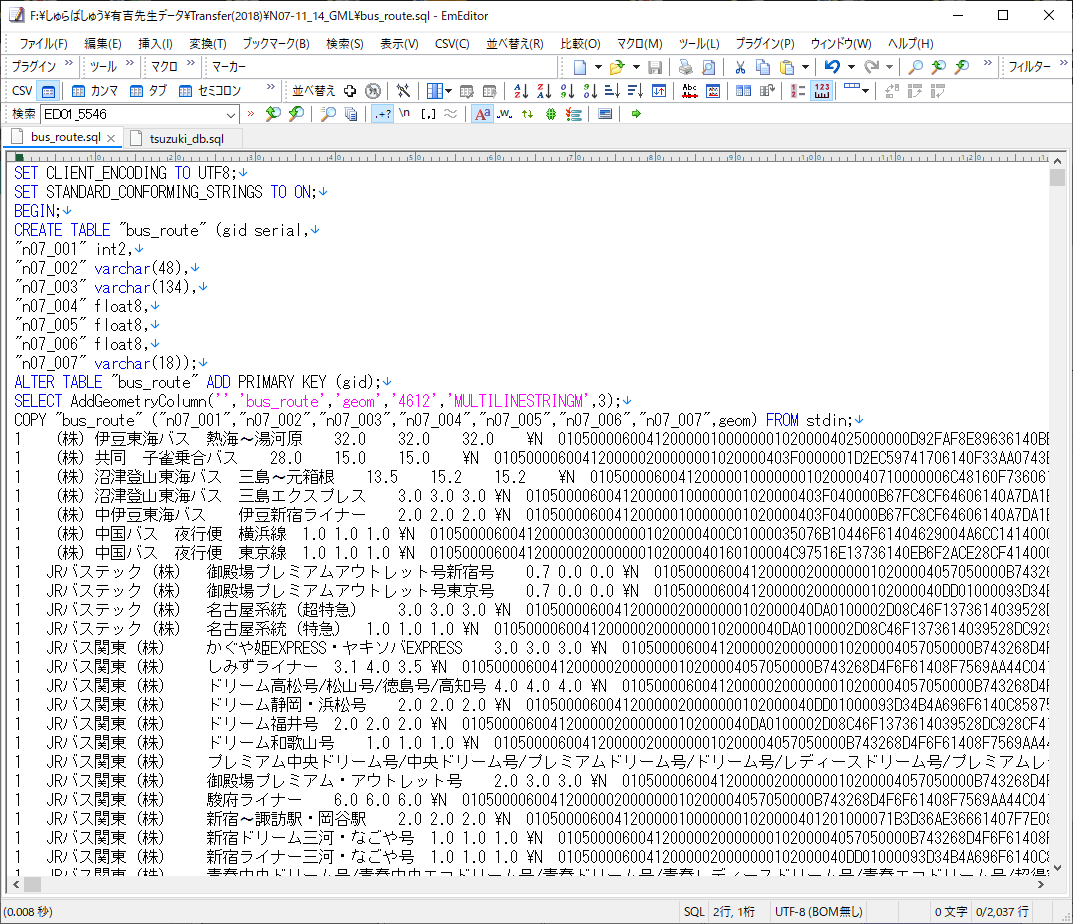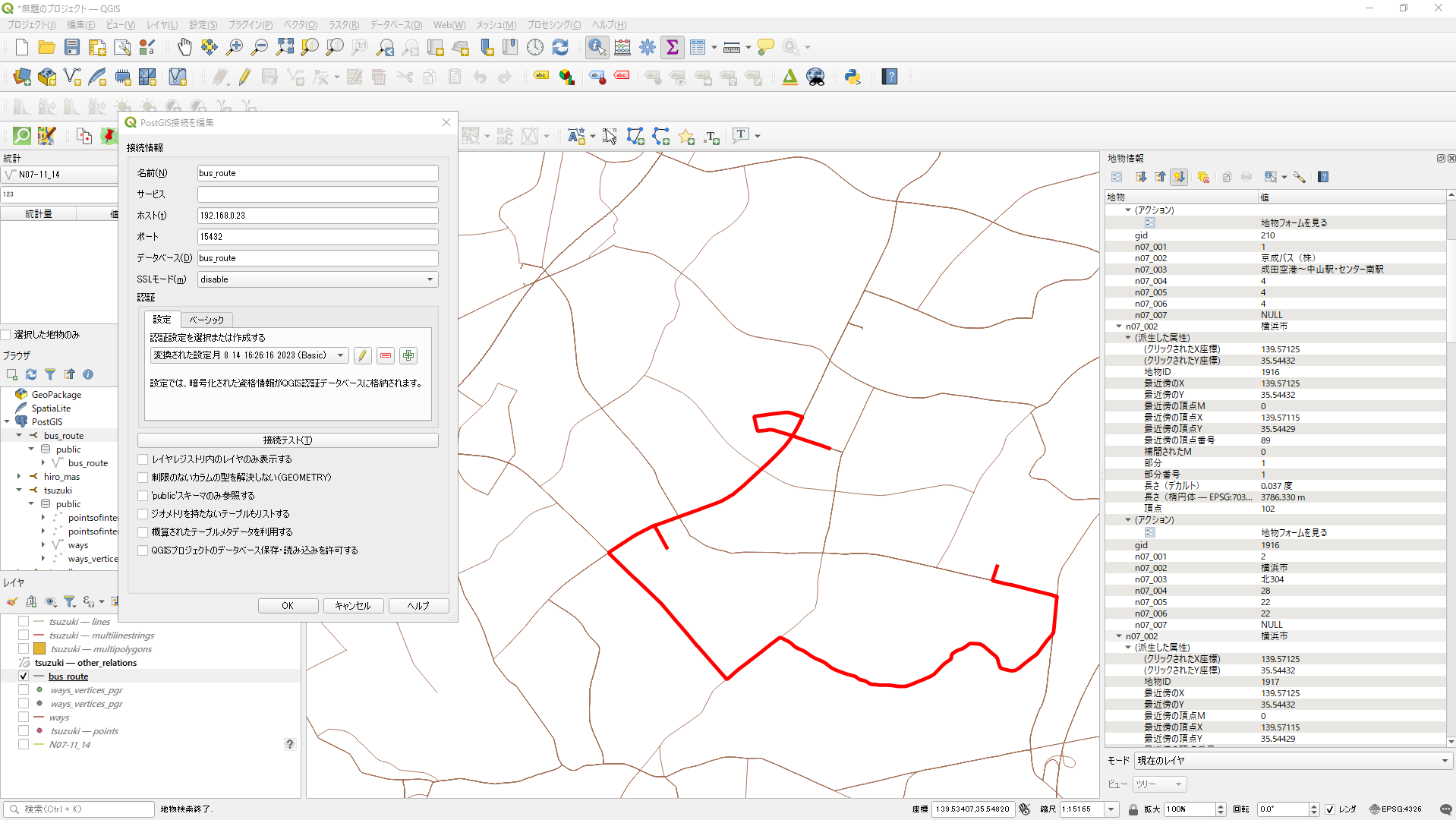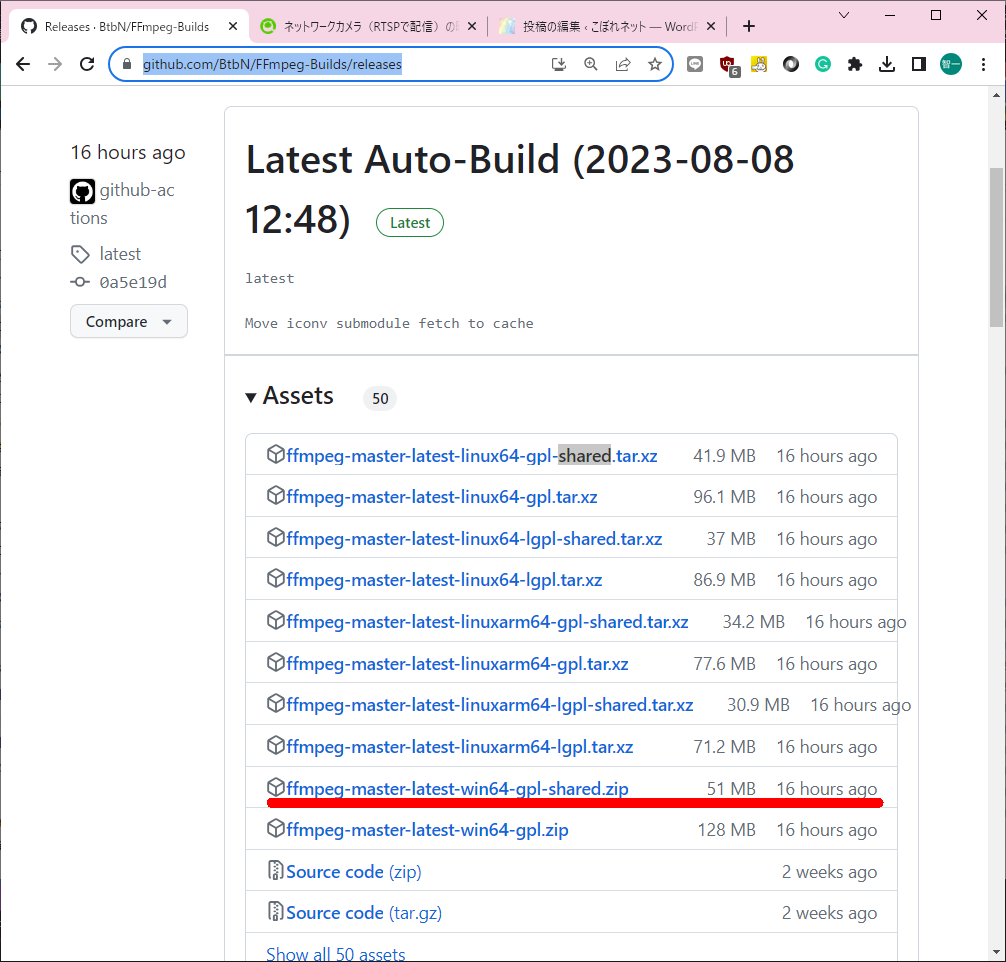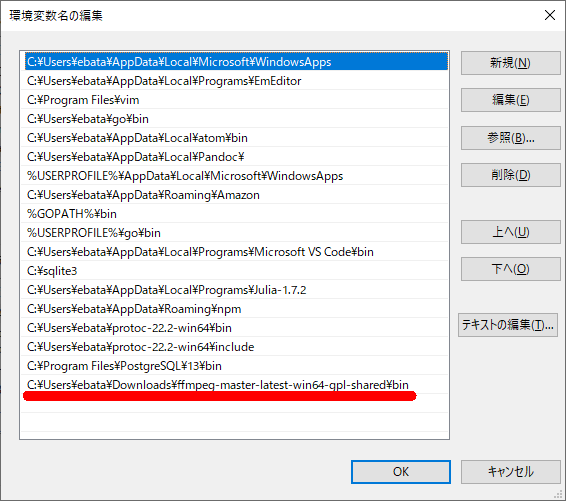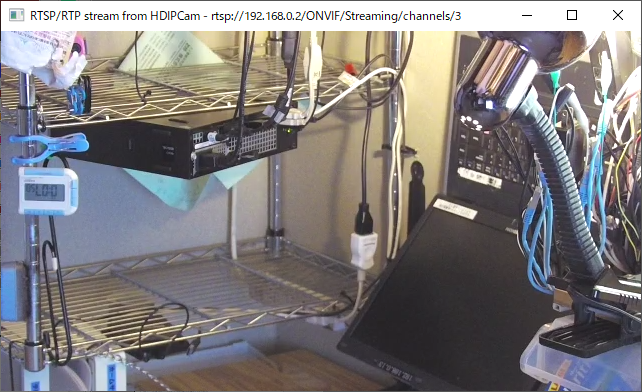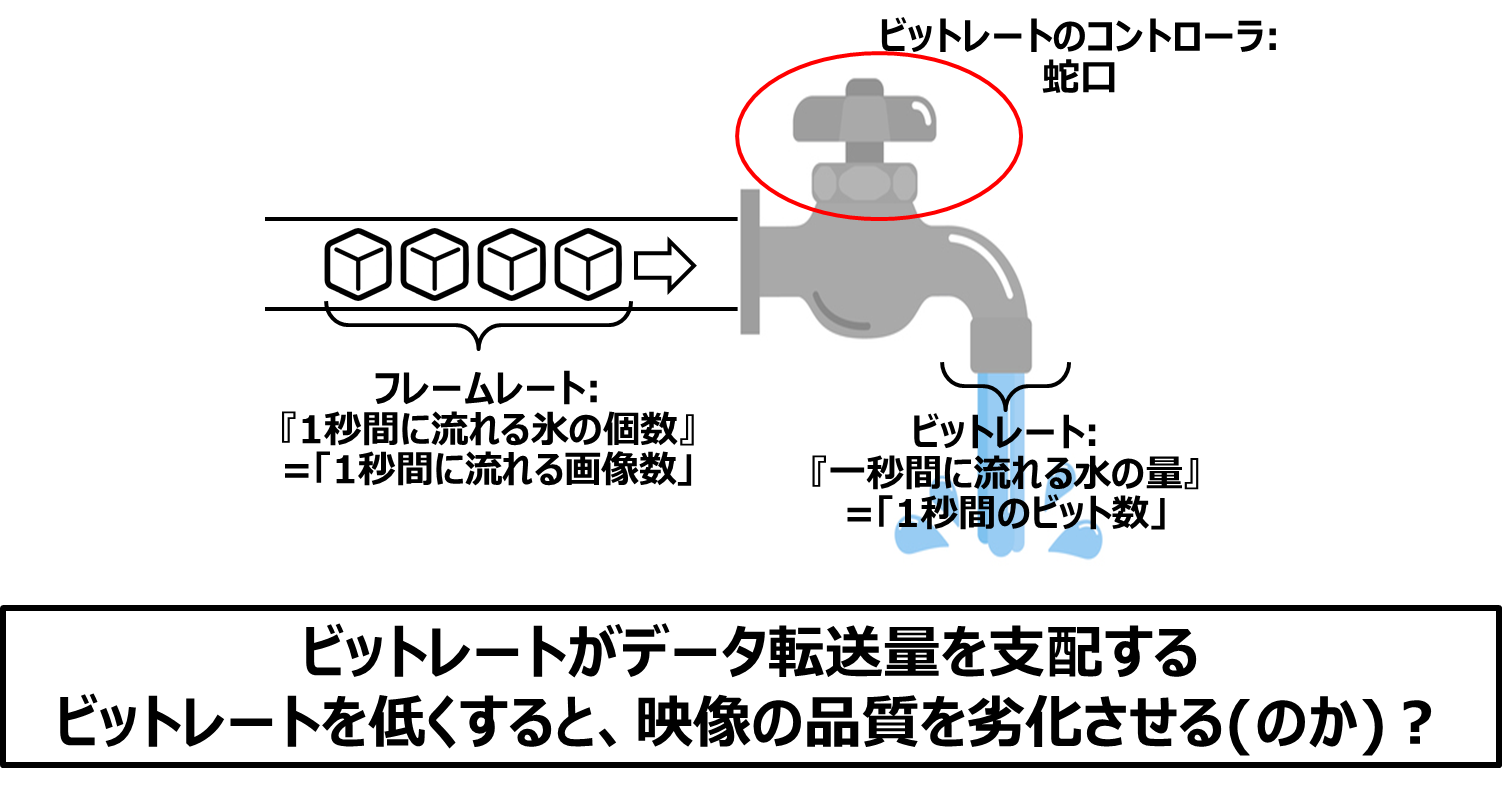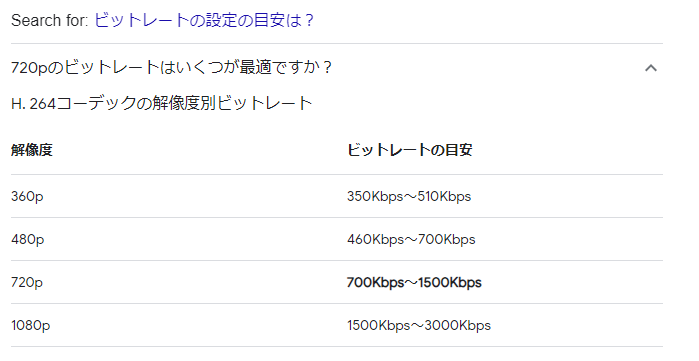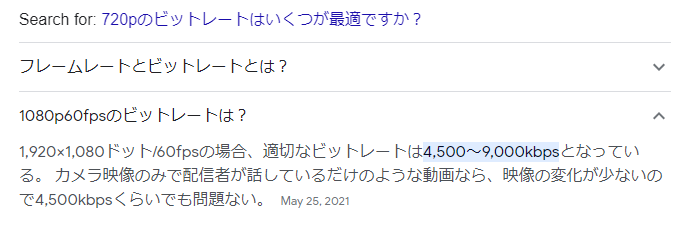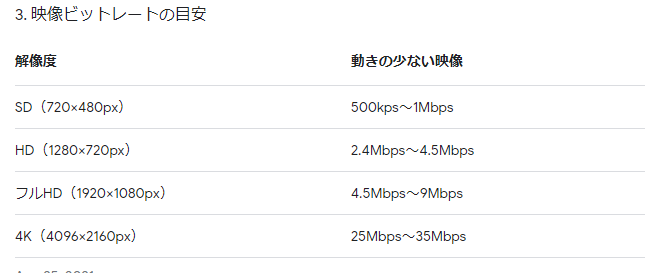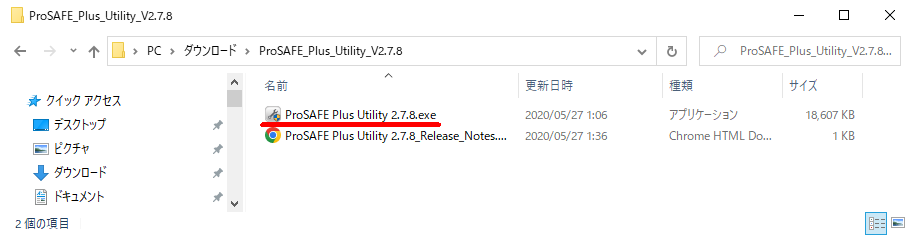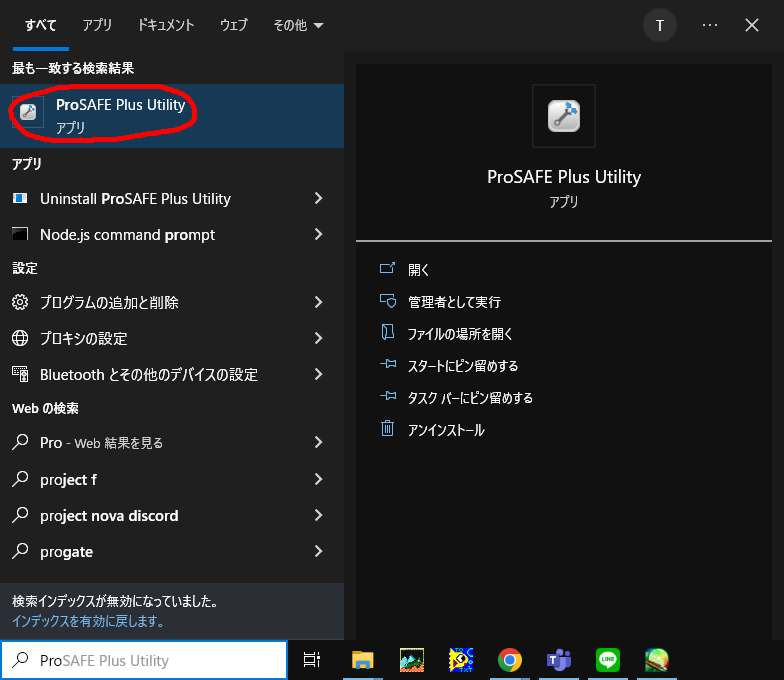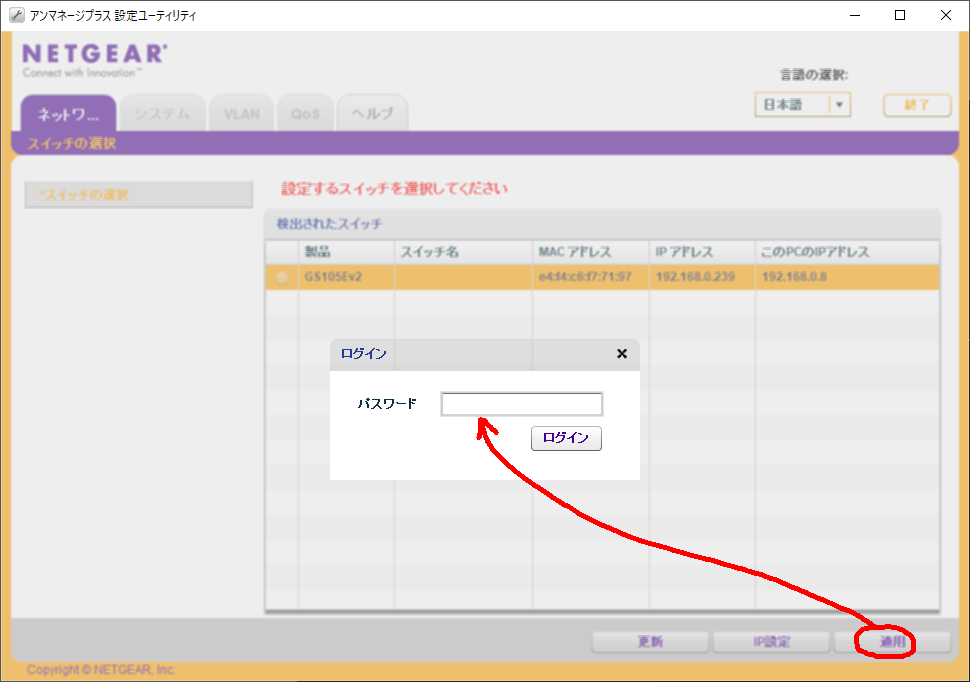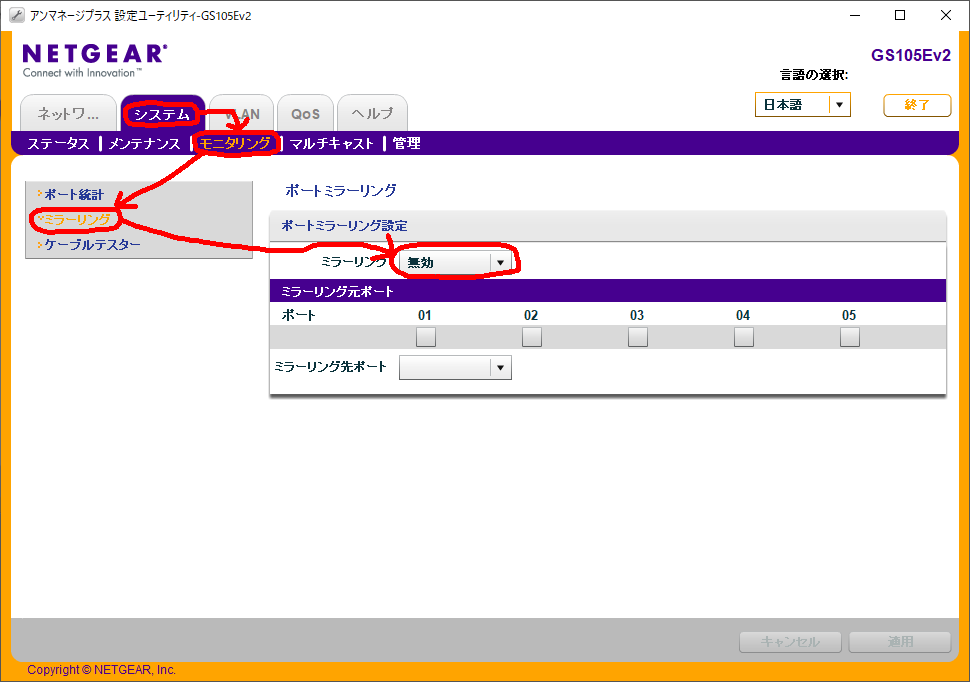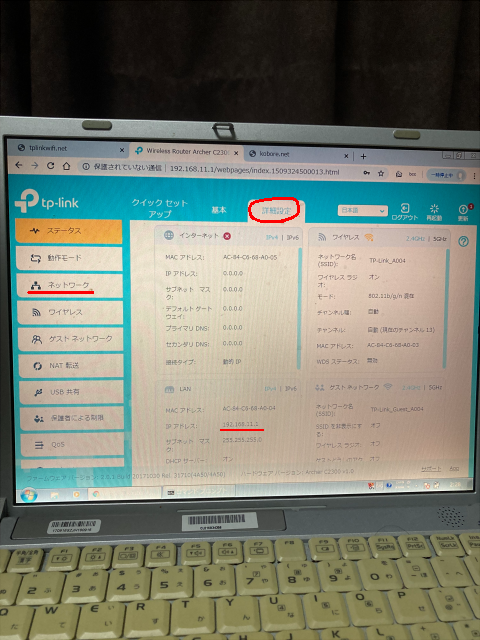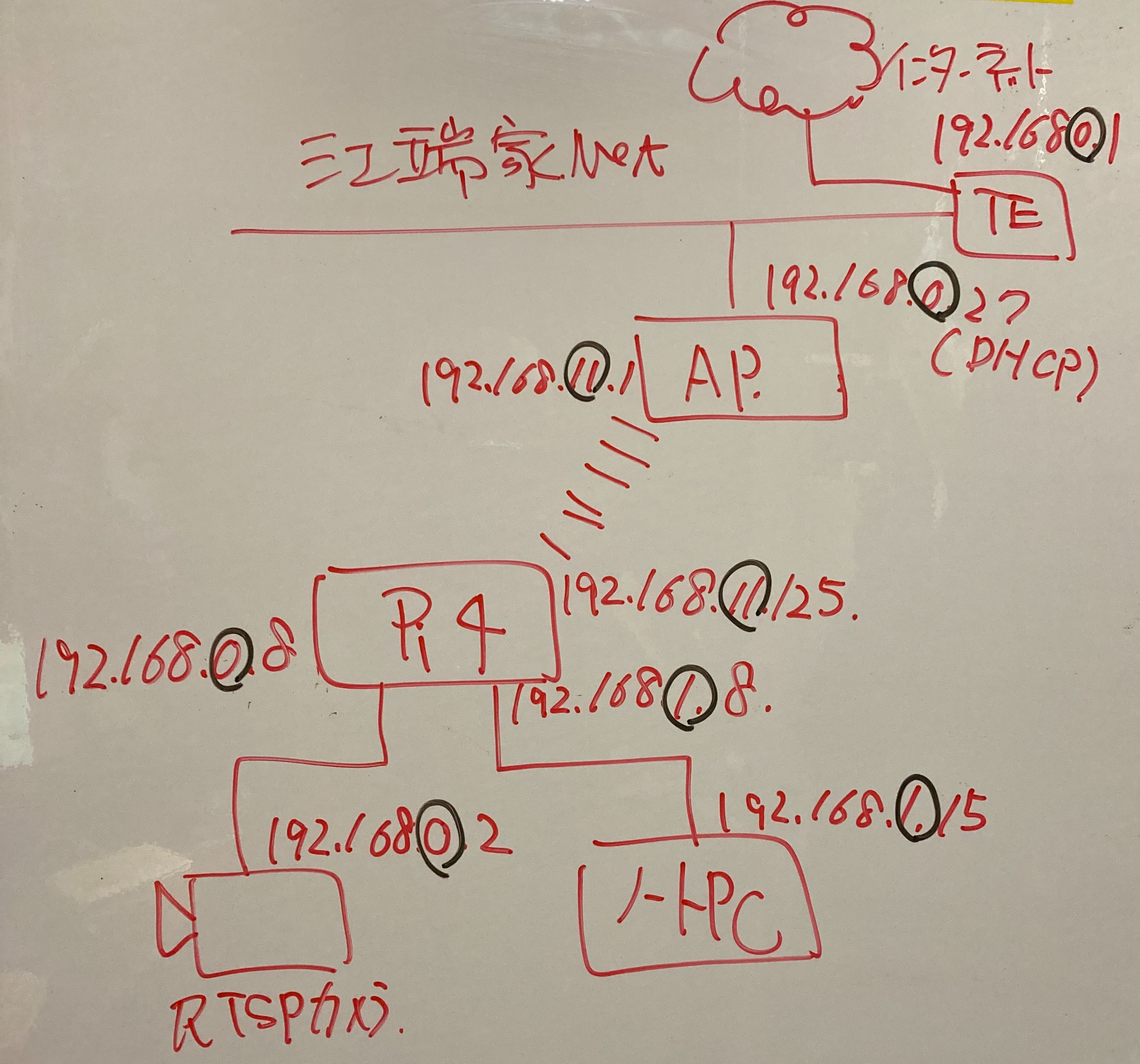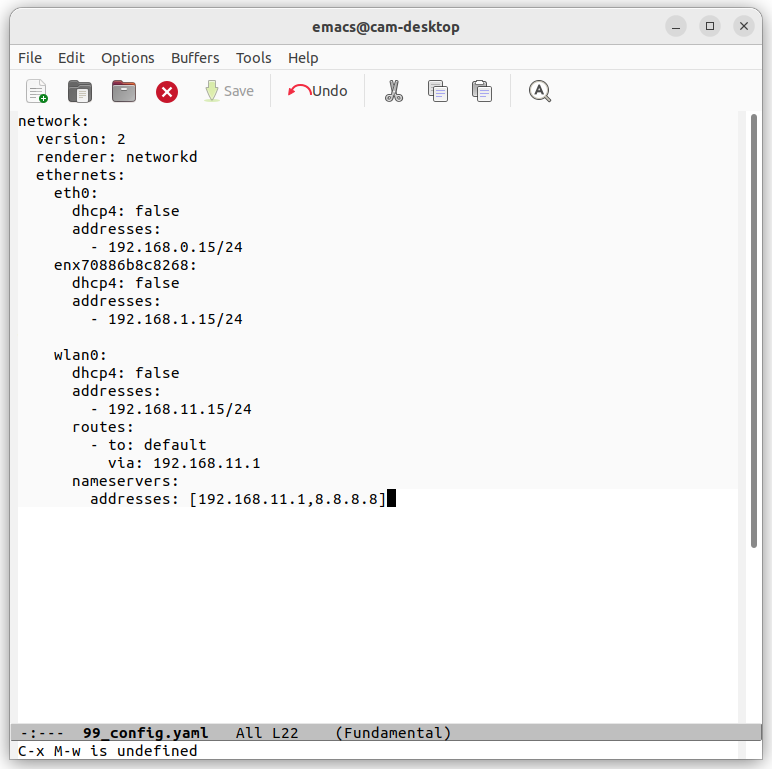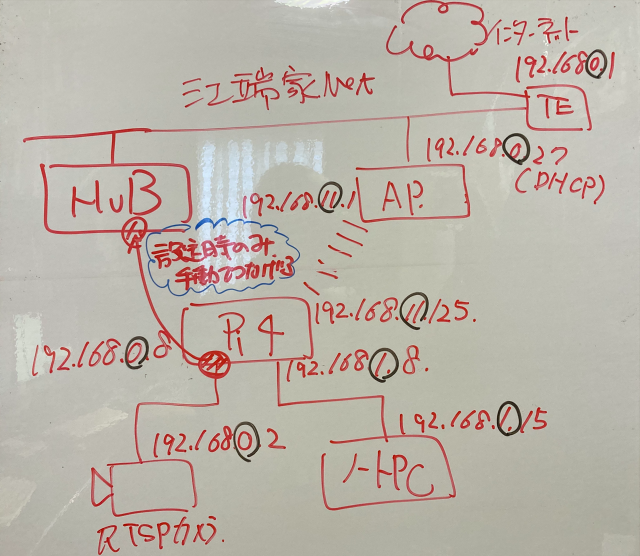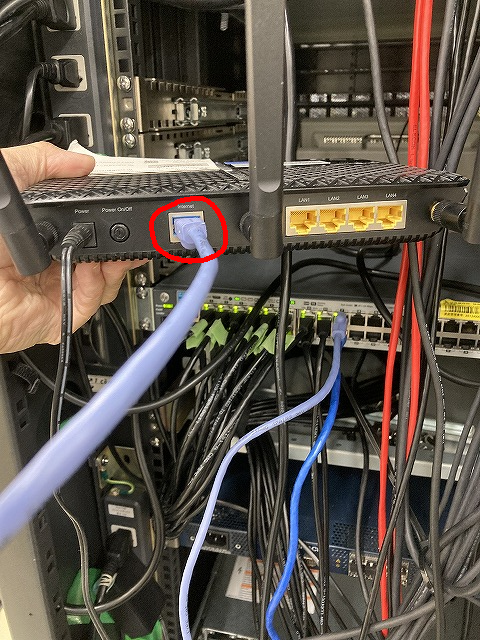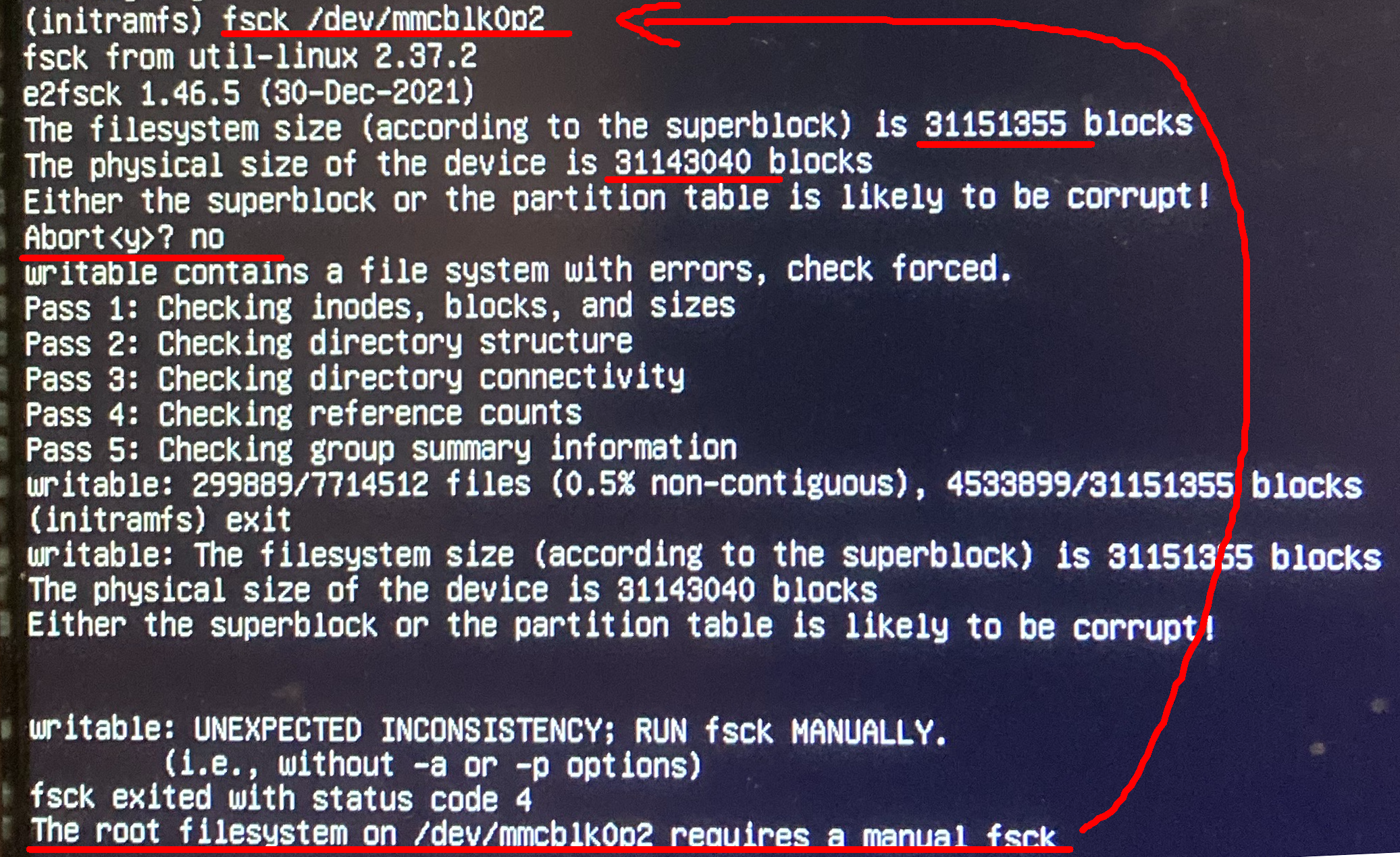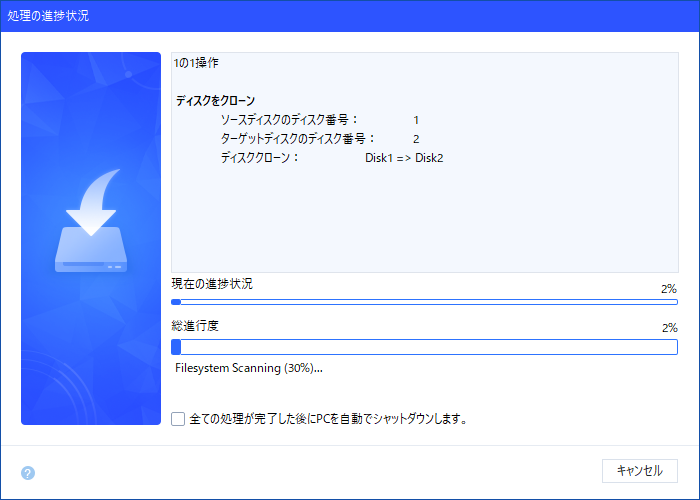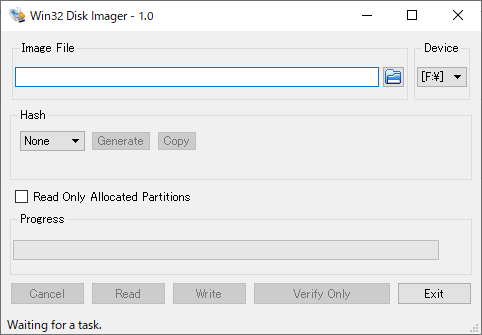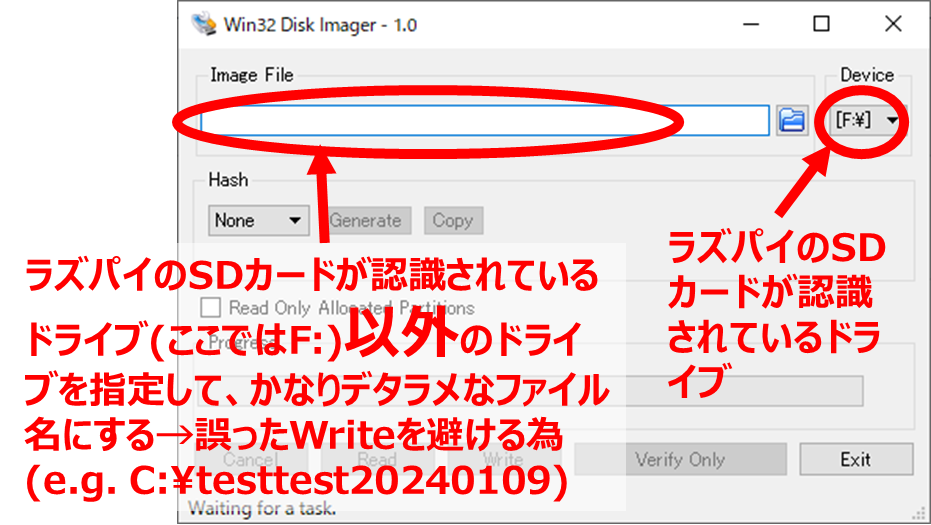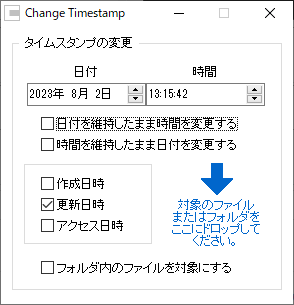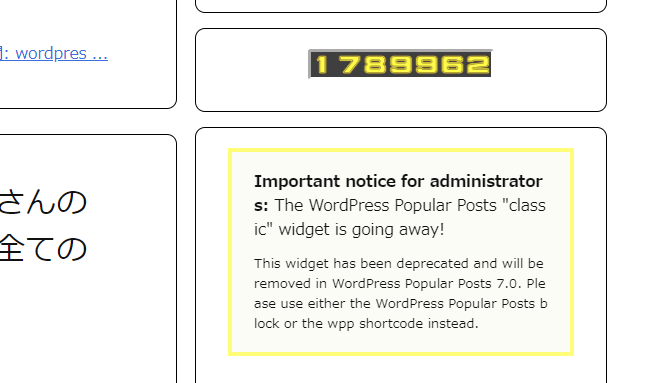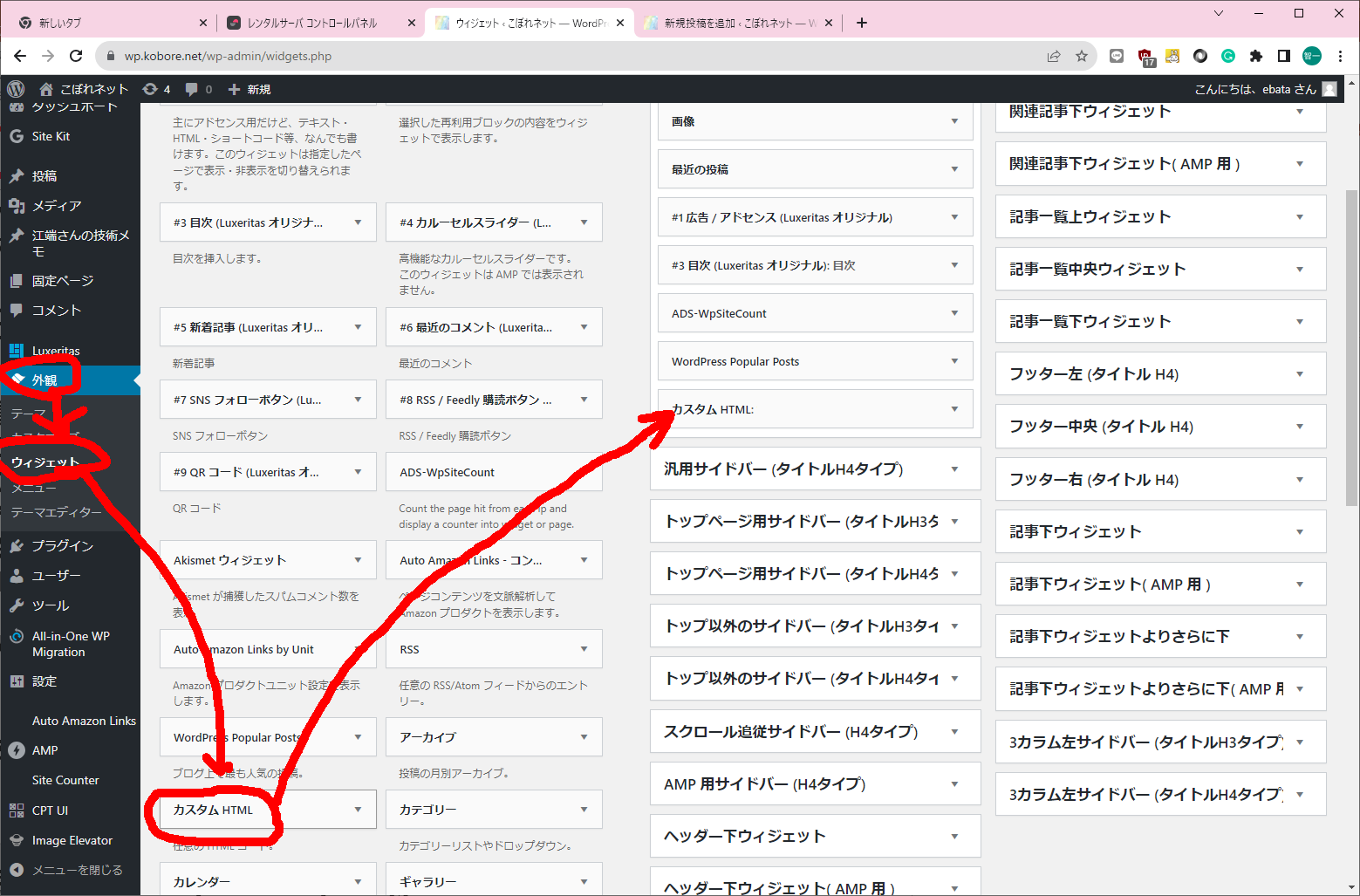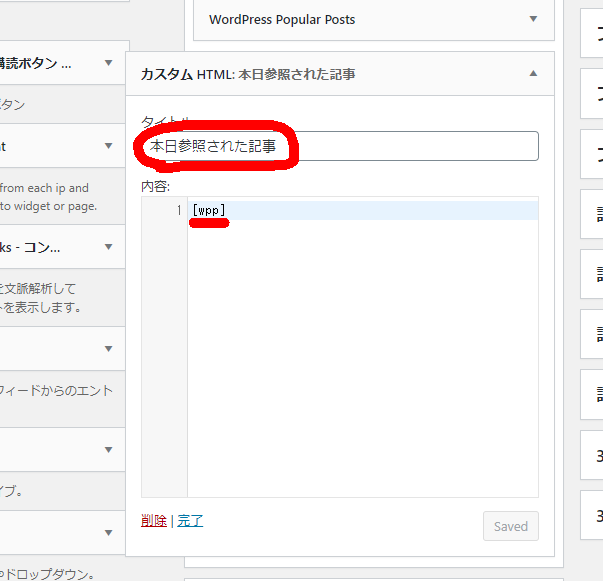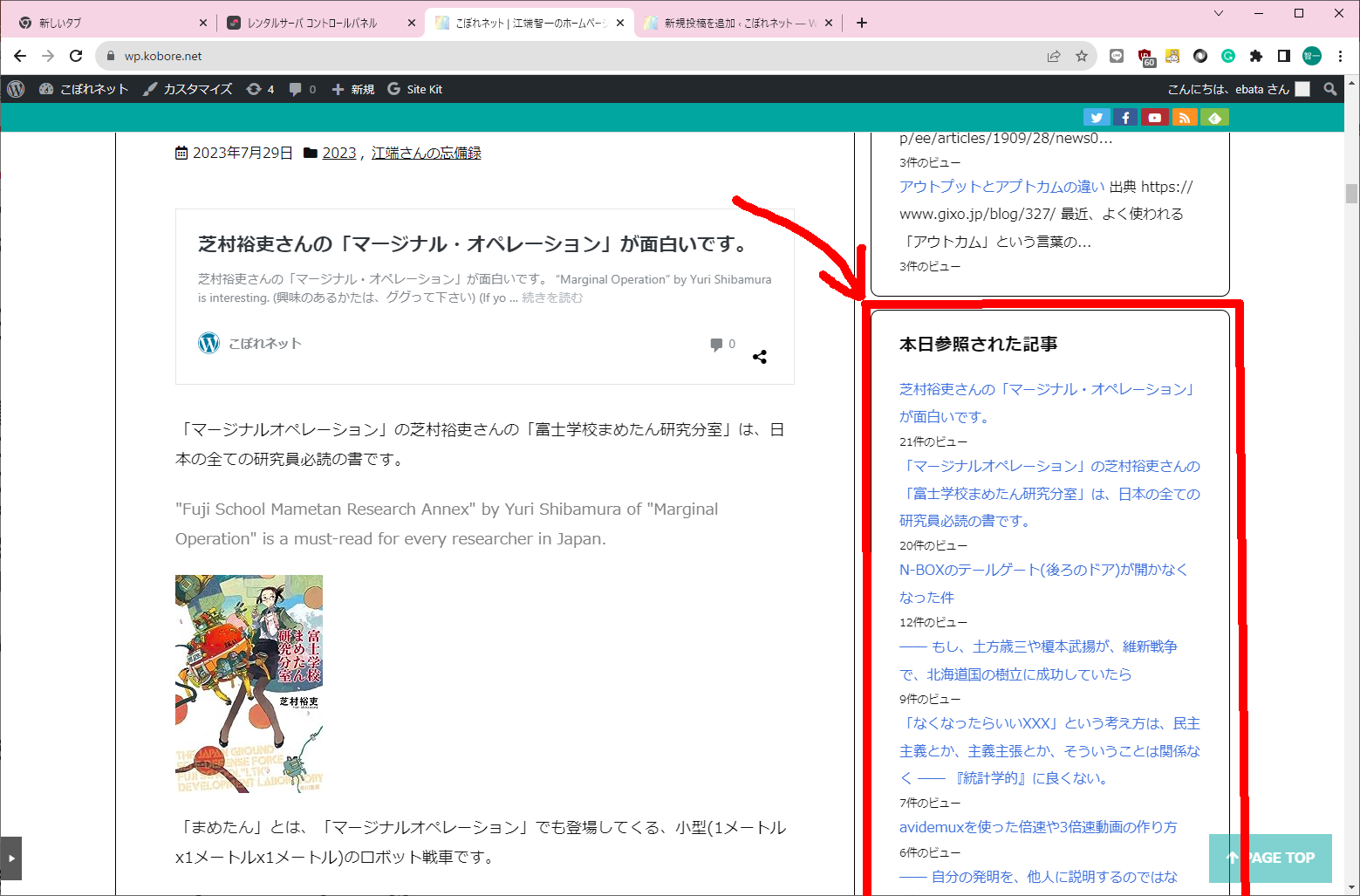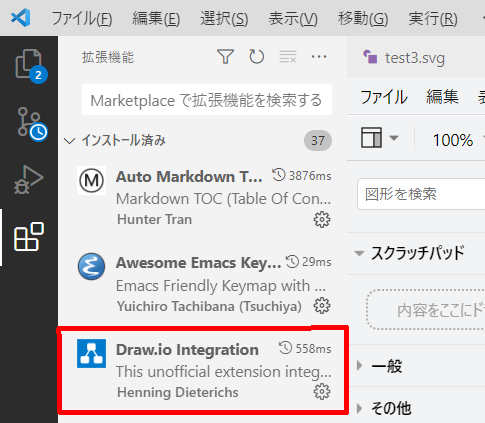症状:Win32 Disk Imageで作ったラズパイのSDカードのクローンでシステムが起動しない。
Symptom: RaspBerry PI's SD card replica made with Win32 Disk Image does not boot the system.
ラズパイ SDカード イメージ コピー レプリカ
writable: recovering Journal
writable: Superblock needs-recovery flag is Clear, but Journal has data.
writable: Run Journal anyway
writable: UNEXPECTED INCONSISTENCY; RUN fsck MANUALLY,
(i.e., without -a or -p options)
fsck exited with status code 4
The root filesysten on /dev/mmcblk0p2 requires a manual fsck
BusyBox v1.30.1 (Ubuntu 1:1.30.1-7ubuntu3) built-in shell (ash)
Enter 'help' for a list of built-in commands.
(initramfs) fsck /dev/mmcblk0p2
fsck from util-linux 2.37.2
e2fsck 1.46.5 (30-Dec-2021)
writable: recovering Journal
Superblock needs_recovery flag is clear, but Journal has data.
Run journal anyway<y> yes
fsck.ext4:unable to set superblock flags on writable
writable: **********WARNING: Filesystem still has errors **********
(initramfs)

原因判明:
マスタの128GBのSDカードが、クローンの128GBのSDカードの容量より、ほんのちょっと大きかった為に、システム全体がフルコピーできなかった(そう言えば、Win32 Disk Imageでそういう警告が出ていた)
Cause discovered: The 128GB SD card in the master was slightly larger than the capacity of the 128GB SD card in the replica, so the entire system could not be fully copied (come to think of it, Win32 Disk Image was giving that warning).
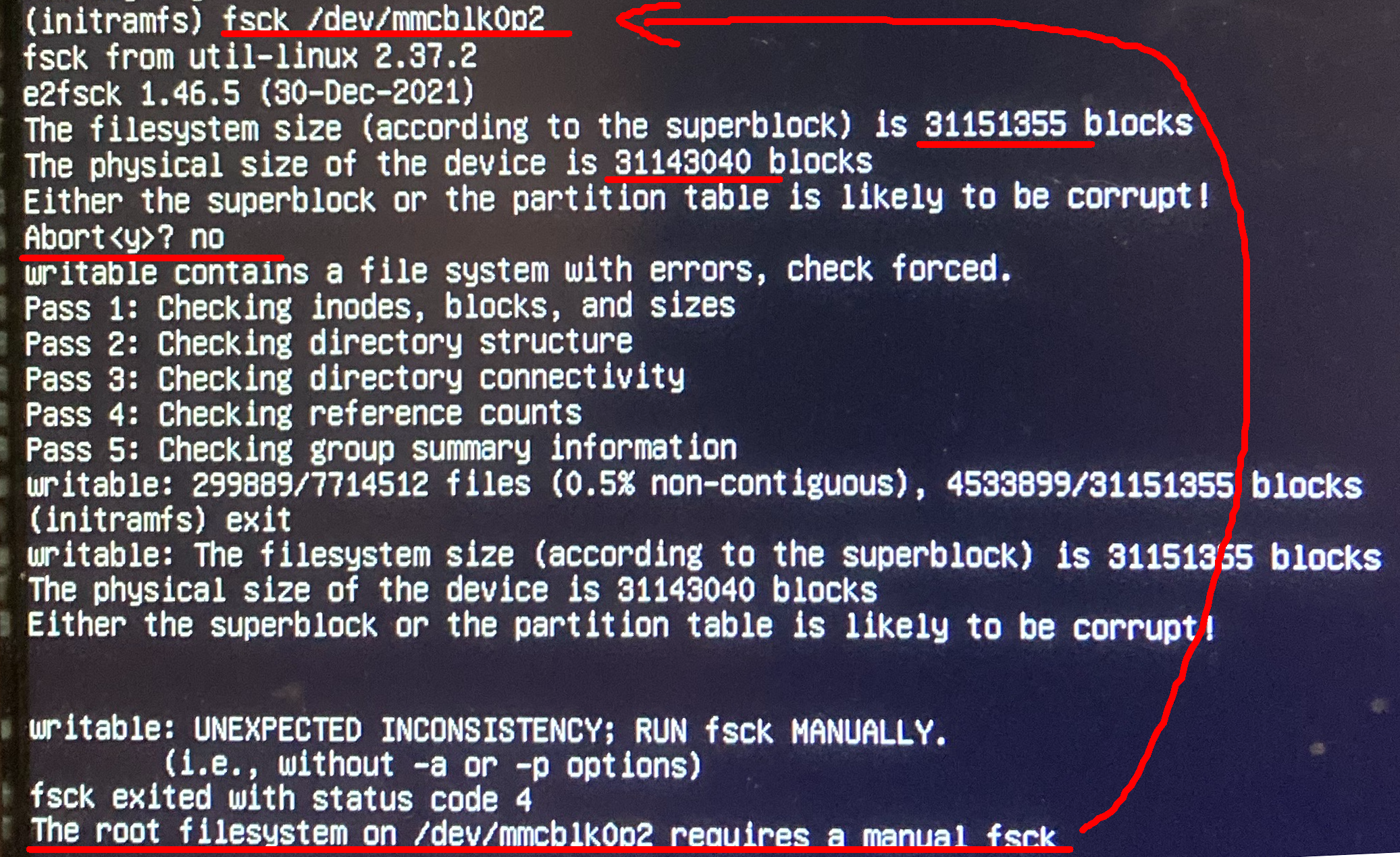
対応方法: Linux のddコマンドとか使えば、対応できそうであることは分かったが、現在、手元にLinuxBoxがない。WSLを使ってでできるかと思ったが、「失敗した」という報告もある。無理するとWindows11 Box壊すかもしれない(研究の内容がパーになりかねない)。
How to do it: I found out I can use Linux's dd command or something like that, but I don't have a Linux box. If I try too hard, I might break my Windows 11 Box (which might ruin my research).
考察: ddコマンド対応は、面倒くさい、時間かかりそう。途中で失敗するとPCの方を壊しそう。
Consideration: dd command support is tedious and time-consuming. If it fails in the process, it might break the PC.
現在対応中: たまたま、256GBのメモリカードがあったので、そっちにイメージをコピー中
(上手くいったら、自腹切って256のカード買う。PC壊すリスク考えれば、全然安い。ただし、ほんのチョットのブロックのために、256GBのメモリカード買うのは、本気で腹立たしいけど)
I have a 256GB memory card, so I'm copying the image.
(If all goes well, I'll buy a 256 card at my own expense, which is cheap considering the risk of breaking my PC. However, it is annoying to buy a 256GB memory card for just a few blocks.)
どのくらい足りないかというと、ほんの0.027%だけ。
How "little" is "just 0.027% short"?
こちら(256Gのクローン)は無事起動を確認しました。
This one (256G clone) was confirmed to boot successfully.
以下試みてみたけど、上手く動かなかったこと
Here's what I tried and it didn't work
ですが、以下の方法で上手く行きました。
But the following method worked.
AOMEI Partition Assistant(無償版)をインストールしました。
I installed AOMEI Partition Assistant (free version).
サイズの違うSDカードでもイメージコピーできるらしいのですが、256G(上記でクローン化に成功したもの)→128Gは、サイズが違い過ぎる、と言われました。
It seems possible to copy images from SD cards of different sizes, but 256G (which I successfully cloned above) -> 128G is too other.
仕方がないので、(壊したら後がないので、あまりいじりたくはないけど)現在稼動中の128Gをマスタとして、クローン作ることにしました。
I had no choice but to make a clone using the 128G currently in operation as the master (although I don't want to mess with it too much because if I break it, there is no way to fix it).

左側がマスタ、右側がクローン。右側のSDカードリーダは、ラズパイキットの中に含まれていました(助かりました)。
The left side is the master, and the right side is the clone. The SD card reader on the right side was included in the Raspi kit (thank goodness).
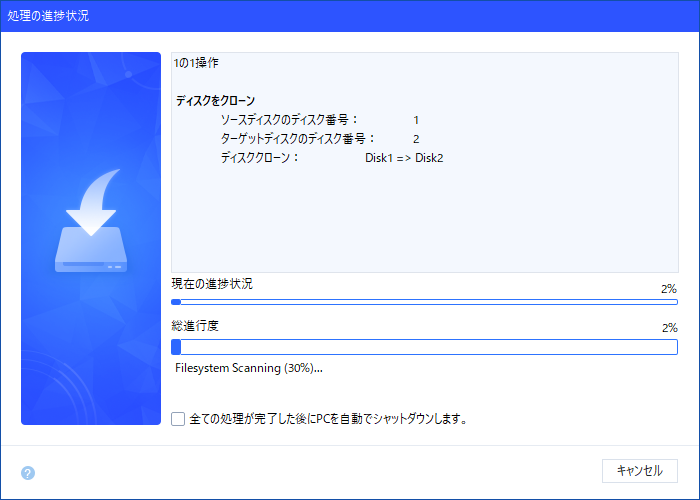
いつまで経っても終わらないので、上記の「全ての処理が完了した後にPCを自動でシャットダウンします」にチェックを入れて、昨夜はそのまま寝ました。
It took forever to finish, so I checked the "Automatically shut down the PC after all processing is complete" checkbox above and went straight to bed last night.
今朝、新しく作ったSDカードを使ってラズパイ立ち上げたら、無事起動しました。
This morning, I started Raspi using the newly created SD card, which booted up fine.
これで、256Gのカードを自腹で買う必要がなくなり、ほっとしています。
I am relieved that I no longer have to buy a 256G card alone.
以上